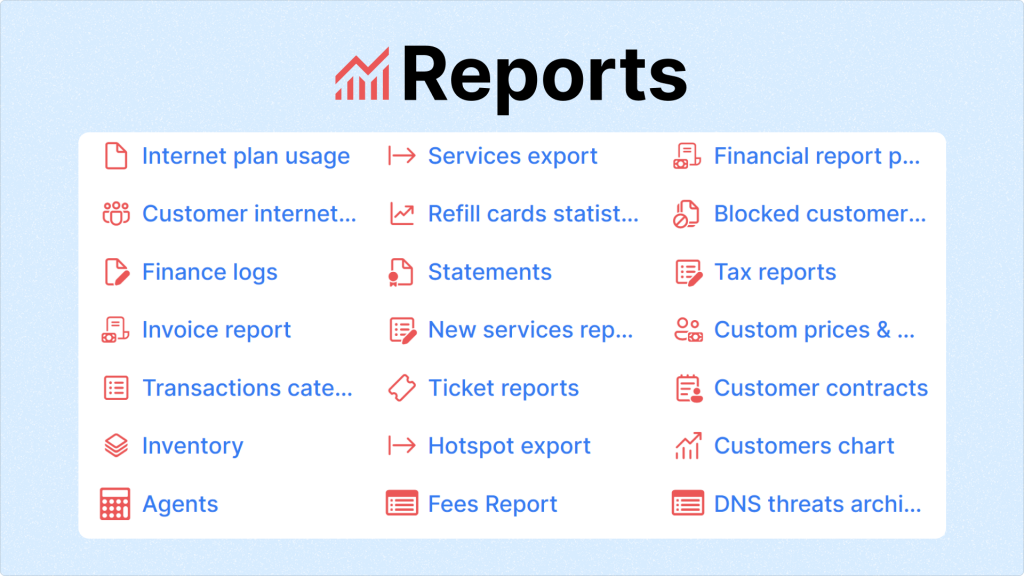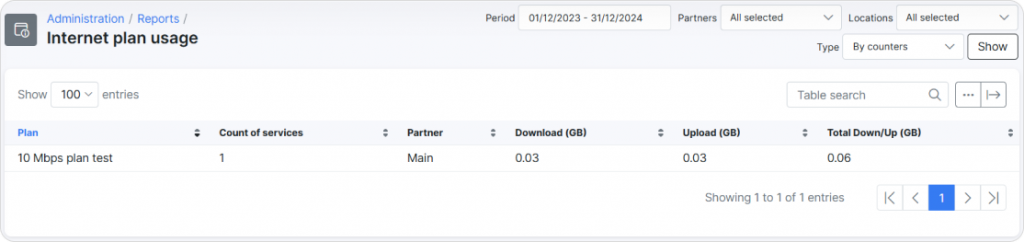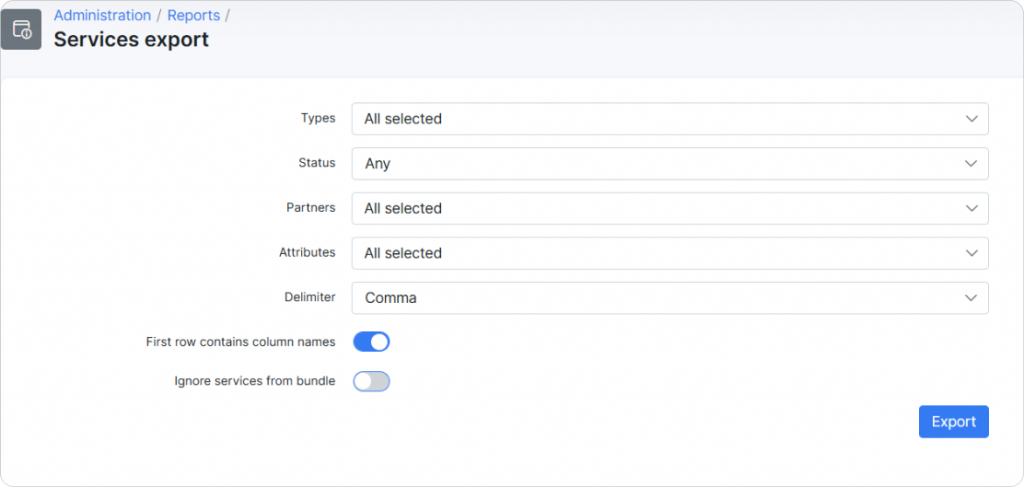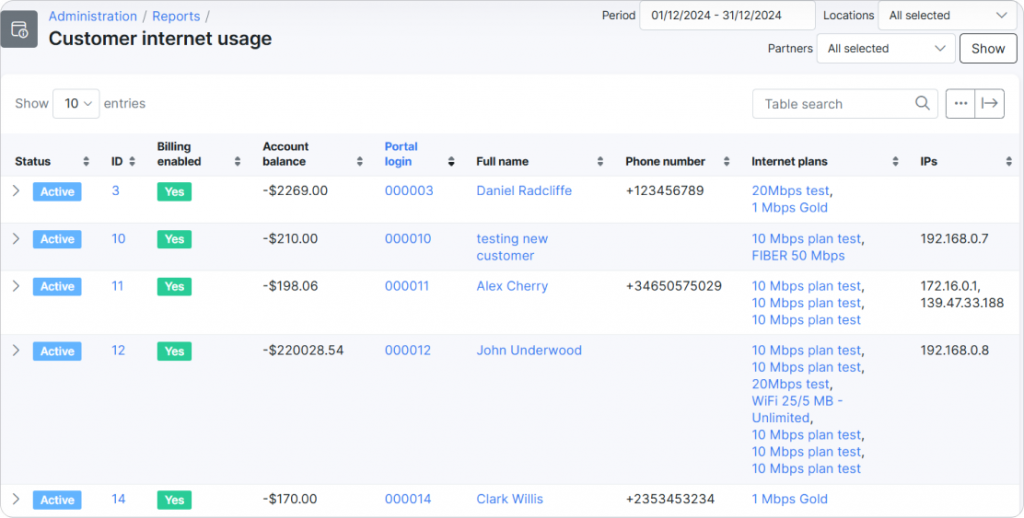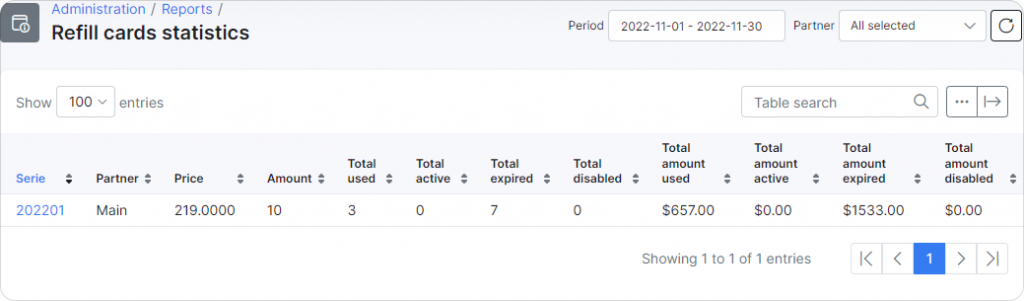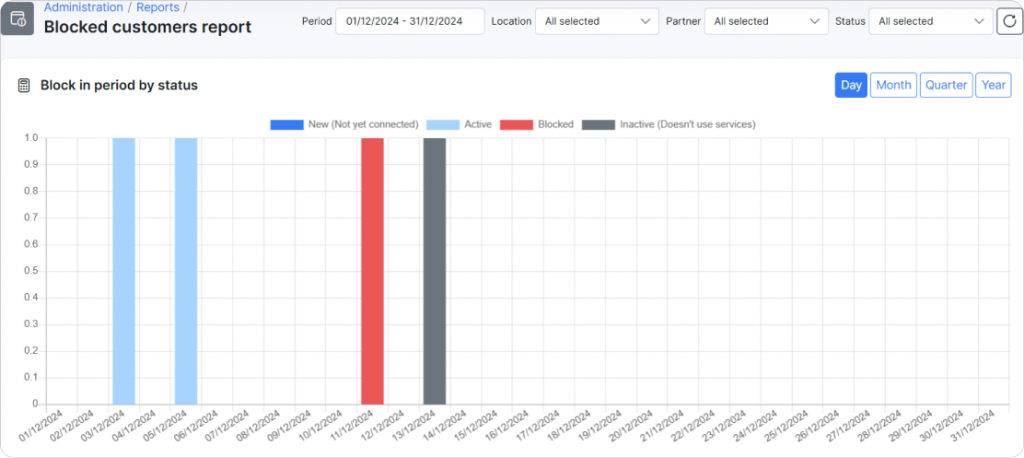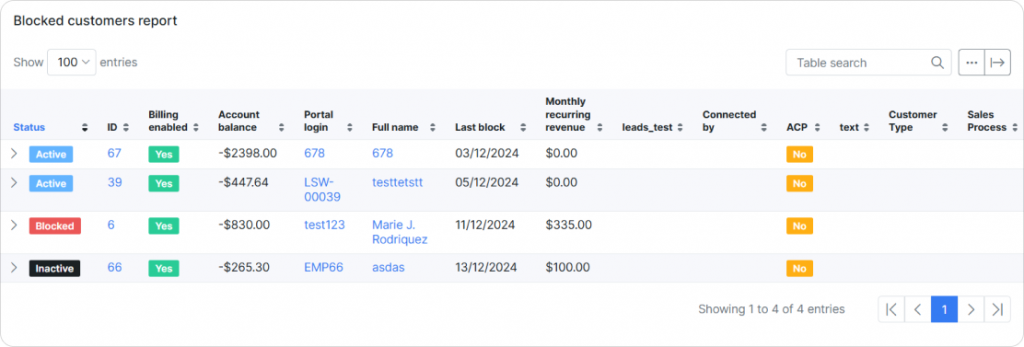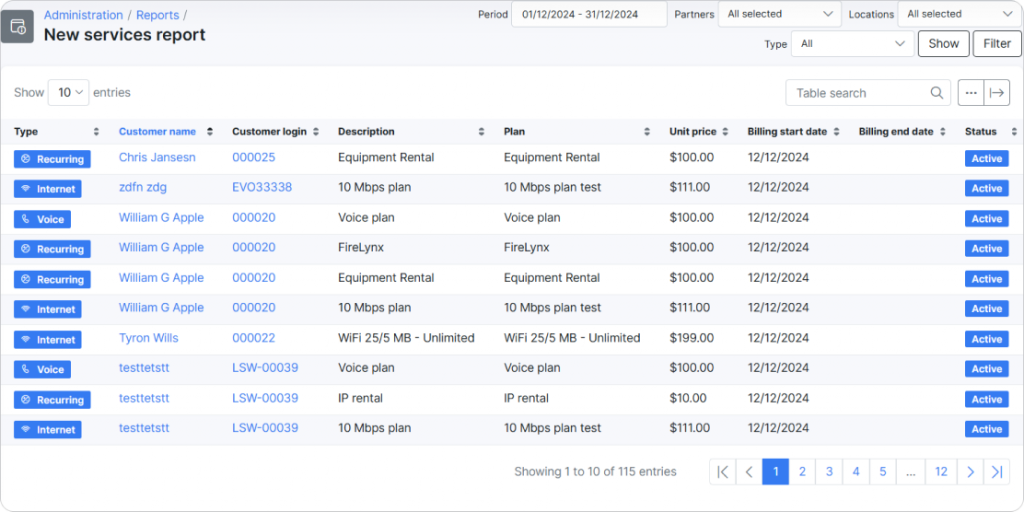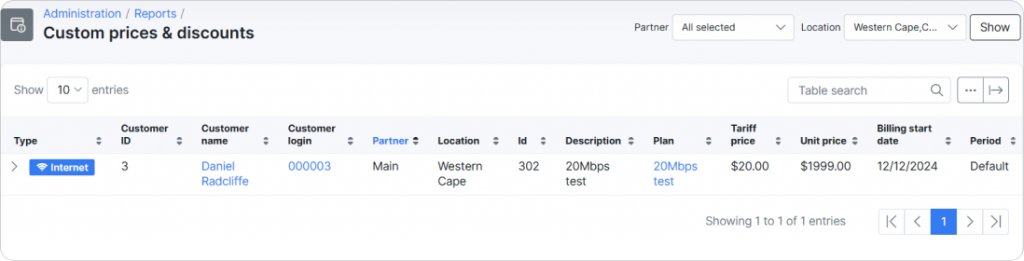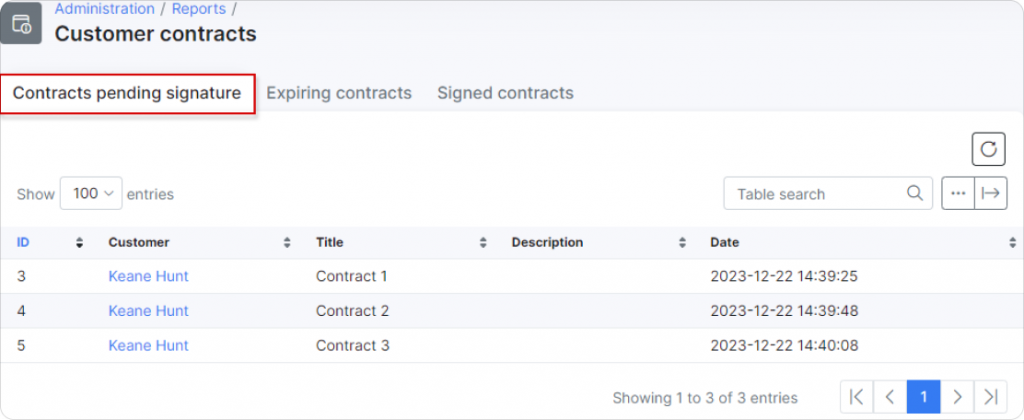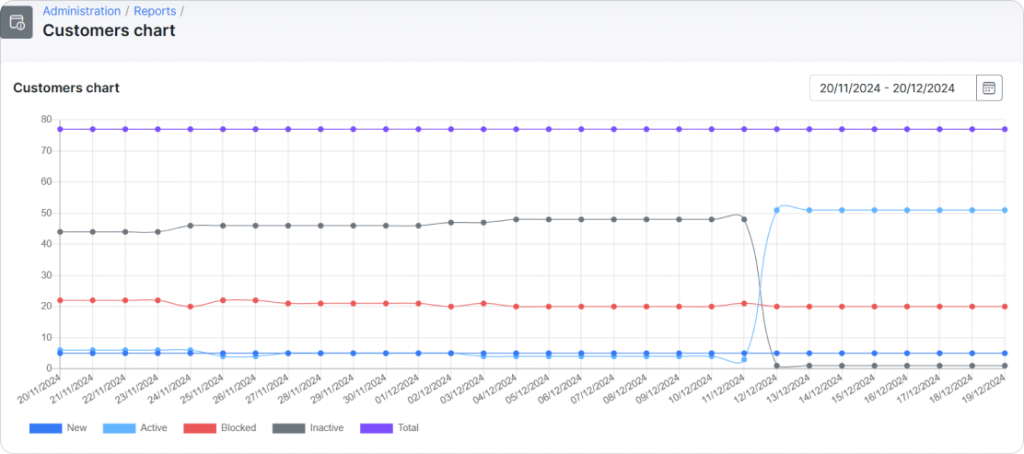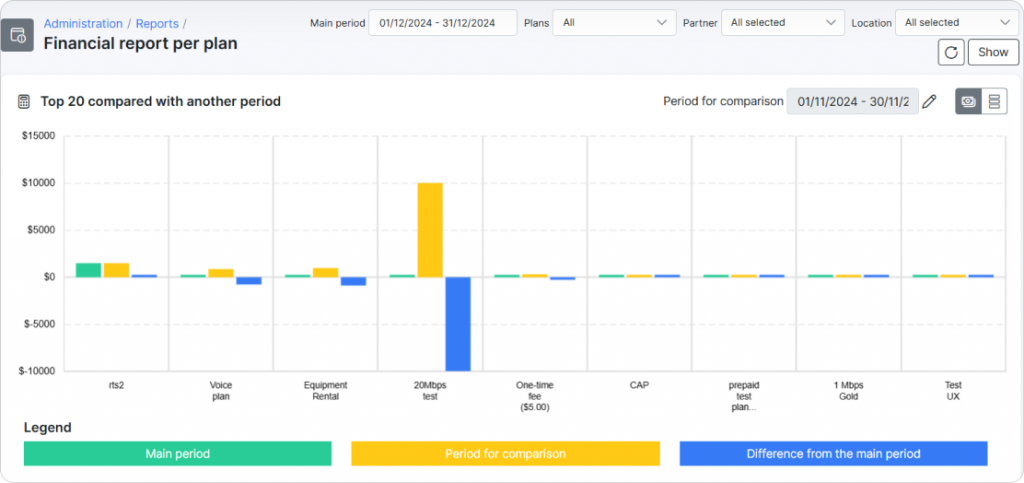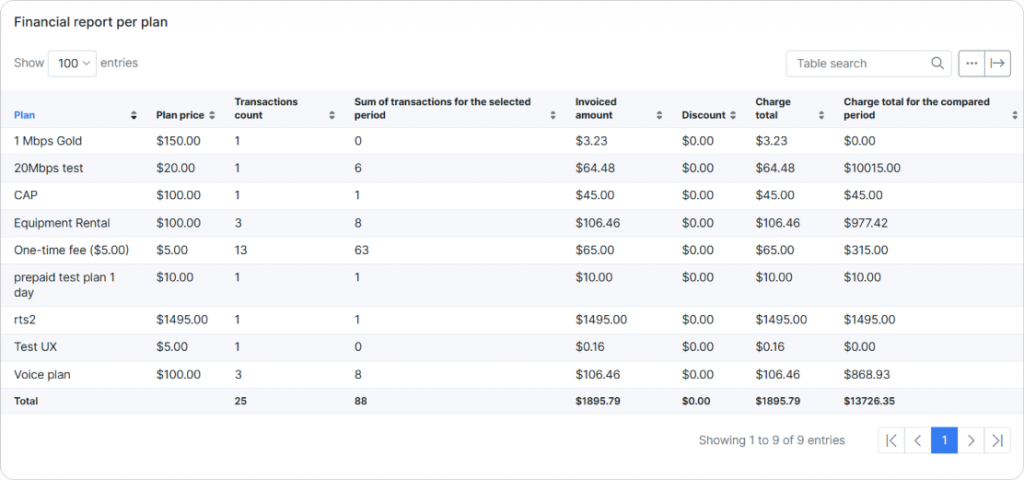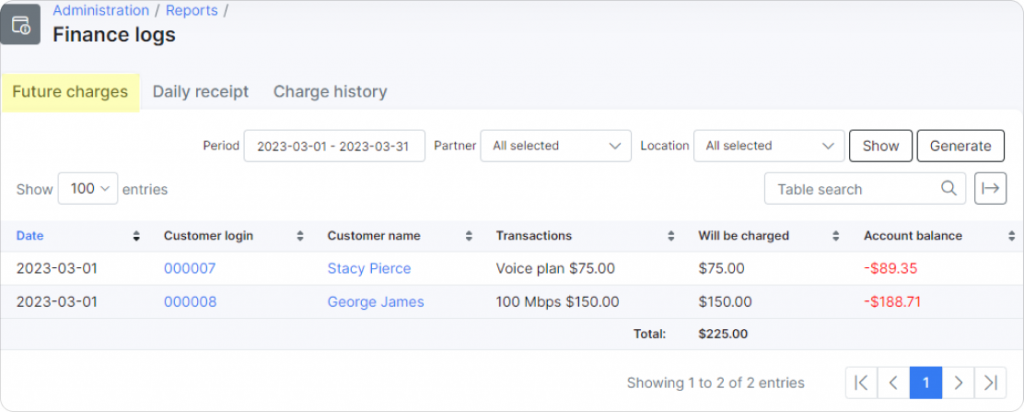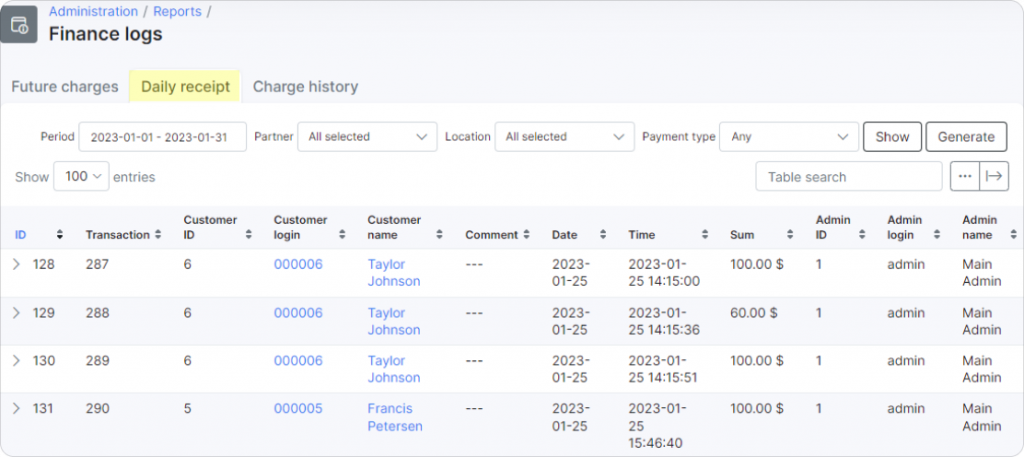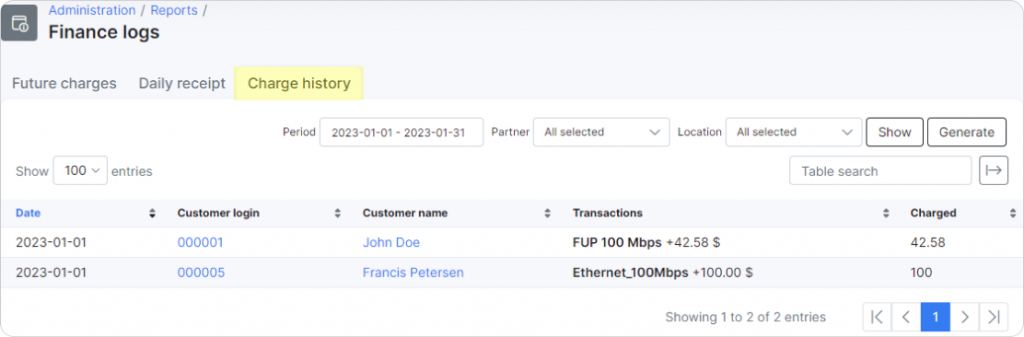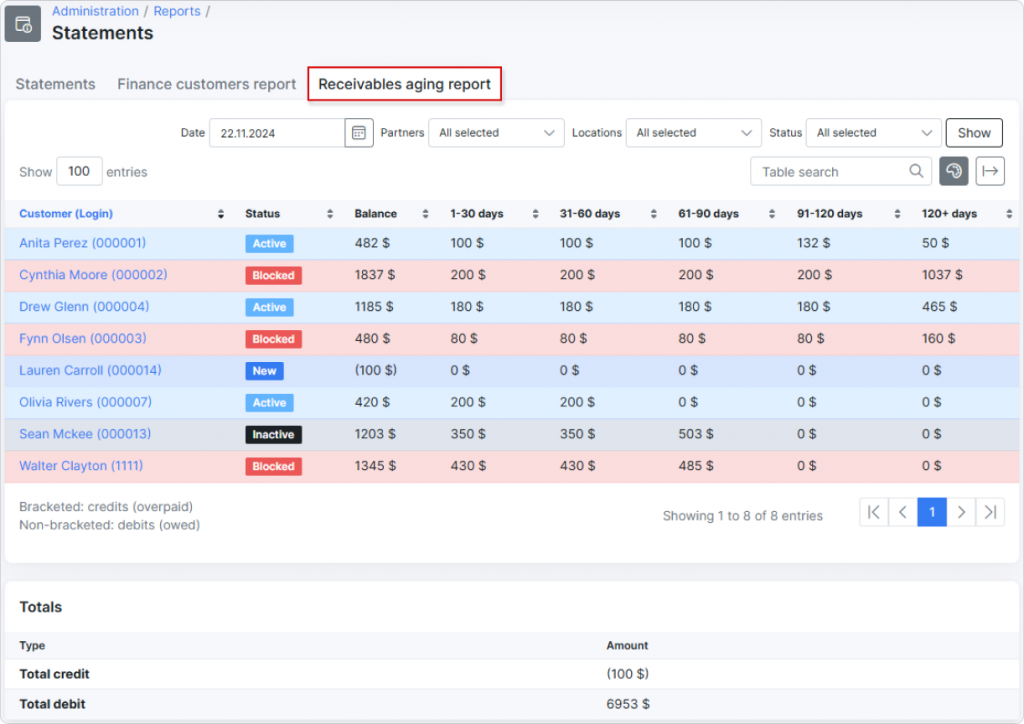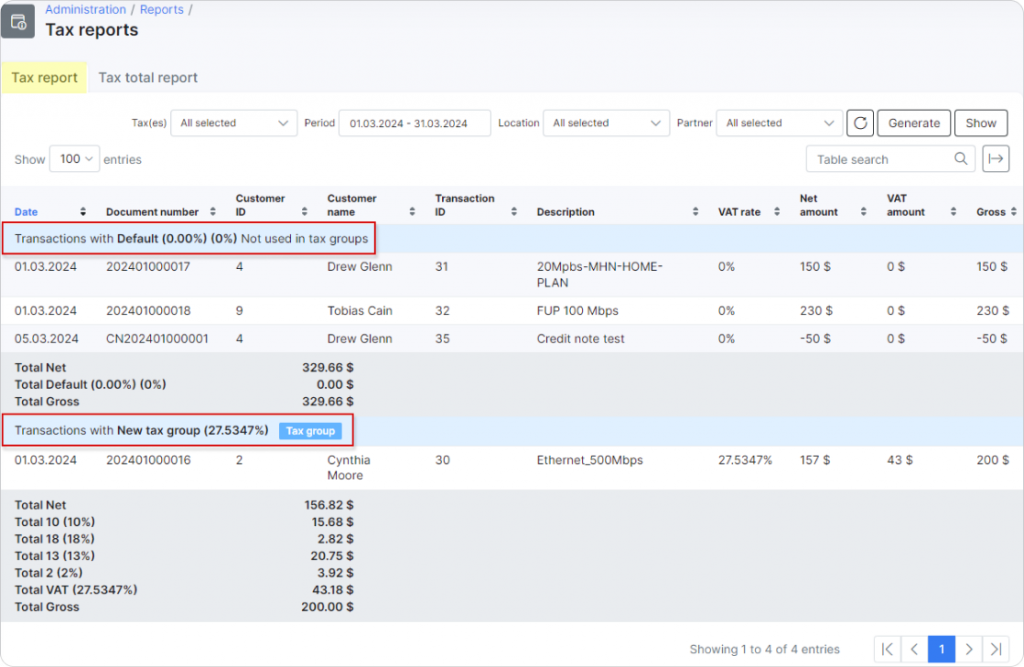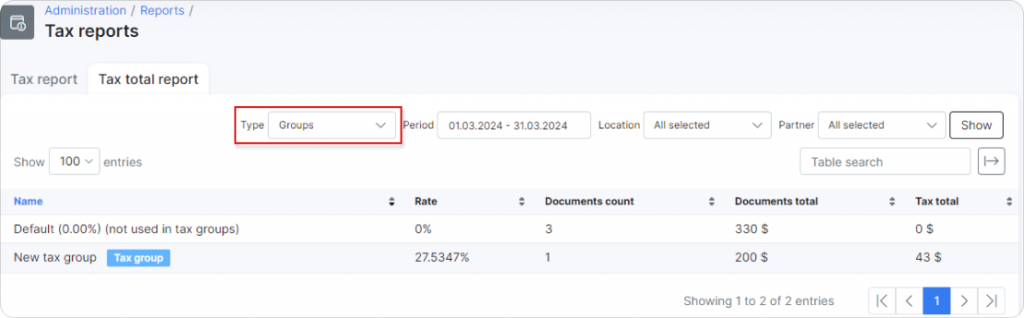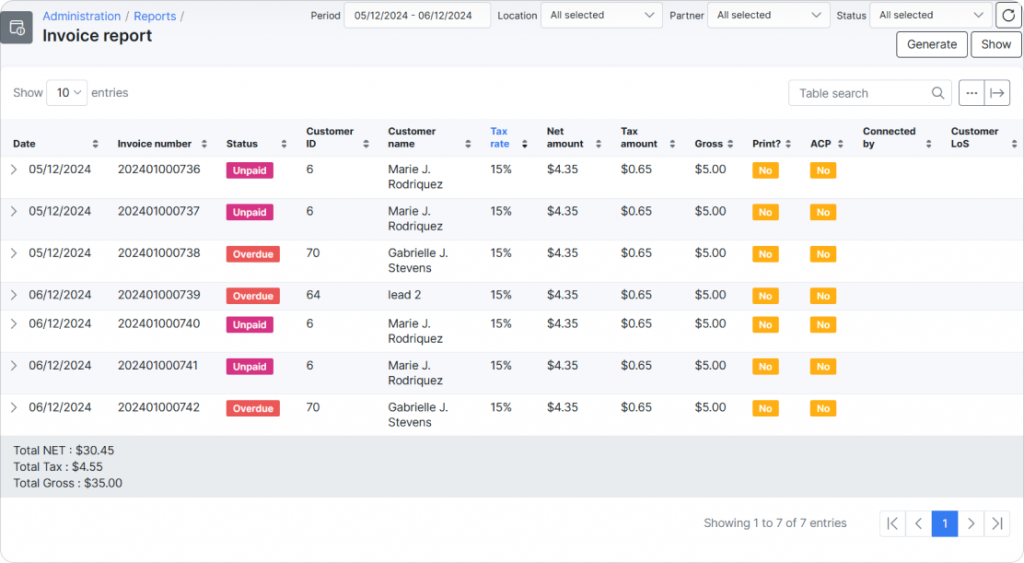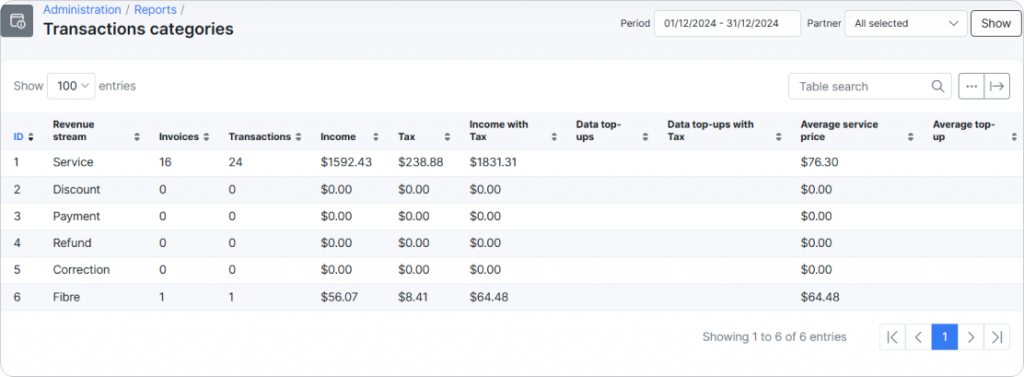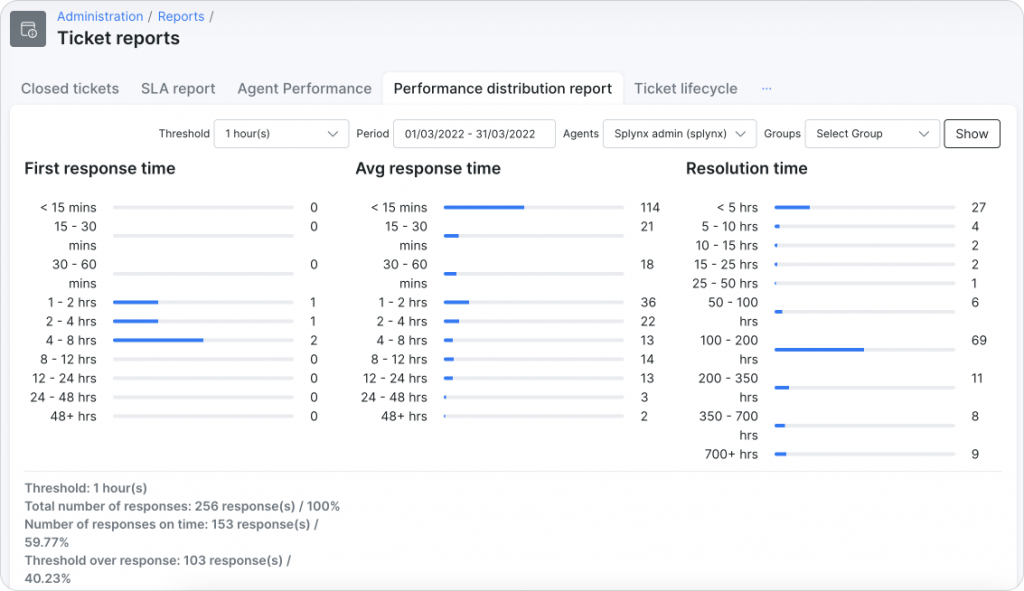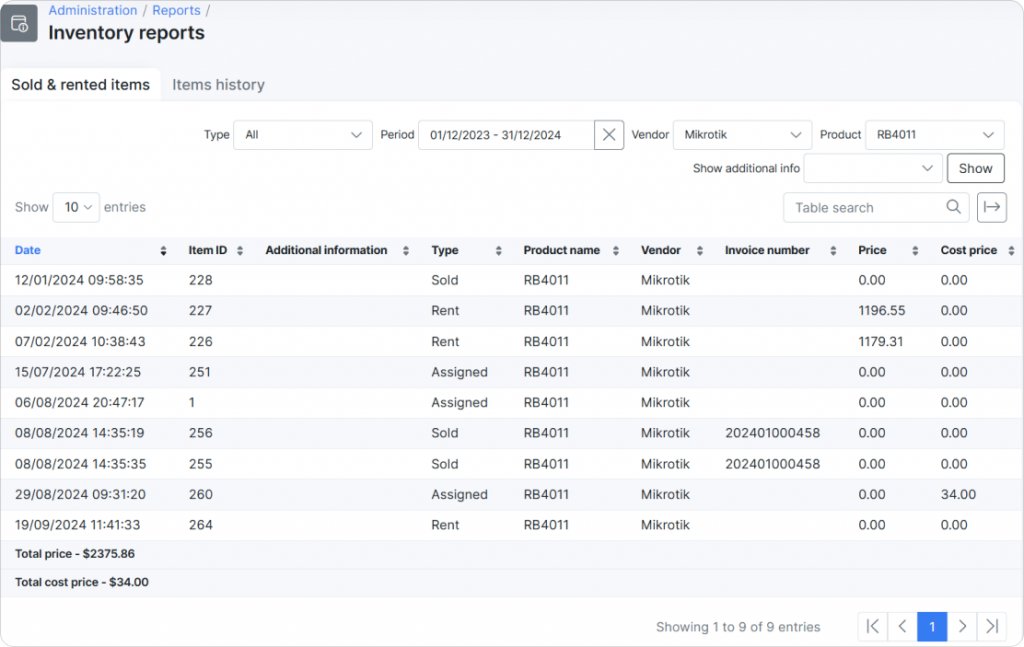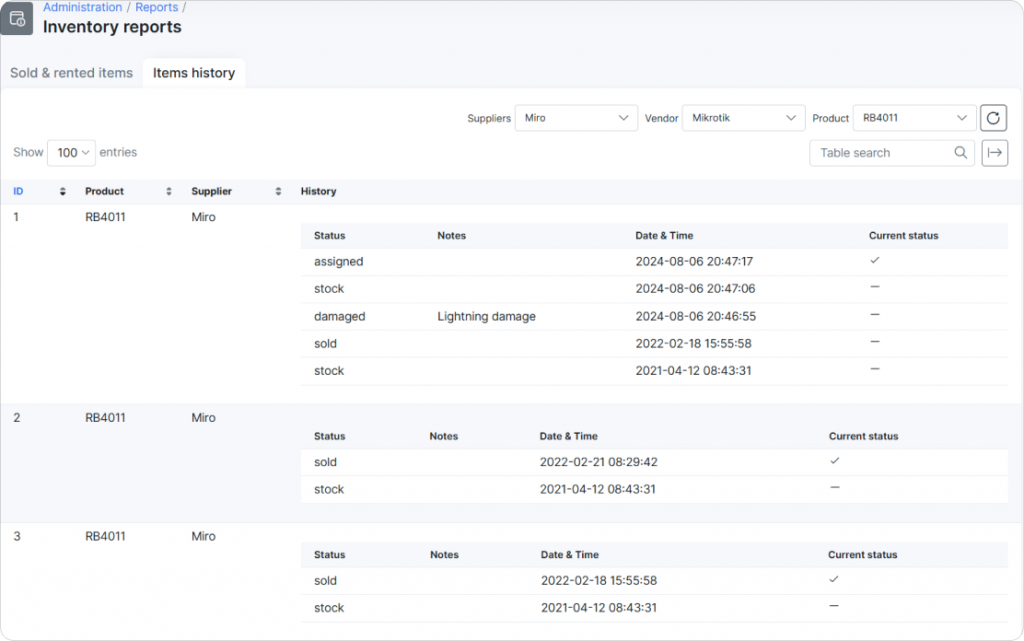Reports are a valuable part of the Splynx platform in general and each of its modules in particular, offering valuable insights into key aspects of your ISP business. While not all-encompassing, they serve as an essential tool for monitoring areas like customer management, billing, network management, ticketing, and feedback collection. Think of them as a compass for navigating your operations—providing clarity and direction to help make informed decisions efficiently and timely.
With this “compass” and real-time updates, you can quickly spot issues (like overdue payments or network inefficiencies) and take action before they escalate. In this text, we will quickly walk you through Reports in Splynx to show what’s already in store and provide the most complete understanding of the reporting module’s capabilities.
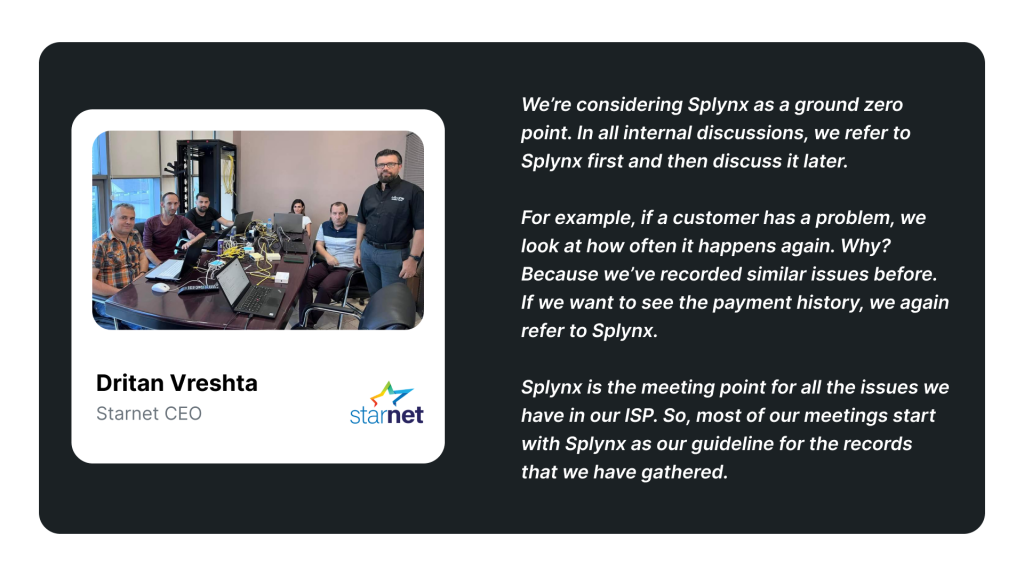
Reports in Splynx. Overview
The current version of Splynx includes a set of basic reports covering financial, usage, and customer data to support essential analysis and management tasks. Additional reports in Splynx can be unlocked through specific add-ons—for instance, the DNS threats archive report provided by Whalebone Peacemaker, the ultimate ISP Cybersecurity solution delivered by a conjunction of Splynx and Whalebone.
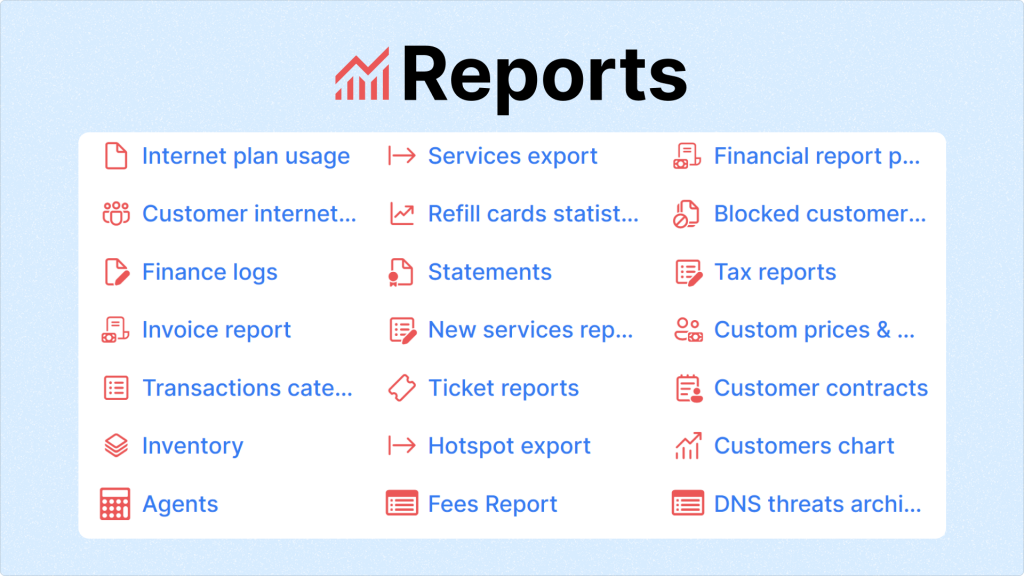
Here is a list of reports in Splynx (currently supported) and their purposes (we’ve divided them into separate groups for simplicity and convenience).
Customer & Service Management
- Internet plan usage. This report is self-explanatory and provides a clear overview of internet usage by all subscribers to a particular tariff plan. You can use filters to display data about a specific period, partner, location and type. Or, if necessary, export the report in the desired format in one click. It’s generally helpful in managing resources, expanding infrastructure, and tailoring your services to customer needs.
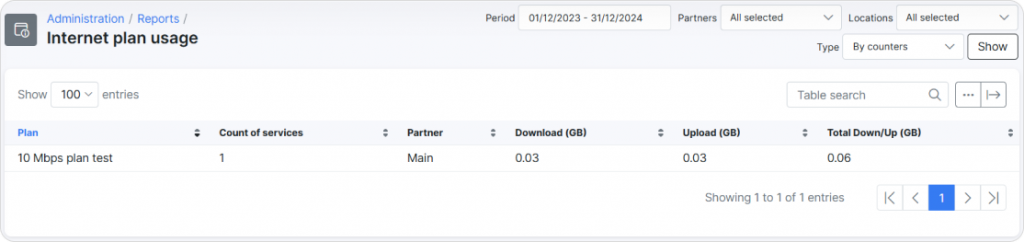
- Services export. Again, another one’s simple. A must-have tool to export a complete list of all services (Internet/Voice/Recurring/Bundle) provided to customers as a CSV file. This report is handy for audits or integrations with third-party systems like accounting software. For example, exporting the list into Excel allows you to filter by service type in any status, price, discount start/end date or customer login—saving time when preparing monthly reports or cross-referencing service data. Instead of manually gathering service data, it’s all here — ready to go.
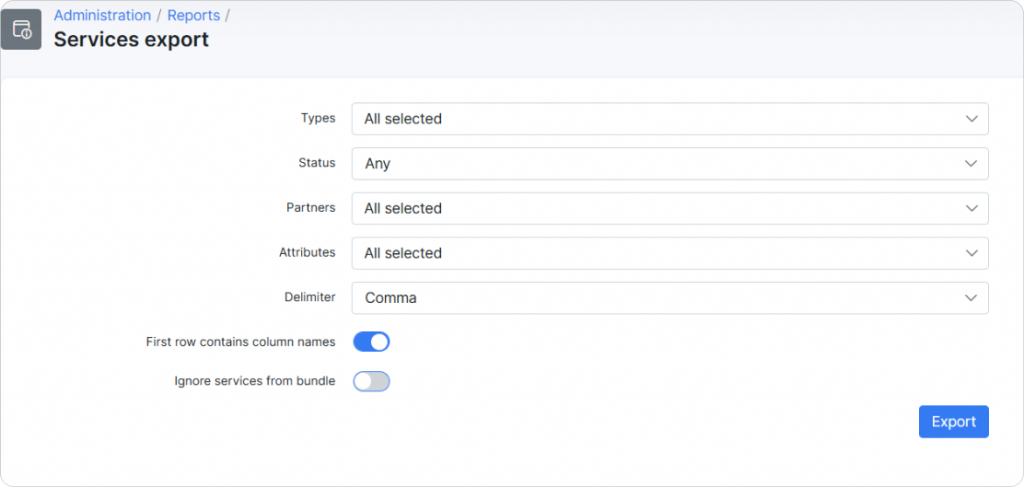
- Customer internet usage. This detailed report dives into customers’ internet usage per service (if the corresponding columns are enabled). It’s particularly useful when a customer questions their bill or usage limits. For example, if John Doe calls about unexpected data charges, you can pull up this report to show exactly when and how much data was used. It’s also great for identifying abuse, like excessive streaming or unauthorized bandwidth sharing.
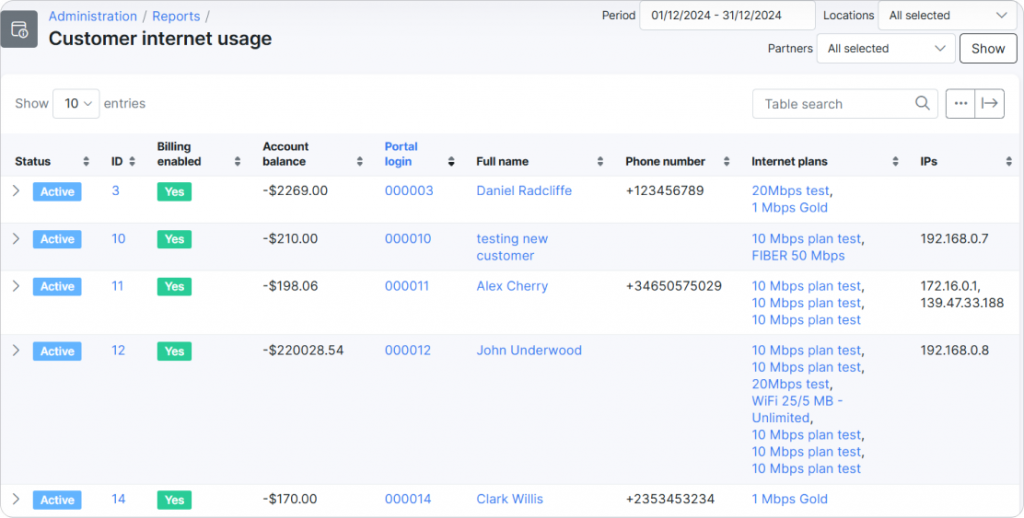
- Refill cards statistics. Prepaid services rely on refill cards/vouchers; this report shows how they’re used. It also displays a total amount of funds for vouchers that have been used and is active, vouchers which have expired and are disabled. The summary highlights popular card values and sales trends, helping you manage stock and adjust pricing strategies. For example, you might notice a surge in demand for $20 refill cards during certain months—information that helps you plan future promotions or inventory.
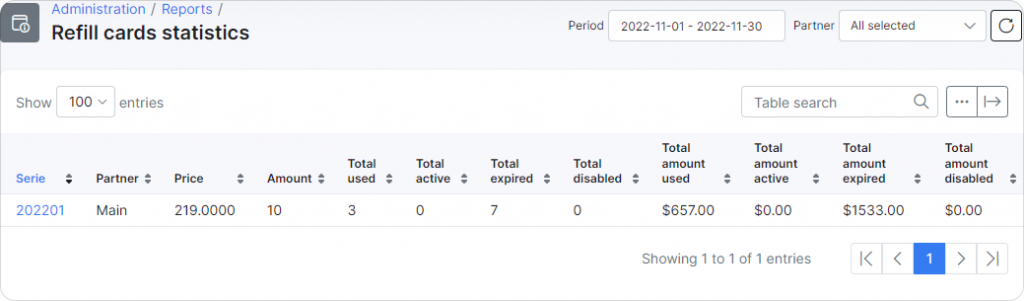
- Blocked customers report. When accounts get blocked by the system due to overdue payments, this report keeps track. It helps you prioritize follow-ups by showing details like duration and outstanding balance. For example, a list of customers blocked for over 30 days allows your team to focus on overdue recovery actions, such as sending final notices or reconnecting accounts. Block in period by status is presented as a chart for easy visualization.
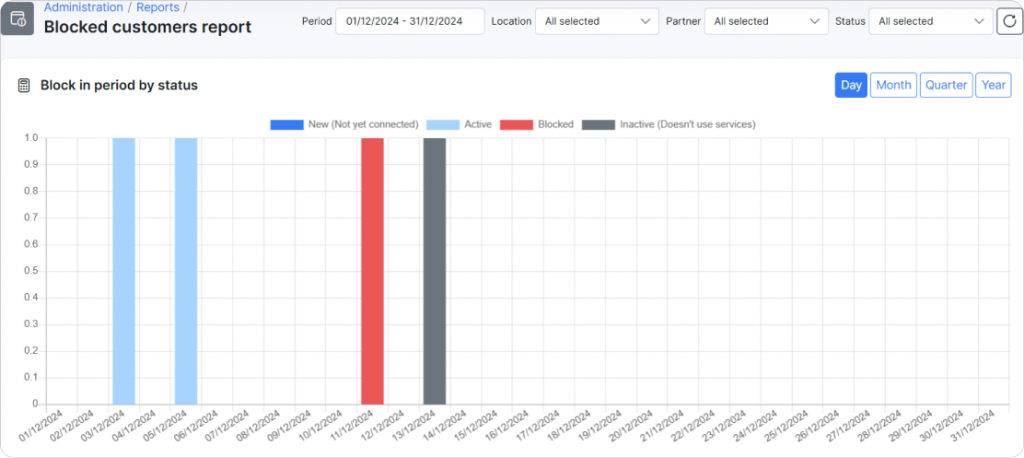
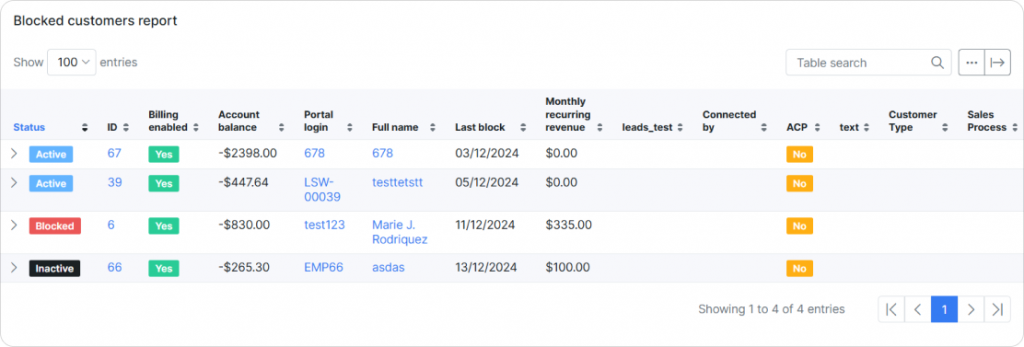
- New services report. Adding new services is always exciting, and having a comprehensive report of all recently added customer services within the system is much appreciated. This one features a list of all tariffs that either have a start date set for the future or have been changed from a previous service. The report displays crucial information such as the service type, customer name, tariff plan details, unit prices, and the start and end dates of the services. To make data even more useful, the table can be customized and exported. You can reorder fields, enable or disable columns, and tailor the layout to match your preferences.
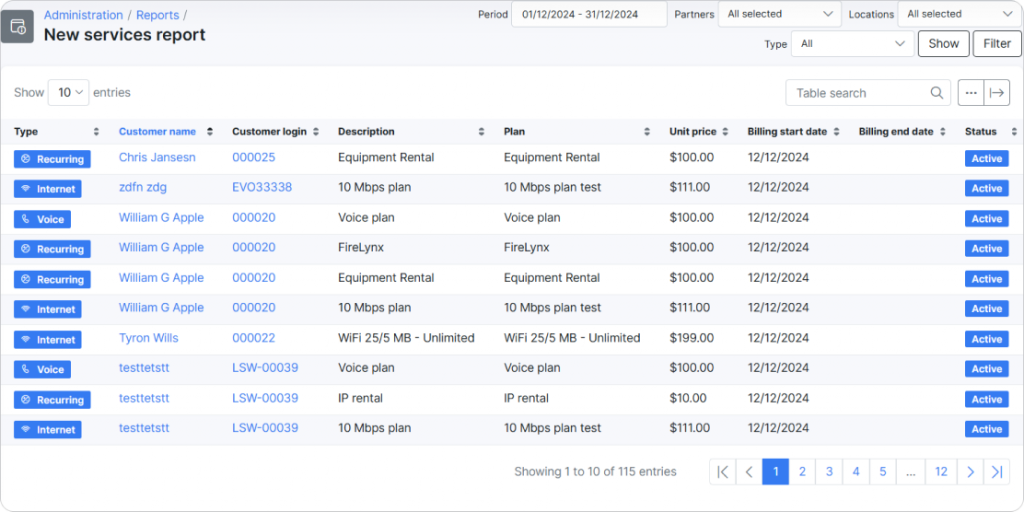
- Custom prices & discounts. Some customers get special treatment, and this report, as its name suggests, shows which one and where exactly. It tracks any custom pricing or discounts applied from the customer services page. Whether it’s for VIPs, promotions, or custom agreements, you’ll know what’s being discounted and why. For example, if you offer a 10% discount to loyal, corporate customers, this report ensures no one slips through the cracks—and lets you evaluate the overall impact of discounts on revenue.
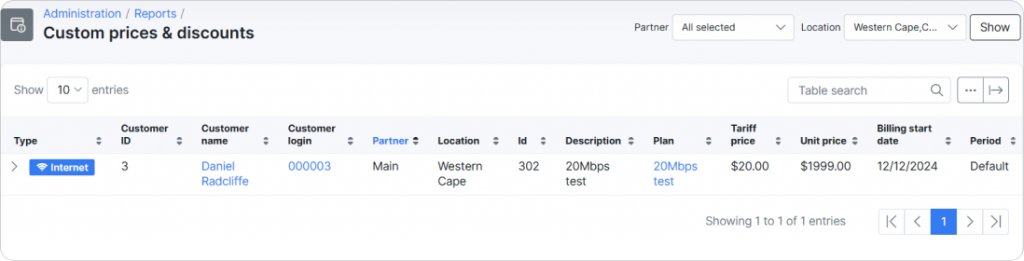
- Customer contracts. Contracts can be hard to manage, but this report keeps you organized. It provides a complete overview of contract statuses, including unsigned contracts, those nearing expiration, and those already signed by customers. Use it to monitor contract progress and manage renewals effectively, reducing churn; nothing will fall through the cracks.
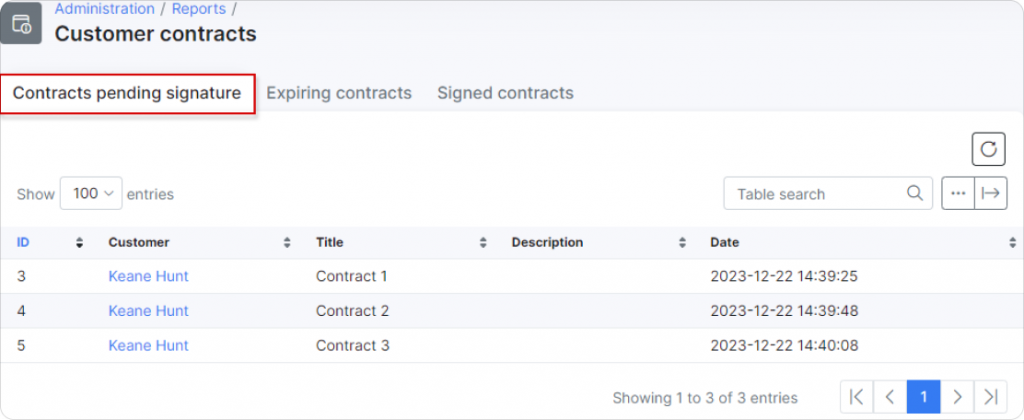
- Customers chart. Data is better when it’s visual. We added this report a few months ago to visually show your customers based on their statuses over specific periods of time. This report makes it easier to identify key insights and trends like customer growth, churn rates, or usage patterns. For example, a graph might show steady growth in new subscribers over six months—clear proof that your marketing efforts are working and vice versa. Additionally, there is also a Connected Customers chart on the main dashboard, displaying the number of customers connected over time for easy business performance tracking.
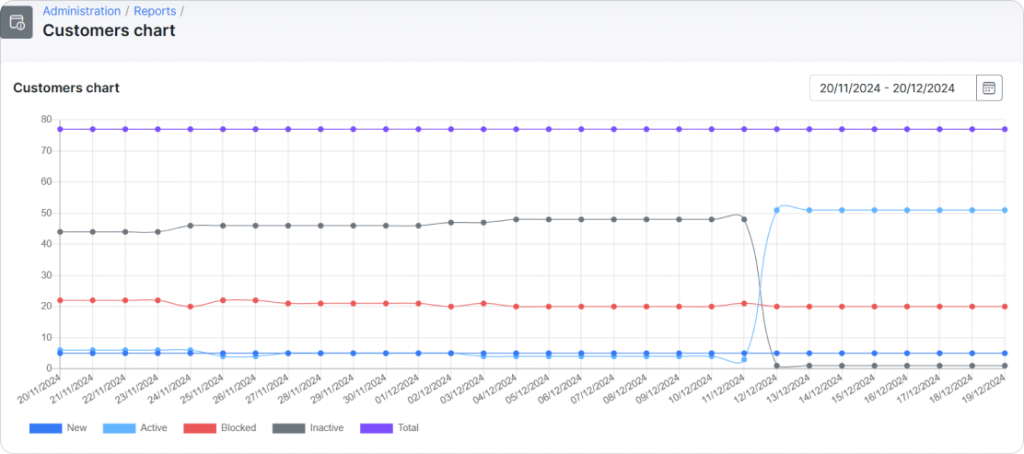
Financial Reporting & Analysis
- Financial report per plan. Need to know which plans make you the most money and which ones drain resources? This report answers that question by counting the number of transactions and total funds each plan has generated for the compared period. For better visualization, it contains a chart of the top 20 highest-grossing (by charge) and best-selling (by count) plans over time to help you decide where to focus your marketing and resources.
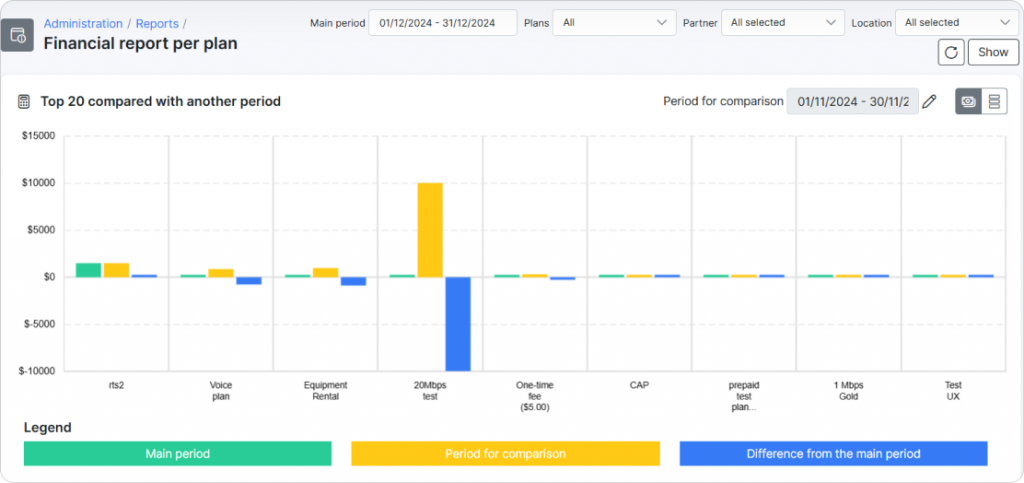
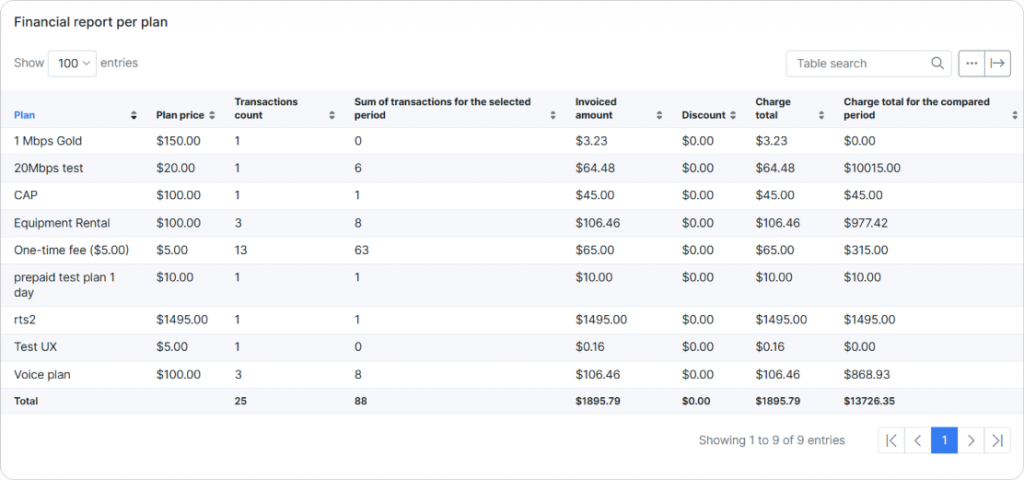
- Finance logs. This is the backbone of your financial records or financial record keeper. Combining three separate reports (Future charges, Daily receipt, Charge history), this one provides a fuller context for the finance situation in your Splynx system. It’s a detailed log of all charges for each customer related to their services. For example, if a customer claims a payment didn’t go through, this report allows you to verify the transaction date, method, who added the payment to the system and amount quickly. Whether for accounting reviews, audits, or troubleshooting billing issues, this report ensures nothing gets missed.
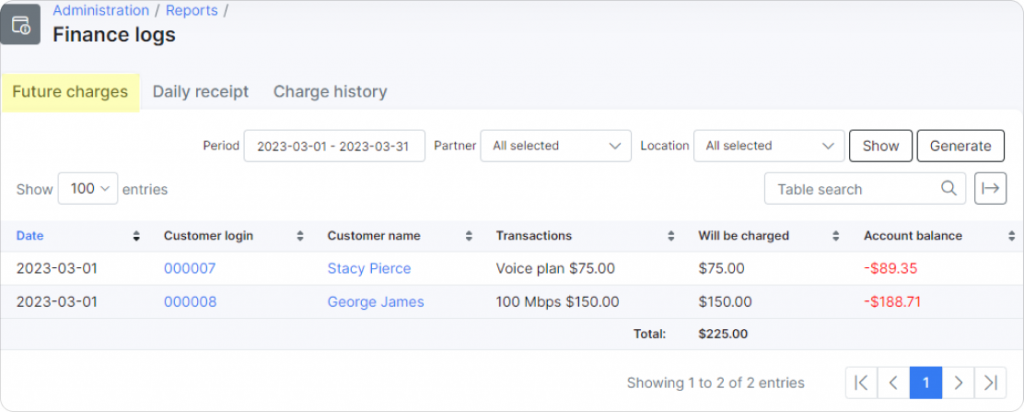
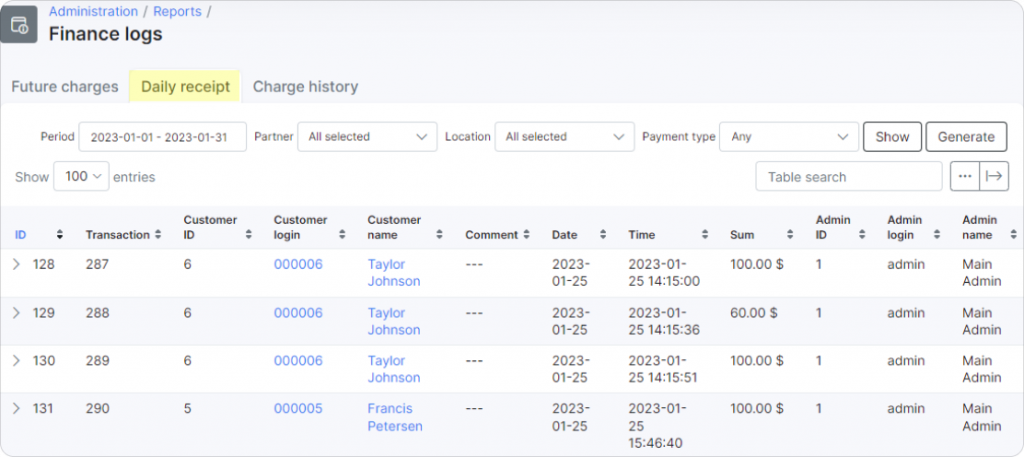
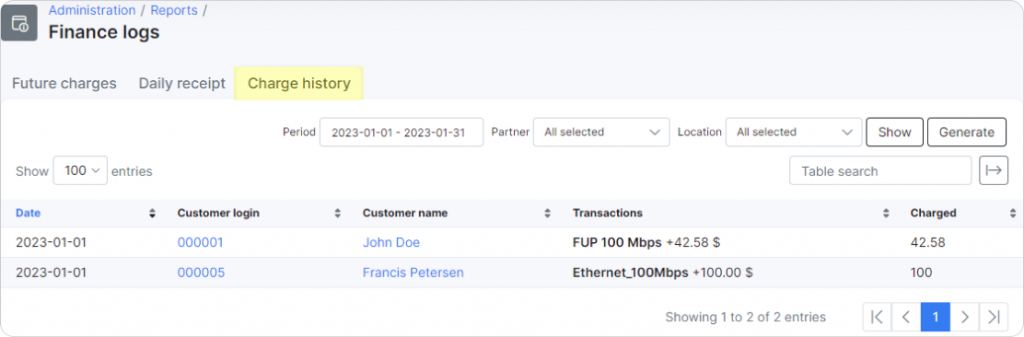
- Statements. Sometimes, customers want more clarity on their bills. That’s where Statements come in for help, where you can view a report of customer financial statements specifically regarding Transactions and Finance documents (invoices, payments, credit notes) in seconds. It’s a straightforward tool to keep customers informed and resolve billing disputes quickly. For instance, a business customer requesting a full billing summary for tax purposes can get a ready-to-print statement with all the necessary details. Recently, Statements have become even more useful, with adding Receivables aging report for tracking overdue payments and managing accounts receivable effectively.
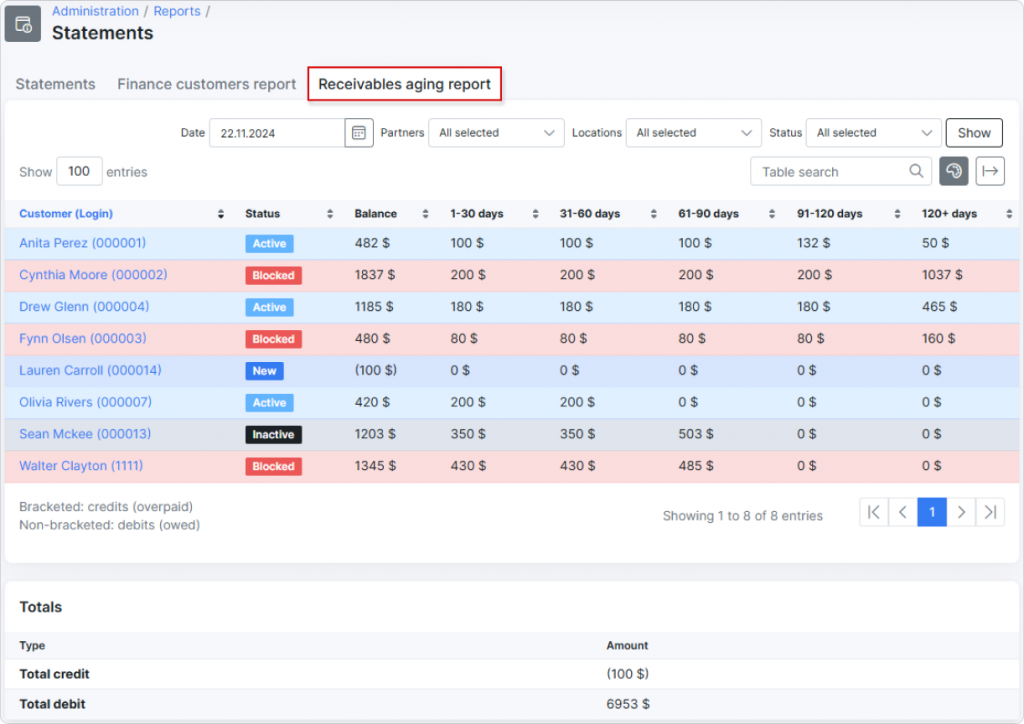
- Tax reports. Taxes are a necessary headache, but they don’t have to be complicated. This report simplifies things. It summarizes all tax-related data, showing how much tax was applied and where, breaking down amounts by category, customer, and service. You can filter the data to show location-specific taxes or tax groups (thanks to multi-tax support). Use it for compliance, filing tax returns, or generating quick overviews during tax season.
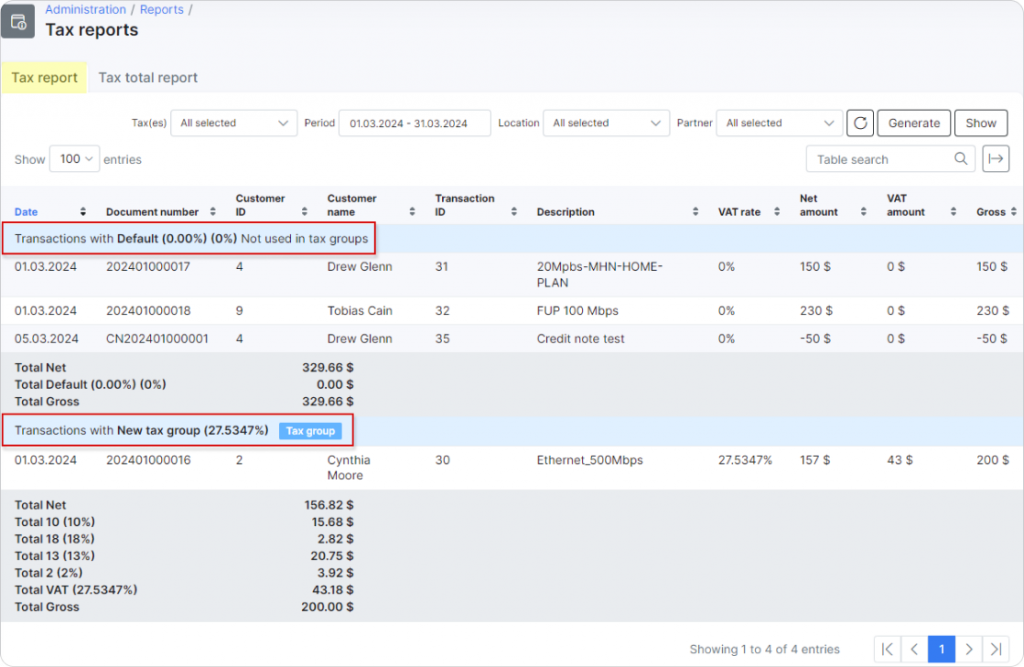
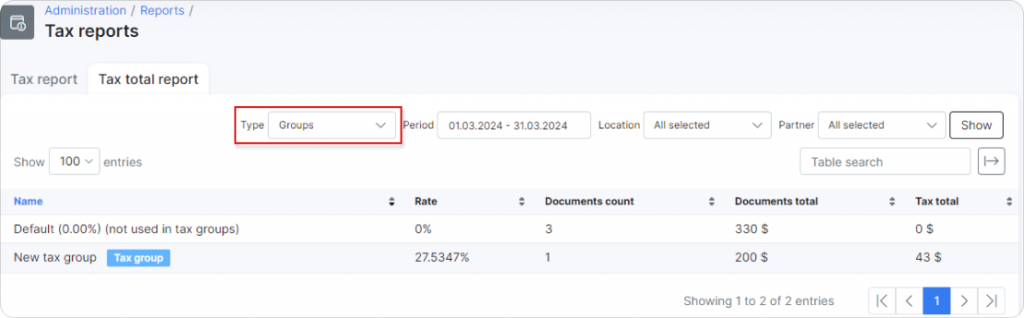
- Invoice report. This might not seem like the most obvious addition from its name, but it’s clearly one that is needed for tracking and managing your tax obligations efficiently. This report provides an in-depth breakdown of invoices based on configured taxes. For each tax, it displays the tax rate, the amount charged, the gross amount, the total of all invoice amounts under that tax, and the sum of funds collected for it. The report allows you to filter results by specific periods, partners, or locations. For example, if you need to analyze tax contributions from a particular Partner or Location over the past year, you can apply filters and get precise data instantly. To make things even easier, the table can be exported in multiple formats for further analysis or sharing with your finance team. Whether you’re preparing for tax season or conducting a financial review, this report ensures you have all the necessary data at your fingertips.
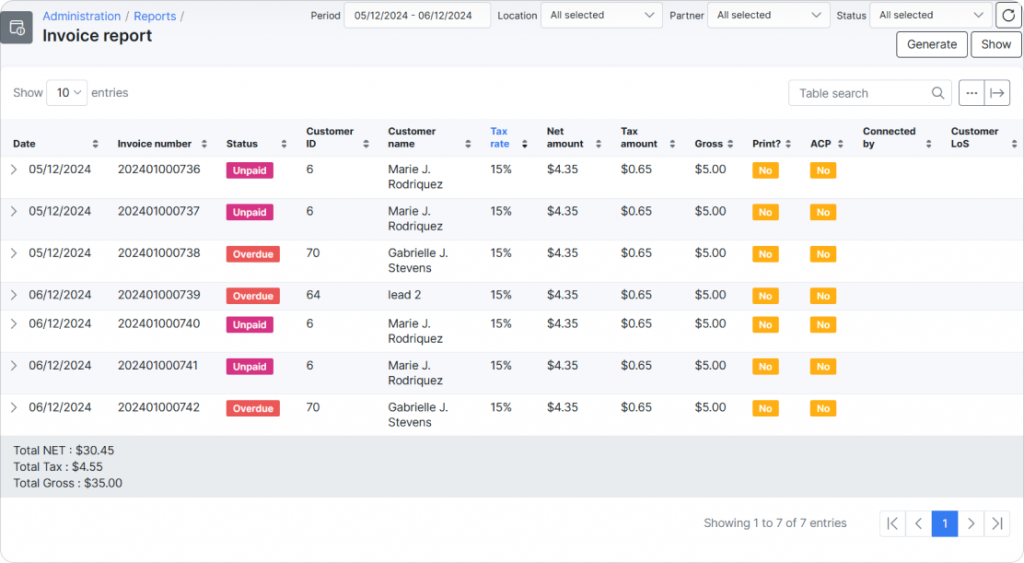
- Transactions categories. This report provides a detailed view of all transaction categories in the system, offering insights into revenue streams and financial activity. It displays services, transaction and invoice amounts, income details (both with and without tax), data top-ups, and even calculates average income per transaction and top-up. It’s great for quickly understanding where money is flowing in and out, and for generating clean, actionable financial overviews. For example, you might notice a spike in refunds during a particular month—an indicator of potential billing issues or customer dissatisfaction. Filtering options let you customize the report to display results for specific time periods or partners. Want to analyze income trends from a particular partner over the past quarter? Simply adjust the filters and click “Show” to generate precise results.
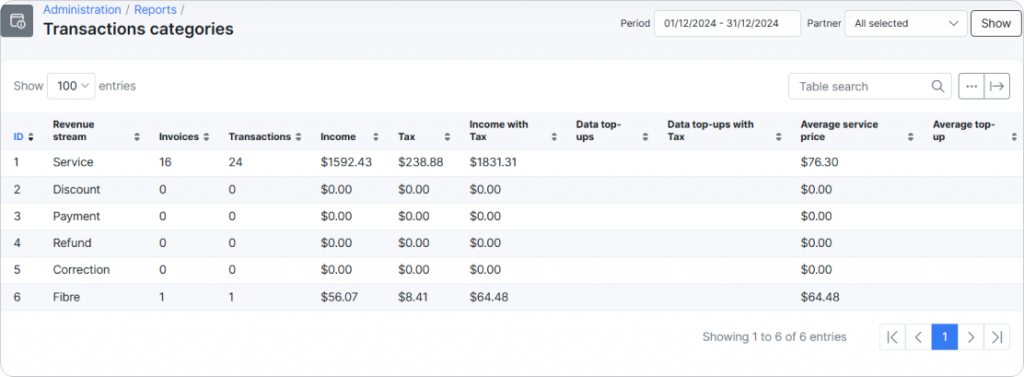
Support & Operations
- Ticket reports. In support we trust! It is a core part of our business (our professional credo), which is critical for customer satisfaction. So, here, we are offering a bunch of reports showing how you’re performing with only one purpose — to take your support to the next level and deliver the best possible customer experience.
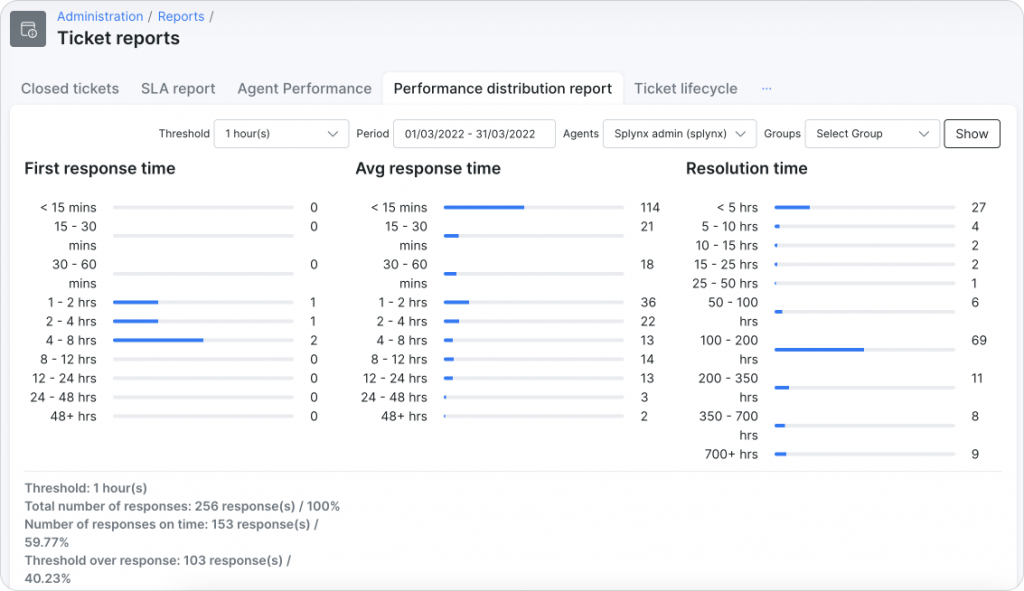
-
- SLA report help to track and understand the timing of the agent’s replies on the way to improving response time of your support department. It shows the exact number of replies your agents send customers during a selected timeframe, which can be adjusted (e.g., three hours, six hours) based on your company policies. Also, SLA report can be generated based not only on the agent but also on the customer to analyze the most time-consuming tickets and address any underperformance immediately.
- Agent performance is an overall report for all agents where you can easily track how many tickets were assigned, reopened, or resolved. You can also see the total number of responses and observe averages of different metrics. This data can be used to compare agent performance and optimize our support processes.
- Performance distribution report allows you to track and analyze the response and ticket resolution time.
- There is also Closed tickets report which evaluates agent performance with regard to tickets, while Ticket lifecycle tracks the resolution time of tickets by type, source, priority, or group; Activity per admin logs admin actions over time for accountability; and Cost of support calculates the value of ticket support relative to company revenue per customer.
☆Read also: Maximize Support Efficiency with Ticketing Module Tailored for ISP
- Inventory. Running out of stock can disrupt many processes and cause a lot of trouble. An overview of all inventory items (sold and rented items), including their current statuses (in stock, sold, assigned, rented, etc.), helps you keep everything under control. You can also track a full history of items, including status changes, with filtering options for supplier, vendor, or product.
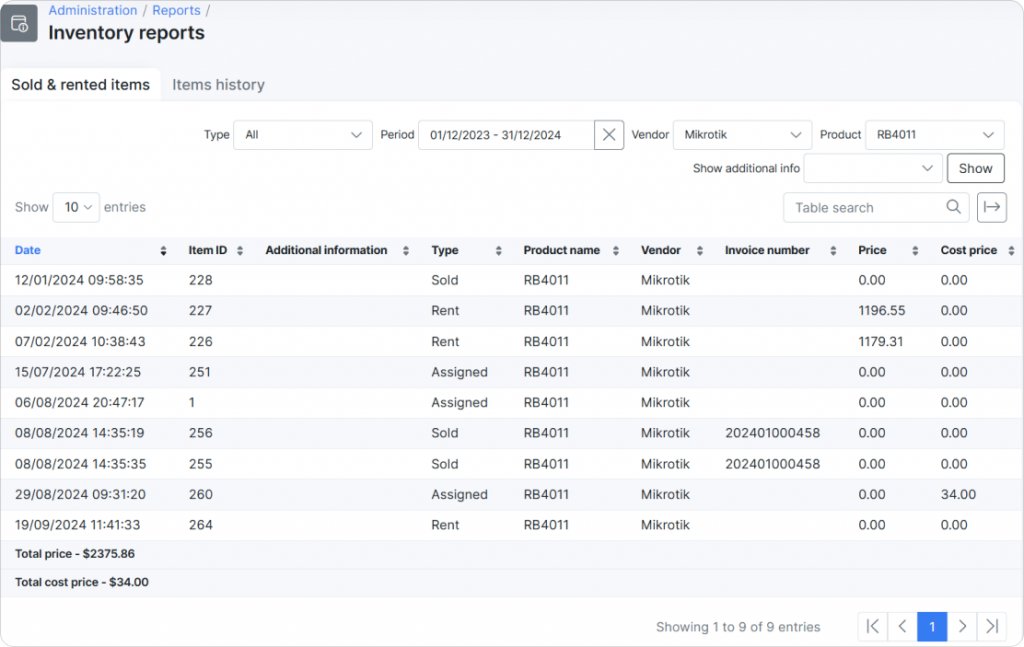
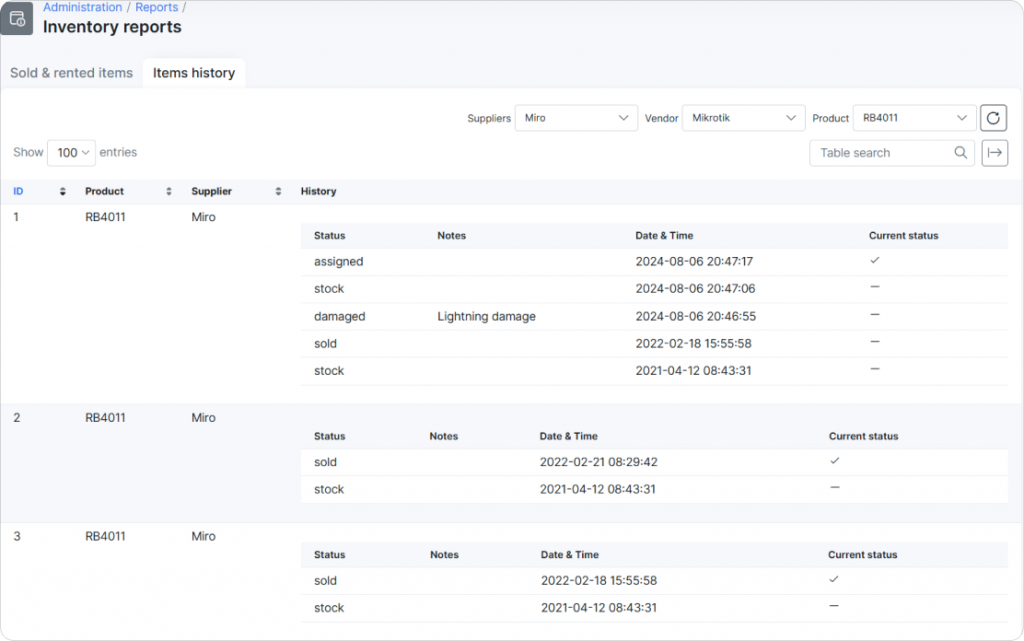
We are constantly adding new features and additional modules. So, as new reports become available in the system, we will update this text to keep it up to date. For more details, examples and guidelines through Reports, you can check the documentation here. We also invite you to check our Public Roadmap page, where you can leave your suggestions, make feature requests, vote for others and stay informed on all the latest product changes and what is coming next.