



In the ISP industry network reliability is non-negotiable, but sometimes even simple moments might be time-consuming for your team. Imagine diagnosing a customer’s intermittent connectivity issues within minutes, or swiftly pinpointing the root cause of bandwidth complaints during peak hours. This is where Splynx’s Ping and Traceroute features come in handy. This is not just about diagnostics; it’s about the efficiency of your team.
At Splynx, we’ve always believed in putting the power into the hands of our clients. That’s why we listen closely to your feedback and feature requests. Many of you asked for Ping and Traceroute capabilities directly in Splynx, and we’ve answered your call.
Your clients depend on you to maintain the smooth operation of their networks. When issues arise, they expect fast and effective solutions. “Ping” and “Traceroute” are essential tools in any network troubleshooter’s toolkit.
Ping is a fundamental tool to verify remote server or device responsiveness. It sends a signal (or packet) to a target, gauging the round-trip time it takes to reach the remote server and return to your computer. This assessment aids in evaluating connection responsiveness and speed.
Traceroute precisely fulfills its name by tracking the path data packets follow from your computer to a destination, like a website or server. This tool reveals the individual servers or routers through which the data passes. Traceroute is your map to understanding the path your data follows. It’s incredibly useful for diagnosing network issues and comprehending the network infrastructure between your computer and the destination.
While these basic command line tools for Ping and Traceroute are readily available for every network administrator, Splynx’s integration of these features takes efficiency to the next level. In the fast-paced world of service providers, customer support time is of the essence. When a customer calls or submits a ticket with connectivity issues, the ability to instantly check the connection with a single button click directly within the Splynx interface becomes a game-changer. This streamlined approach ensures network administrators can promptly assess and address concerns, providing swift resolutions and elevating the overall customer experience.
With a keen focus on enhancing usability and efficiency for ISP teams, we strategically integrated Ping and Traceroute features to the places where they might be frequently used. As a result, these valuable tools have found their place within the Router Management section, Helpdesk ticketing, the Customer Profile in the Internet Services segment, and the Customer Premises Equipment (CPE) Management section of the Splynx system. This thoughtful approach ensures that your team can readily address quick and effective diagnostic or troubleshooting with just a simple button click.
Checking the devices connected to a customer’s internet services has been simplified. To do so, head over to the Services tab within the customer’s profile. At the upper part of the Internet Services section, you’ll spot the Ping & Traceroute button, making it exceptionally easy to initiate the diagnostic checks.
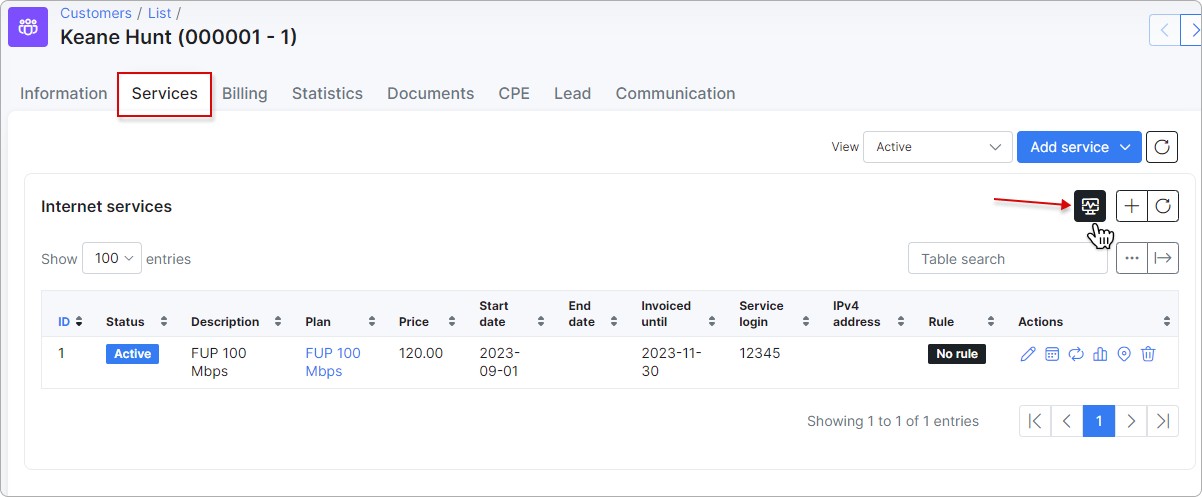
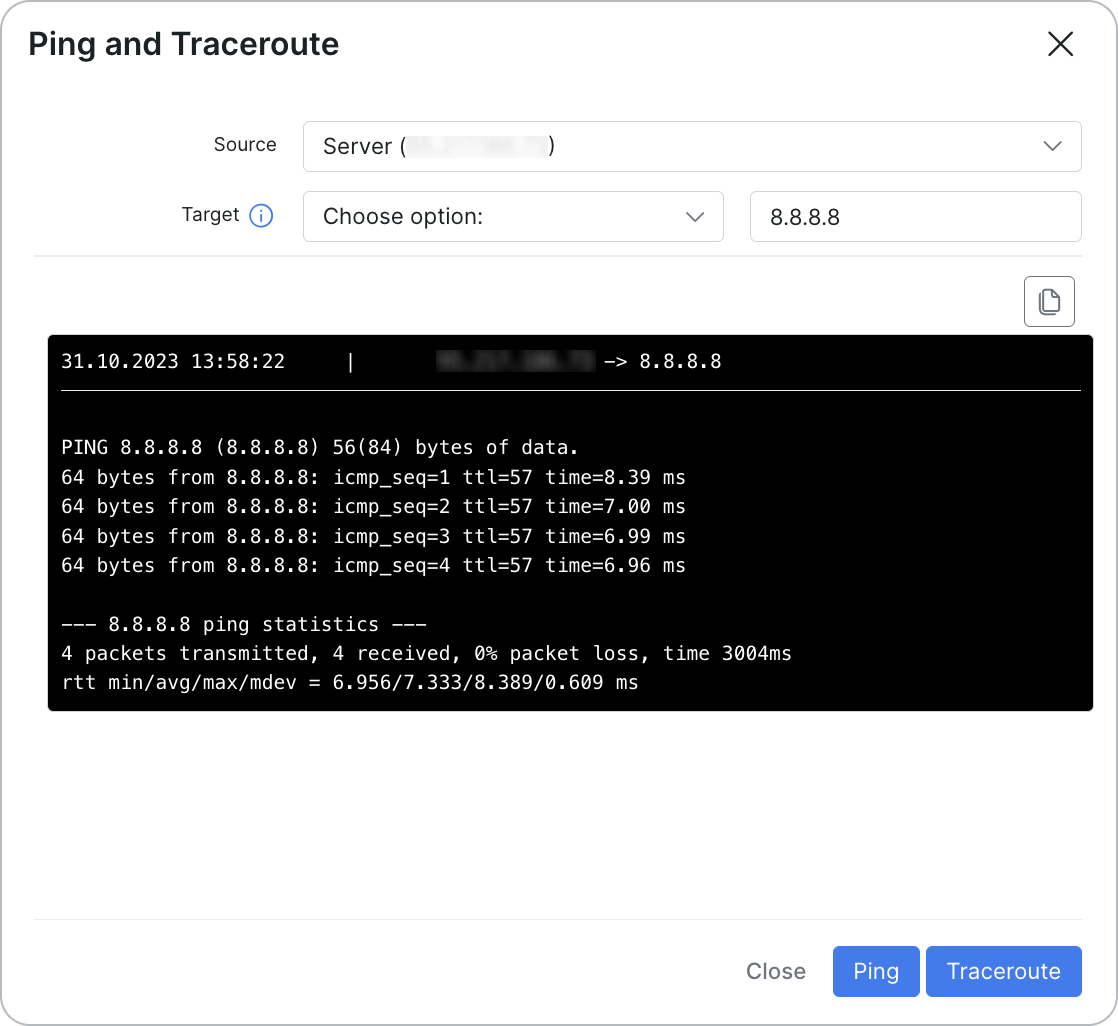
In the Networking section, you gain access to Ping and Traceroute capabilities for your routers, exemplified here using a MikroTik router. To perform these essential checks, navigate to the dedicated MikroTik tab associated with your specific router. Once there, locate the Ping & Traceroute button situated at the bottom of the MikroTik status section. With just a click of this button, you can seamlessly initiate Ping and Traceroute diagnostics.
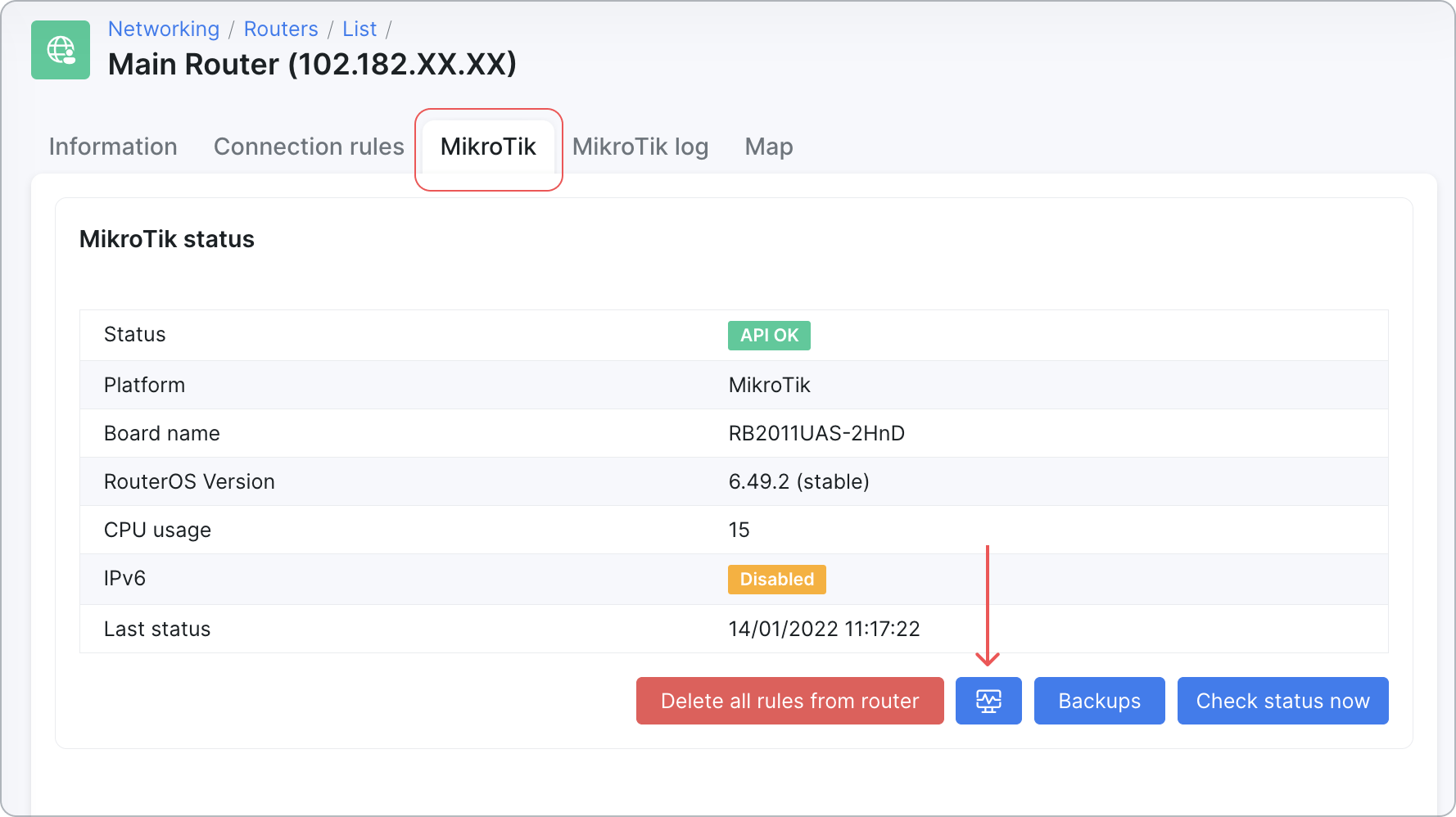
In the majority of cases, customers initiate their requests through either phone calls or support tickets. For calls, your agents can efficiently conduct real-time diagnostics by accessing the customer’s profile. To further streamline this process, your team can take advantage of our seamless integration with the 3CX system, which opens the customer’s profile instantly during the call. You can learn more about this integration here.
However, when support requests come in through tickets, your support team can perform essential network diagnostics without the need to leave an active ticket. The Ping & Traceroute button is conveniently located above the ticket interface, allowing your agents to run checks on the spot. This ensures rapid issue resolution and delivers a seamless customer support experience, regardless of the communication channel chosen by the customer.
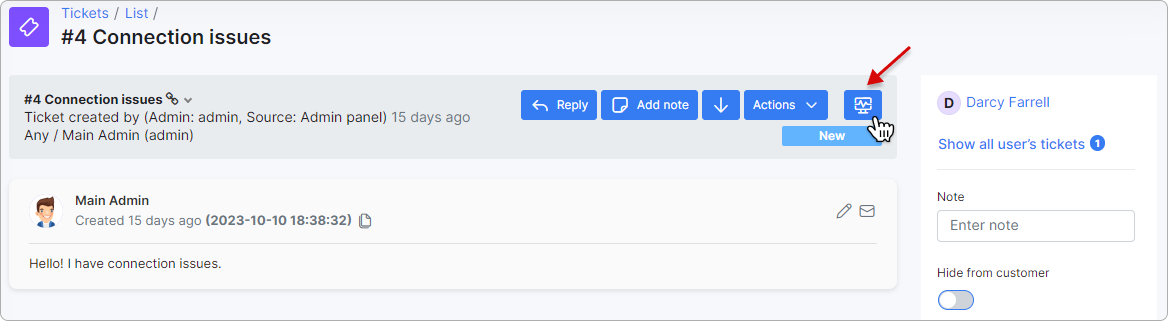
Scenario: Imagine a situation where a customer reports intermittent connectivity issues.
Use Case: You can seamlessly utilize Splynx to run ping tests directly from the central management interface to the customer’s device. This process allows for the quick identification of any potential packet loss or latency. Moreover, employing the traceroute tool helps pinpoint the precise network segment responsible for the problem.
Scenario: Now, picture a scenario where a business customer voices concerns about slow internet speeds, particularly during peak usage hours.
Use Case: In response, conducting a series of pings and traceroutes at different times of the day becomes a strategic approach. By doing so, you can accurately identify network congestion points, shedding light on the exact moments when sluggishness occurs. Armed with this valuable data, you gain the insights needed to optimize network traffic efficiently, potentially leading to bandwidth upgrades that significantly enhance the internet experience for your business customers.
Scenario: Imagine a situation where multiple customers in a specific geographic area report a complete loss of internet connectivity.
Use Case: When faced with such an outage scenario, the traceroute feature in Splynx proves invaluable. It allows you to swiftly identify the specific network node where the connection is severed. This rapid pinpointing of the affected area accelerates the resolution process, minimizing downtime and ensuring your customers’ satisfaction.
Scenario: Consider a scenario where your ISP is conducting scheduled maintenance on its network.
Use Case: During these maintenance windows, you can effectively evaluate the impact on customer connections by utilizing the ping feature. Simultaneously, the traceroute tool aids in visualizing changes in the network topology throughout the maintenance period. This proactive approach ensures transparency in network management and allows you to keep customers informed while maintaining service quality.
In Splynx version 4.2, the Ping and Traceroute features give you the ability to oversee your network troubleshooting effectively. Whether you’re confirming a remote server’s responsiveness or carefully inspecting the path of your data packets, these capabilities are straightforward and user-friendly.
But it’s not just about diagnostics; it’s about improving your team’s efficiency. Equipping every team member with these powerful tools ensures effortless diagnostics and troubleshooting, ultimately leading to satisfied clients. For more detailed information about the use of Ping and Traceroute features in Splynx check out our documentation article.
Find out how Splynx helps ISPs grow
Learn more