



The primary purpose of the updates in the Splynx billing logic was to simplify major billing processes and also create a system with a unified look and feel.
Apart from that, we also worked on one of the most requested features — partial payments and overpayments — to help your business quickly solve repetitive billing tasks and reach a point of success.
Let’s run over what has been changed.
Managing your financial documents has never been easier than it is with Splynx 4.0. From an ease-of-use perspective, Splynx offers you a very approachable user interface, listing out all your financial documents related to a customer in a structured way within a single tab. Now you can find them in the Billing → Finance documents.
To immediately get to certain types of documents, you can turn on the filter, which in turn, allows you to work more effectively. The filter can also be applied when you don’t want to see the entire list of documents displayed in the table, so it helps leave only those that you need.
Another important improvement that also dwells within the “Finance documents” tab is that we added the “Next block” status in the upper right corner to help you immediately spot the warning sign about the customer’s next blocking time.
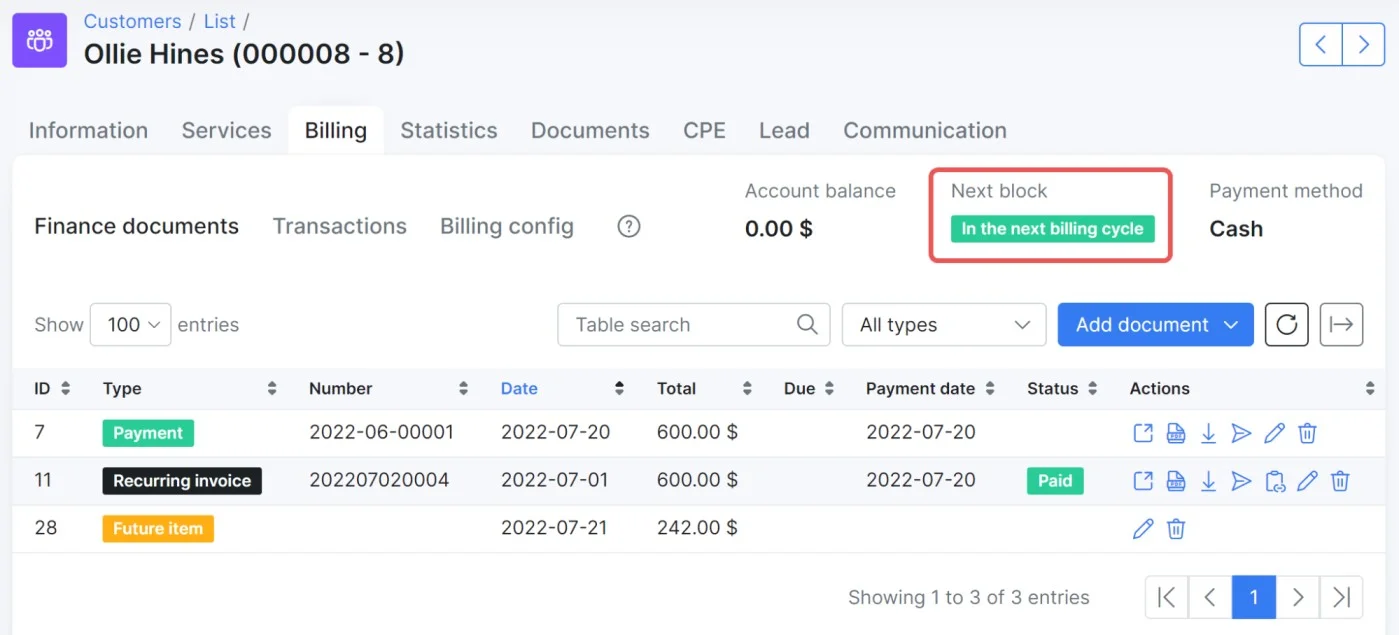
When you open the customer invoice view, you can also see how this document relates to other documents in the “Related items”.
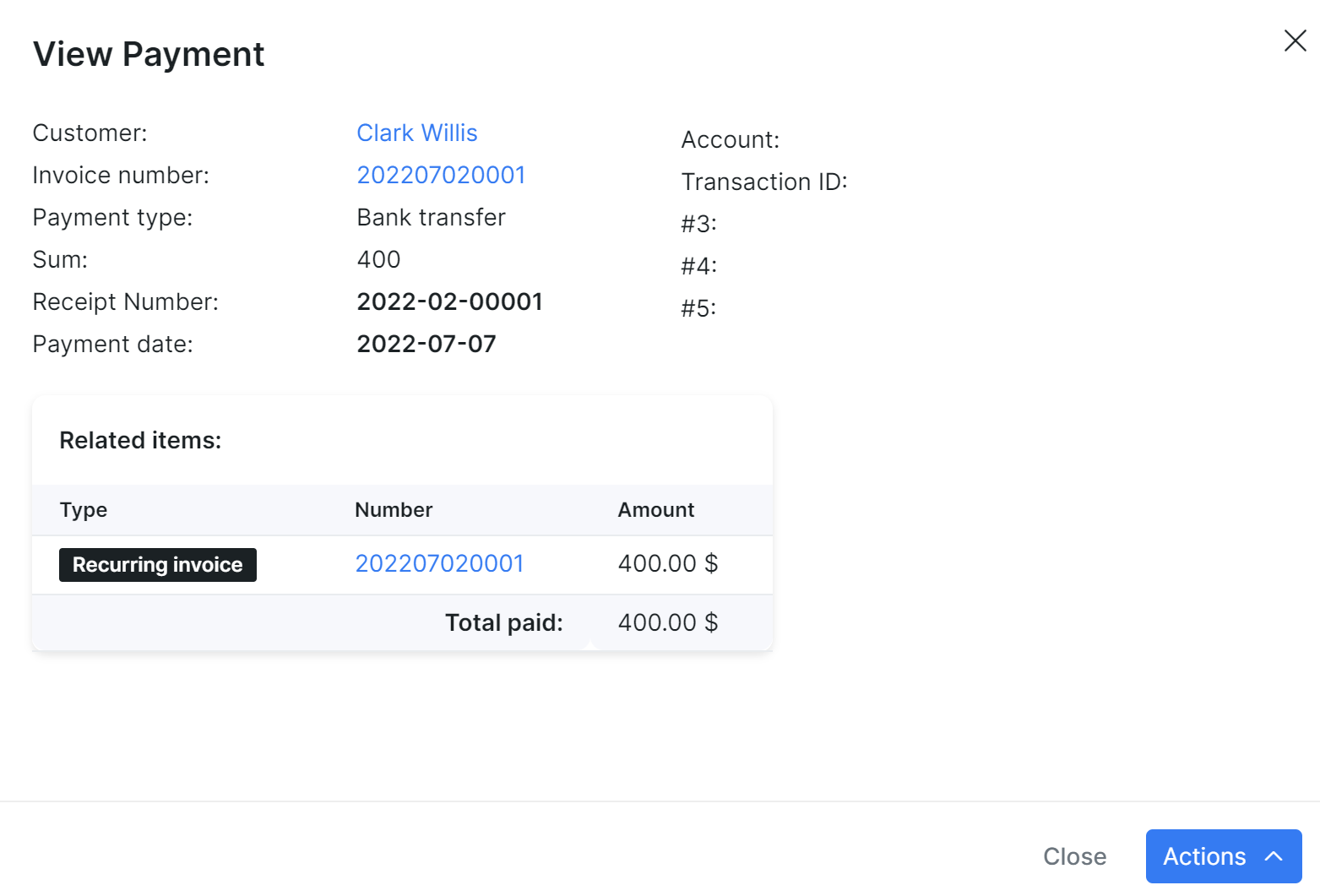
The partial payments and overpayments feature took off a tremendous amount of redundant billing process aspects, simplified the overall billing flow, and also, it was one of the most frequently requested features from our customers.
For partial payments, we added the “Due” to show the remaining sum of money that needs to be paid. If your client pays less than the total invoice amount, the payment will be automatically linked to the due invoice and marked as “Partially paid”.
The invoice status changes to “Paid” and access to services gets opened only after the client completes the full payment.
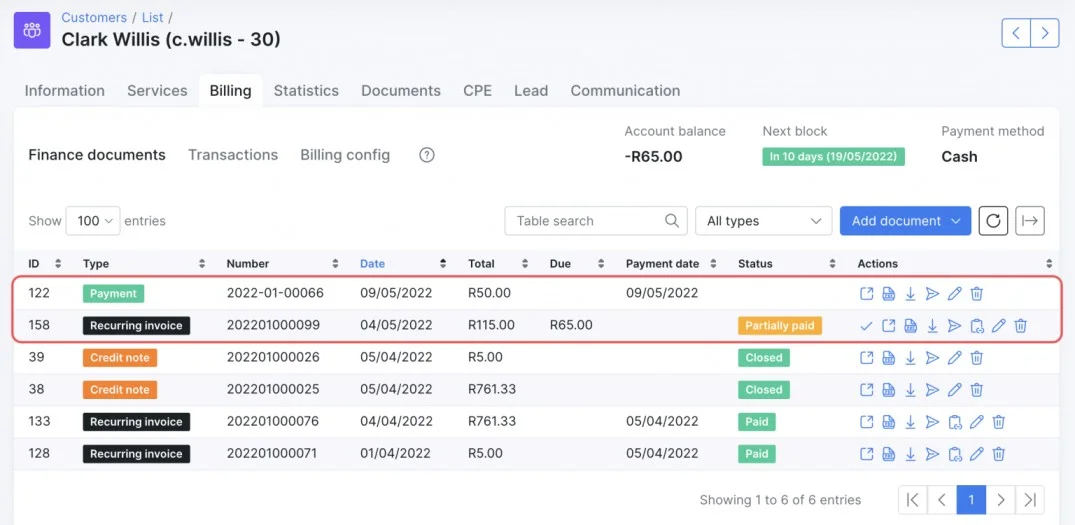
Overpayments work in the same way. When the customer pays a bigger sum than the invoiced amount, the system will automatically change the invoice status to “Paid’” and create a credit transaction that will be added to the new recurring invoice. The customer will receive a new invoice with applied credit from the account balance, so they just need to pay the due balance.
Service cancellations, network equipment returns, and miscalculations of price/tax/discount in the invoice are the reality of running the ISP business. When you obviously want to avoid issuing the refunds as much as possible, sometimes you can send an invoice to your customers and realize that you inadvertently overcharged them. There might be a variety of reasons for processing a return of money, and now there’s a convenient functionality for this in Splynx.
Since you can’t simply change the total amount of the invoice or delete the invoice as it is already accounted for, you need to apply a credit note to correct the balance. Previously you had to create a new invoice with a negative number to refund the money. With credit notes, you can quickly return the whole amount of money or part of the invoice. As with any financial document in the updated Splynx, you can create a credit note in several clicks:
Open “Billing” and go to the “Finance documents” tab. Press the “Add document” button and choose the “Credit note” item from the drop-down list.

In the new window, you can link a related invoice to the current credit note. Moreover, you can also add more items to the credit note and specify their description and price.
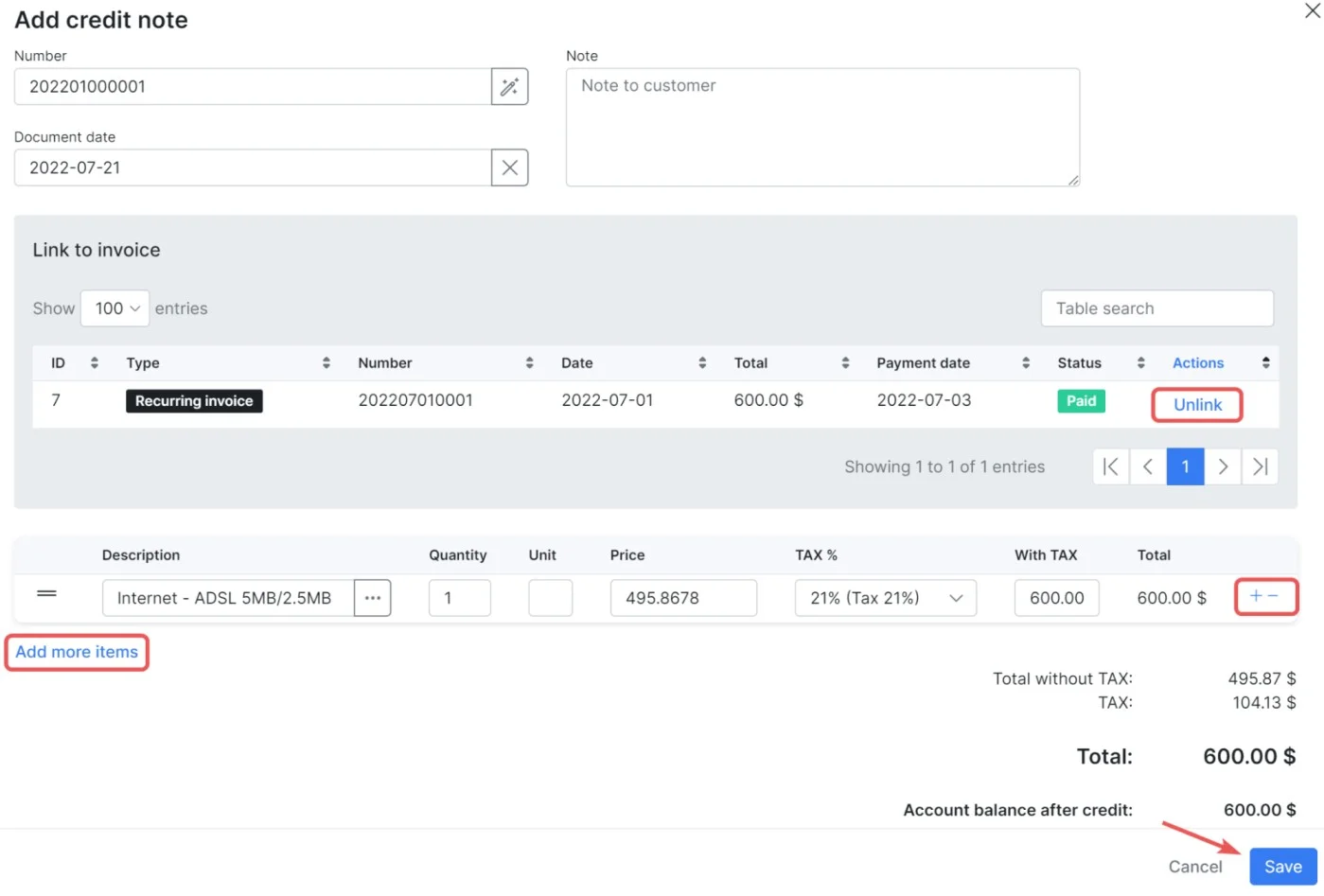
To view the entire list of credit notes, go to Finance → Credit Notes.
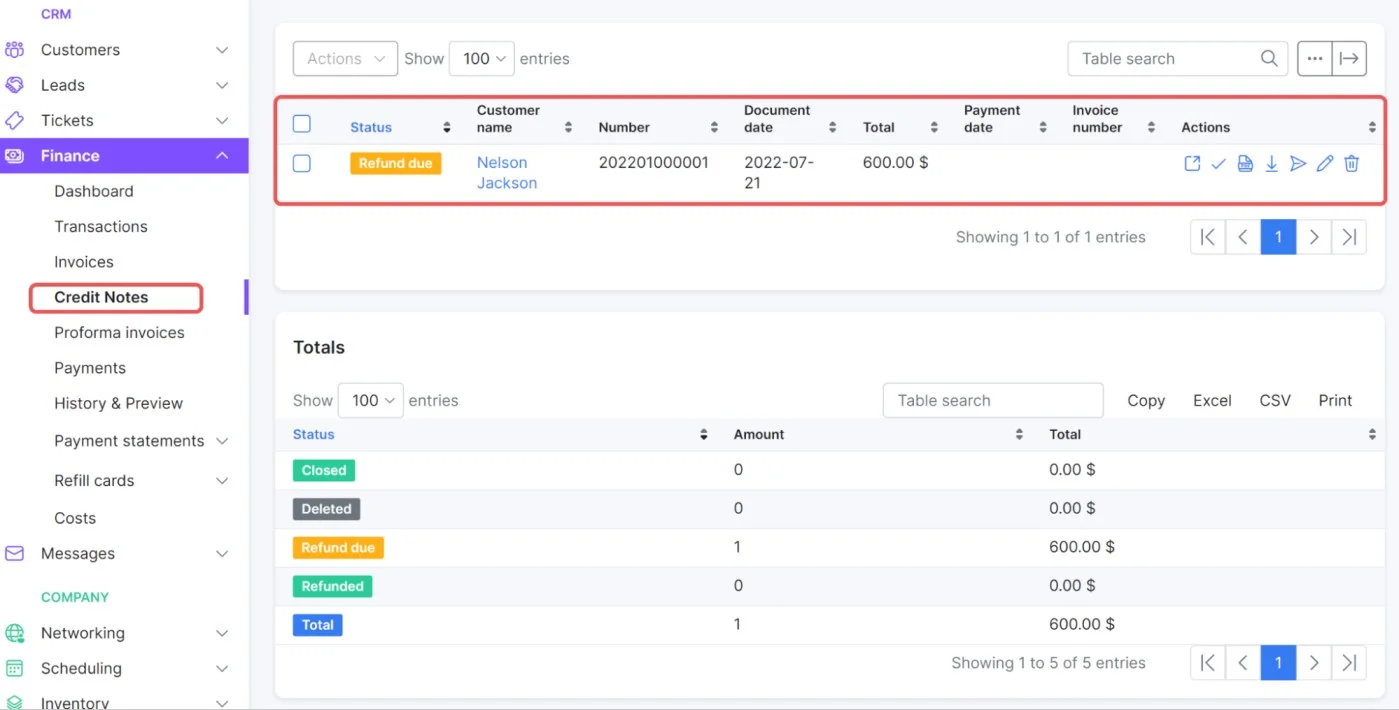
Follow this guide to learn how you can configure credit notes in Splynx.
The last feature we’re going to touch on is future items. Future items are the transactions that you can include in the next recurring invoice without creating a new invoice. In the previous Splynx version, you had to create a credit transaction and enable the “To invoice” toggle. Accordingly, Splynx added this transaction to the next invoice. Quite often, it brought up confusion, and our customers thought that this toggle simply links transactions to invoices.
To ensure you never run into this problem again, we added the “Future item” feature to help you charge clients in the next recurring invoice.
Depending on what the transaction is going to be — equipment costs, discount, additional service, or even a refund — the future transaction may be either Debit or Credit (negative or positive price value).
Managing your financial documents has never been easier than it is with Splynx 4.0. With the simplification of the billing logic, you can have full control of all financial documents within a single tab, filter these documents, easily create credit notes and future items, and see partially paid and overpaid invoices.
Find out how Splynx helps ISPs grow
Learn more