



Nowadays every business is seeking to achieve the decrease of manual effort in the essential processes. Great news for our customers, who need the Voice billing engine to rate VoIP calls, LTE data transfers or work with full mobile services. Starting from Splynx v.2.3 it is now possible to automate the CDRs processing.
Splynx voice billing engine allows you to automatically import the CDRs from your provider’s FTP server to charge the customers and print the register of calls in their invoices.
The process is quite similar to the manual CDR import, however, now it is possible to import multiple CDRs at once. To configure the automatic import from the FTP server, first of all, we need to add the “Import Data Source” in the system. This can be done at Config → Voice → Import Data Source.
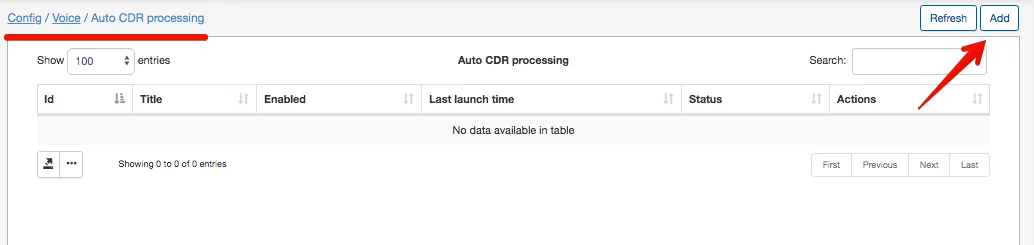
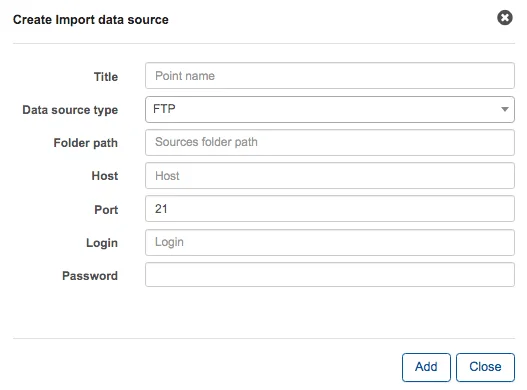
In this menu, we need to add the import source for our CDRs and the folder path. There are 3 possible types of data sources:
The next step is the configuration of CDR auto processing.
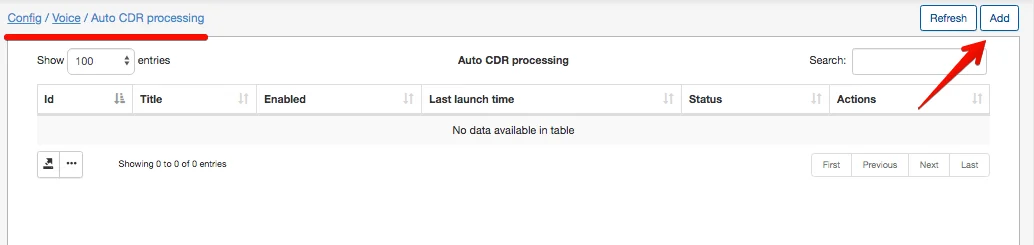
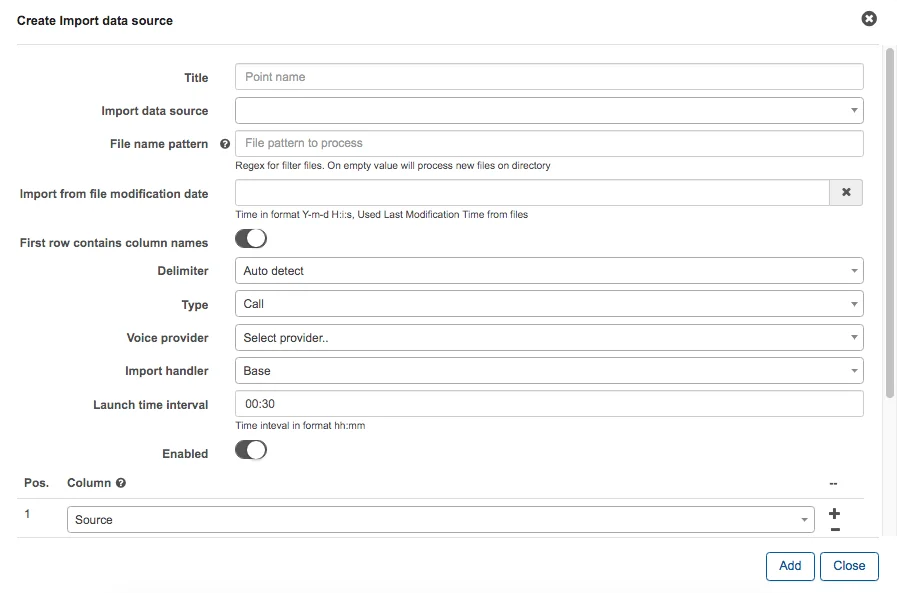
After the selection of recently added Data Source, we need to specify the file name pattern to process all the files that have pattern entrances in a file name. The system uses Regex for filtering the file names (PCRE syntax). The examples can be found here.

| Pattern | Description |
| AB | Will filter the file names that have ‘AB’ symbols |
| CDR | Will match all 3 files |
| 2019 | Will match the first two files which contain ‘2019’ in their names |
| 516891[A-Z] | Will match the first two files with matches 516891F, 516891C |
| 516891[F2] | Will match the first and the third files with matches 516891F, 5168912 |
| 516891[F2]-\d{6} | Will match only the first one |
The auto processing frequency is set by the option “Launch time interval“, which allows you to choose the suitable time interval.
In the last step, we choose the required columns for the import, such as Source, Datetime(or separate Date, Time columns), Destination, Duration, etc. Note that the number of columns and their order should be the same as it is in the imported file.
Once the Auto CDR processing is configured, you will be able to start it manually or the process will be automatically started at the previously scheduled time frame. In case something is failed during the import, it is possible to see the History log or even reproduce the errors.
Find out how Splynx helps ISPs grow
Learn more