



Splynx version 4.3 is already here, and one of the most significant innovations of our next major update — is a new Tax Group feature to streamline and automate tax compliance for ISPs. This becomes valuable when several taxes are applied to a single service or product.
Tax-compliant invoicing involves adhering to tax regulations and requirements across different locations, each with unique tax rates and rules. Managing this effectively is a significant challenge for providers, and it requires proper attention unless you want to run into hefty penalties and spoil customer relations hopelessly. It also simplifies administrative processes, saving time and reducing errors.
Introduced in Splynx version 4.3, the Tax Group feature allows ISPs to combine multiple taxes into one group. The feature automatically calculates the total tax rate based on service types and, more importantly, customer locations, streamlining the billing process significantly. For instance, an ISP operating in New York and New Jersey may encounter different state taxes plus varying local taxes like city or municipal taxes on their services.
A blue label distinguishes tax groups for easy identification among regular taxes.
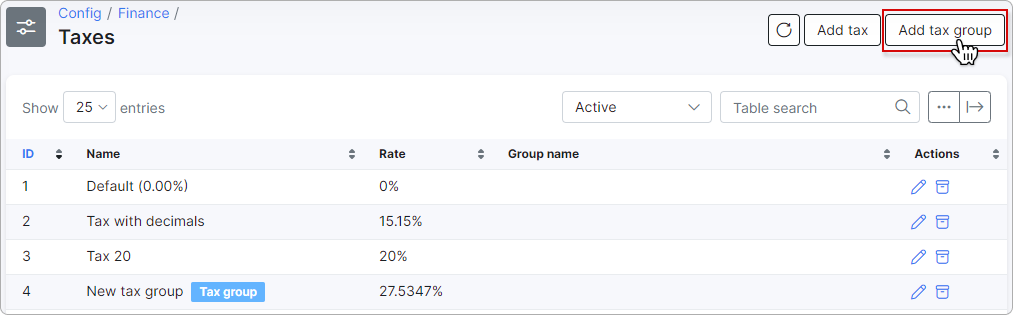
Easy setup: Creating a tax group in Splynx involves grouping several taxes into a single entity, simplifying the application of multiple taxes on a service or product. First, navigate to the dashboard (Config → Finance → Taxes) to create a tax group in Splynx. Then click the Add tax group button, name it, and select the correct taxes. For each tax, specify how it should be calculated relative to others (e.g., based on the net amount, previous tax amount, etc.), ensuring no tax is used more than once.
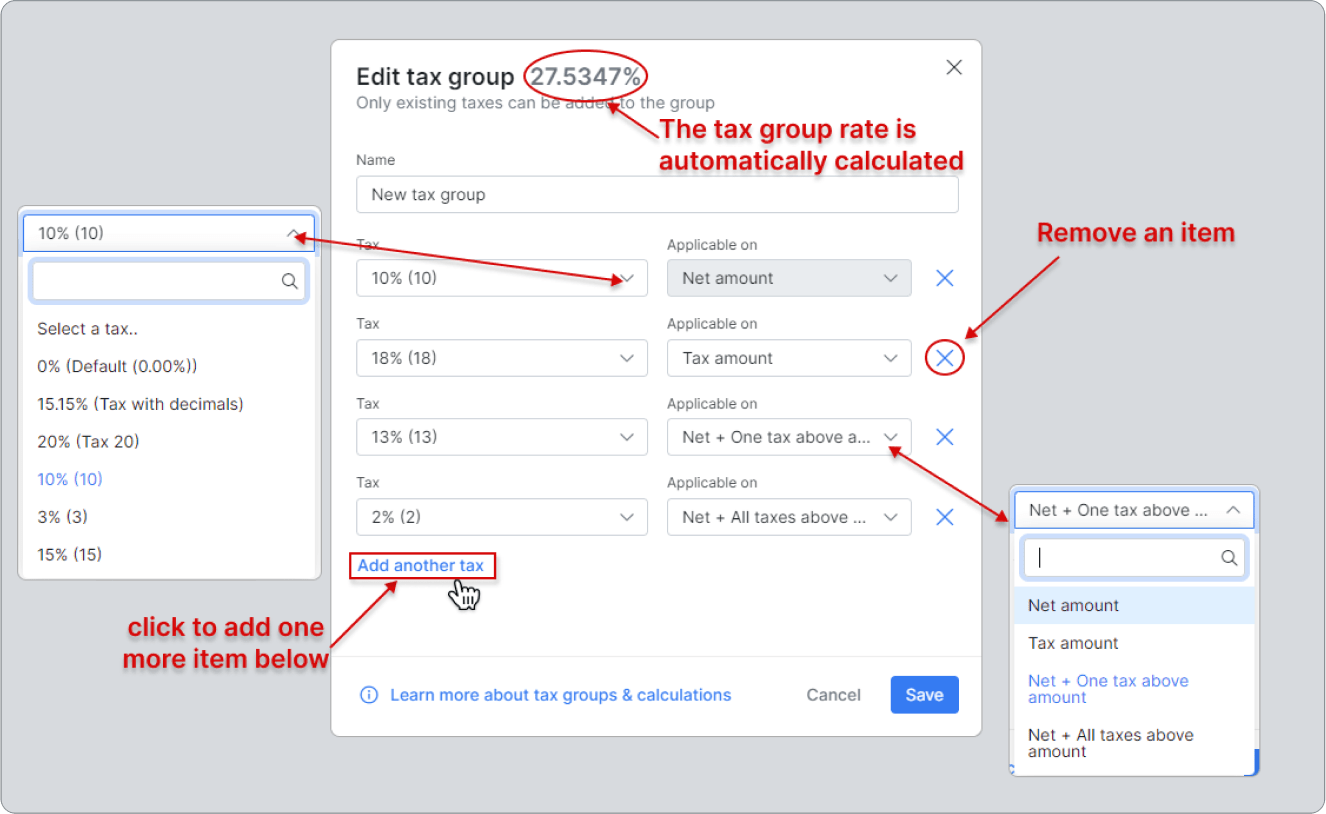
Service-Specific Tax Rates: Once a tax group is created, it can be directly linked to the respective service, ensuring that customers availing themselves of this service are billed with the correct tax rate. Specify relevant taxes and set up tax groups for particular tariff plans (Internet, VoIP, or other telecommunications services). This capability is more advanced compared to systems that apply a uniform tax rate across all services, which can lead to inaccuracies or regulatory non-compliance. When creating or editing a tariff plan or issuing an invoice, you have the option to apply a specific tax group as required (apply a specific tax group as required, and the system automatically inserts tax rates in the invoice):
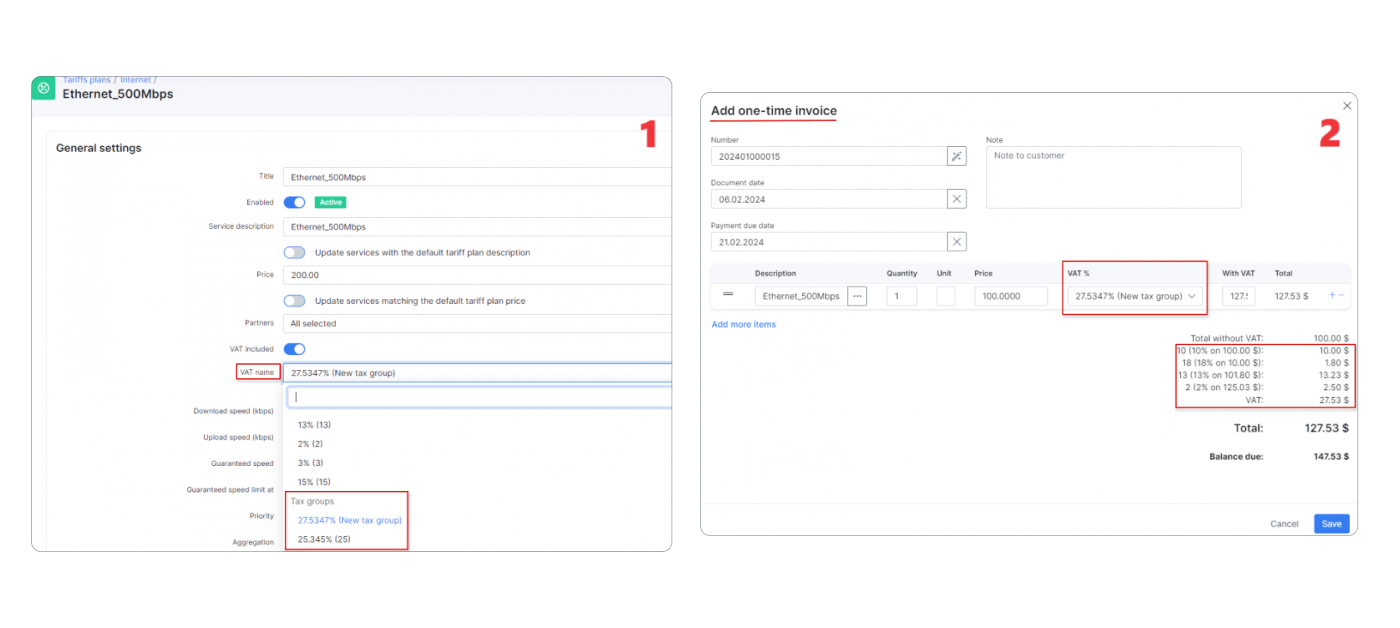
Simplified Management and Dynamic Tax Calculations: When setting up a tax group, you’ll specify each tax rate and how it should be calculated — either on the net amount, tax amount, on the amount of a previous tax, or a cumulative amount, including previous taxes. Each tax within the group is calculated in sequence based on these specifications. The overall tax group rate is the sum of these individual calculated taxes. This approach helps when multiple taxes apply to a single transaction. Here is an example of a calculation on a cumulative tax amount, including previous taxes (Example of a calculation: tax group rate is 51.7082%):
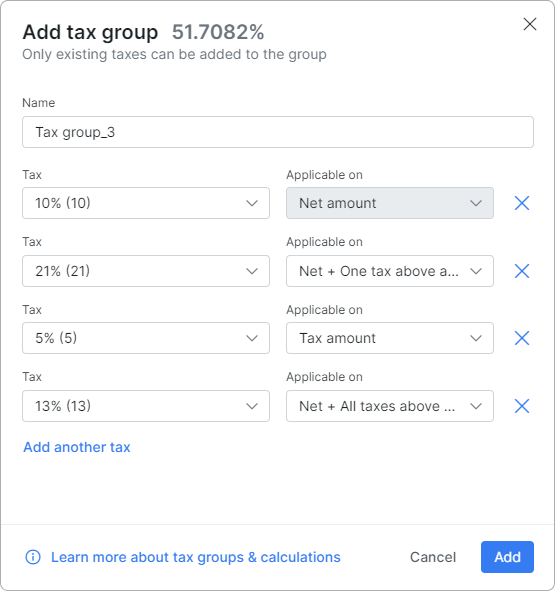
In the above screenshot, the tax group rate is 51.7082%.
The calculation is performed below:
The tax group rate: 10 + 23.1 + 1.155 + 17.4532 = 51.7082%
These methods help configure how taxes are aggregated within a tax group for precise financial management. Creating, modifying, or removing taxes from a group is straightforward, with changes dynamically reflected in the billing system. For detailed examples and guidelines, you can check the documentation here.
One of the best parts of the new Tax Group feature is applying taxes based on customer location within the administrative settings (Administration → Splynx → Locations), automatically adjusting invoice tax rates based on a specific location. In this case, the tax group will be automatically applied to any tariff plan, bundle, or inventory item associated with this location. Example: under the Locations config, added a tax group with a rate of 25.345% for internet tariff and related top-ups.
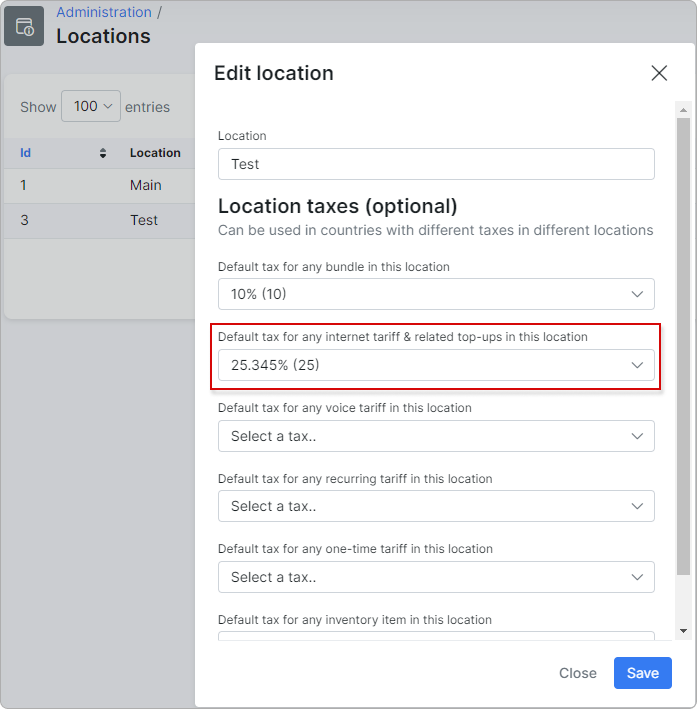
Additionally, you can link Tax Group to the location and specify respective services (Internet, VoIP, Recurring, or other), and necessary tax rates will automatically apply to assigned customers’ invoices. So, customers receiving one or another service get invoices with proper tax compliance for the specific location. Tax rate is automatically included in the total sum since the customer is assigned to the “Test” location.
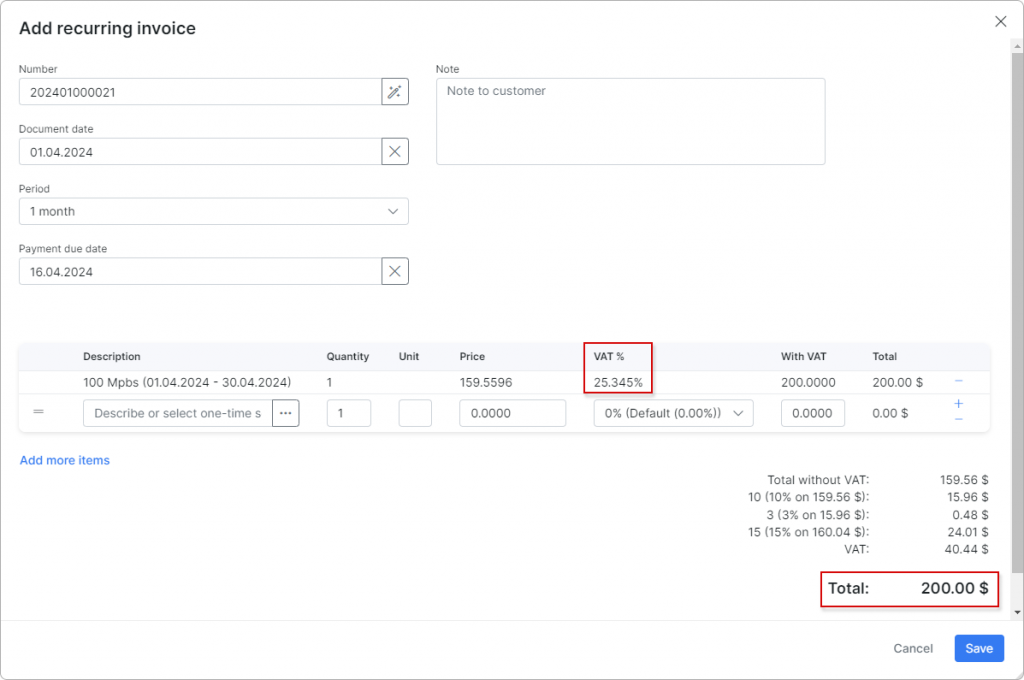
However, administrators can always change the tax percentage when editing the invoice.
A location-specific approach in tax-compliant invoicing is especially critical for ISPs with a broad service area spanning multiple tax jurisdictions. Two main essential aspects to consider:
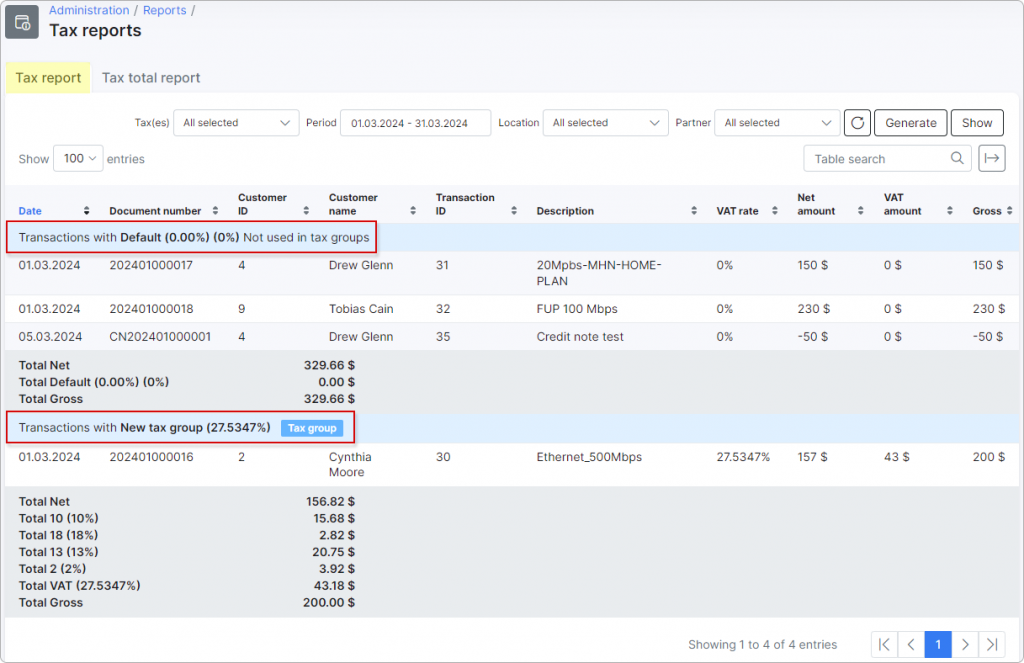
Hope that our tips will help you take care with multi-tax handling and properly manage invoices for your customers. To explore how this tool can transform ISP tax-compliant process, visit Splynx Taxes Documentation for detailed guidance and calculation examples. Please learn about other new features in the Splynx 4.3 release here.
Find out how Splynx helps ISPs grow
Learn more