



Many things that were available for configuration over CLI we have put to the Splynx GUI configuration. One of such examples is HTTLS activation and SSL certificate installation.
You should always protect the Splynx server with HTTPS, even if it’s used inside the ISP network. HTTPS and SSL provide critical security and data integrity to your server and your user’s personal information.
From Splynx release 2.1, the HTTPS/SSL option can be found under Config → Main → HTTPS / SSL:
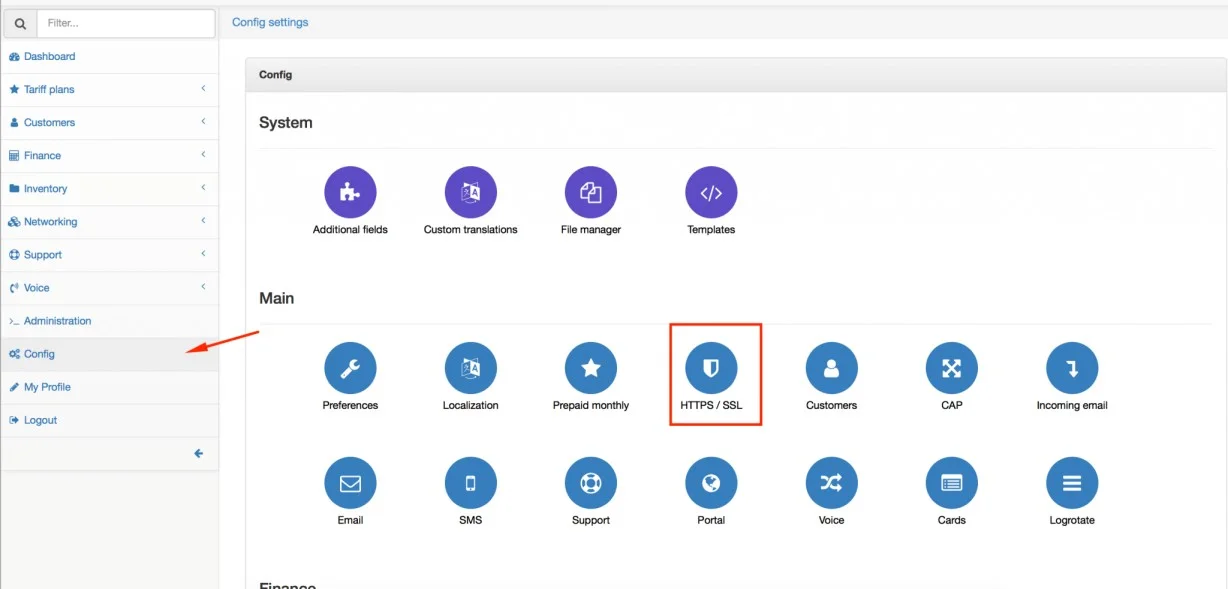
Splynx allows you to import your existing certificate, which was verified by the official authority. In this case, administrator should upload the SSL private key and Certificate.
In case you don’t have a certificate, you can request the Let’s Encrypt free certificate via Splynx configuration. Click on the Let’s Encrypt and save. Important is to enter the domain name or subdomain name that is linked to your Splynx server (point A entry in domain settings to Splynx server IP address)
Now you are two steps far from getting SSL ready and running – click Validate to obtain an SSL certificate and then Activate to run the HTTPS. As a result, you should see all status messages with green highlighting:
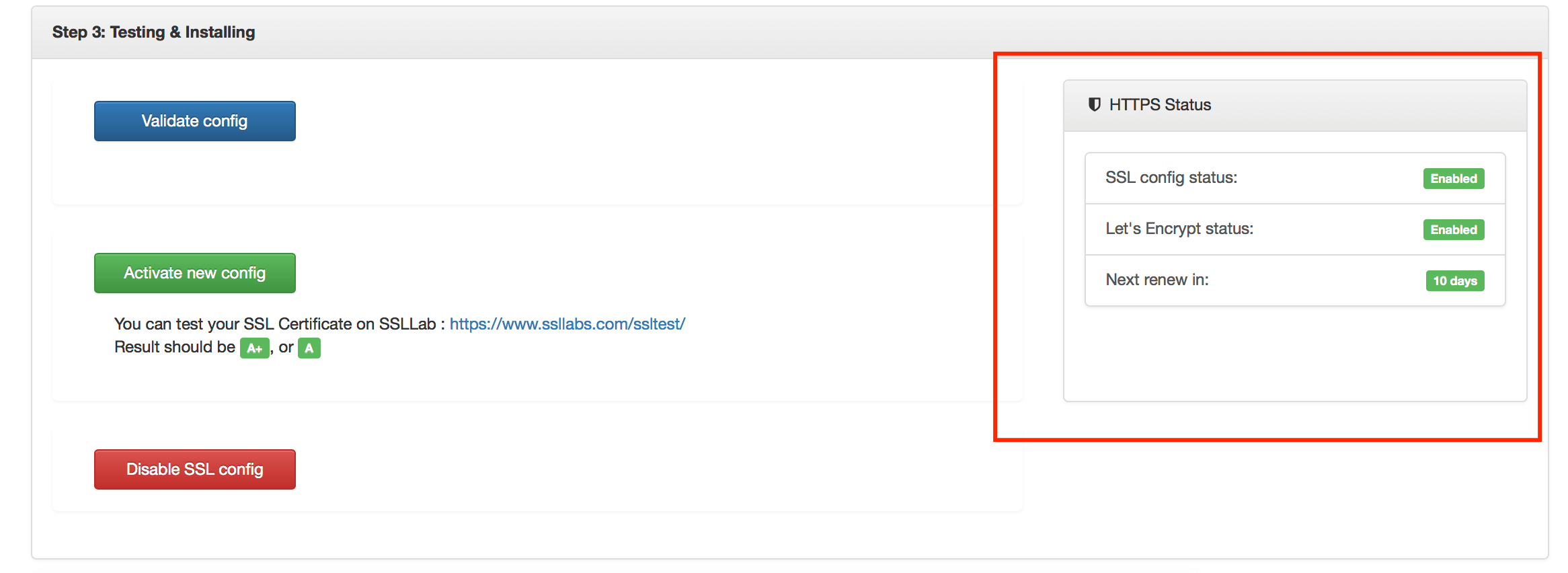
From now, Splynx runs on a secure connection. Let’s Encrypt is a trusted free, automated, and open Certificate Authority.

Reports in Splynx. Your guideline and operation record keeper
Here’s a detailed guideline to help you navigate and leverage Reports in Splynx effectively.
Introducing Receivables aging report. A new tool for tracking overdue payments
Today, we’re introducing the Receivable aging report, our new addition to financial statements, to quickly assess the ...
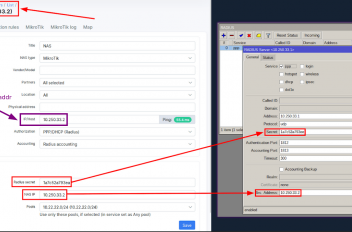
Troubleshooting network issues related to RADIUS server
Splynx provides a robust RADIUS suite for centralized administration of network access and delivery of central AAA-based...
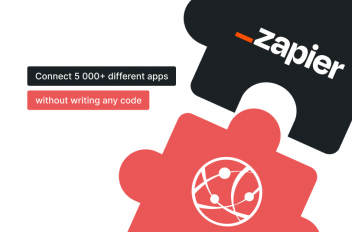
Splynx integration with Zapier empowers businesses to connect and automate workflows
Discover a new way to seamlessly connect third-party software with Splynx – no coding needed.

How to receive email notification about service plan changes in Splynx
Let’s imagine you want to receive an email in your inbox when the administrator makes some changes to a service plan.
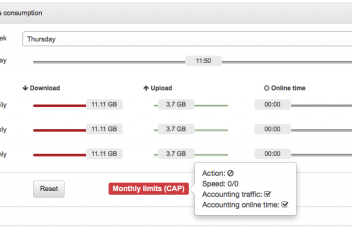
With Splynx advanced internet plan settings, you can configure CAP for the Internet plan. It means that when a client re...
Many things that were available for configuration over CLI we have put to the Splynx GUI configuration. One of such exam...
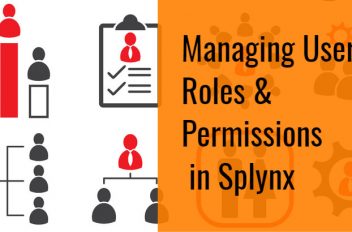
How to manage user roles, permissions, and access
To ensure account security, Splynx billing software supports multiple users that you can add, modify, or delete differen...
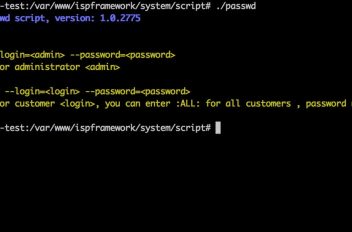
How to reset Splynx admin password
This blog post explains how to restore passwords from the command line if you forget two super admin passwords given by ...
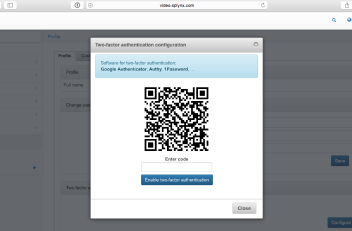
Two-factor authentication in Splynx
To secure your data, we introduce the support of two-factor authentication of administrator login to the Splynx ISP Fram...
Find out how Splynx helps ISPs grow
Learn more