



See how Splynx can save your accountant days of billing work with out-of-the-box accounting integrations that automatically synchronize your customers, invoices, and all payments.
Every unpaid invoice, credit note and payment is recorded in the general accounting ledger. When your billing tool can’t communicate with your accounting platform, someone has to stay late entering data manually, tracking tax codes, and correcting typos. Whether your financial team relies on NetSuite, Zoho Books, or another accounting software, Splynx sends every invoice, payment, and refund directly into the correct accounts while ensuring automatic daily sync between platforms. No more midnight CSV shuffles; your records stay balanced automatically.
Running an ISP means juggling tricky billing tasks every month:
Most teams still rely on two separate systems: one for billing and another for accounting. At month-end, they export files, tweak columns, and import everything again. The process can drag on for days, and any mismatch spawns a fresh round of checks.
Imagine cutting that whole routine to a single click.
Splynx makes it possible. The platform handles your billing and links straight into leading accounting tools, turning two workflows into one smooth loop. No extra data work, no end-of-month scramble.
☆Read also: 4 Steps to Fully Automated ISP Billing: A 2025 Checklist for Local ISPs and WISPs
Once your invoice rules and payment gateways are in place, the next job is to move that data between Splynx and your bookkeeping software, without cutting-and-pasting CSV files. Splynx connects straight to seven leading accounting suites:
There are specific steps to export data with a few button clicks (more about them – a little later), but first, you need to understand how Splynx generally works with all the above-mentioned accounting platforms. Below is the core workflow each link follows.
1. Line up the customer lists
Everything starts with matching records. Splynx can create new customers in NetSuite, Xero, Sage, and the rest or link itself to existing accounts by checking name, login, or e-mail. Once both sides refer to the same people, the rest is seamless.
2. Push the invoices
After mapping, Splynx becomes the single source of truth for billing. Every recurring or one-time charge (internet, voice, add-ons) prints in Splynx first, then ships to your accounting package in one batch.
3. Keep the payments in step
Credit card charges, bank transfers, debit-order runs and cash payments entered in Splynx can flow out to the ledger automatically. Prefer to record receipts in Xero or Sage? No problem! Splynx can pull them back and close the matching invoices. Choose push, pull, or both directions; either way, the numbers line up and the late-night spreadsheet routine is gone.
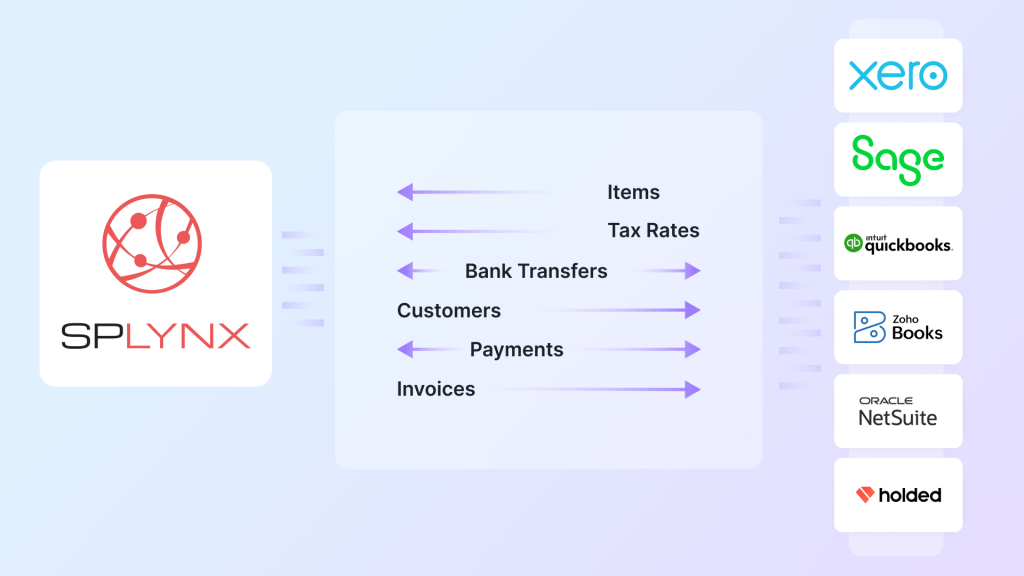
You can select between two sync modes. The first copies every invoice line, item, and payment, so each transaction lands in your accounting package exactly as it appears in Splynx. The second posts only roll-ups, such as daily or monthly income totals, which is handy if your accounting plan limits record counts.
Whichever accounting platform you run, the setup steps in Splynx stay the same. Think of it as a two-stage flow: 3xS (S stands for Sync) steps in, 3xP (P stands for Push/Pull) steps out. Start by lining up the basics: tax rates, bank accounts and service categories.
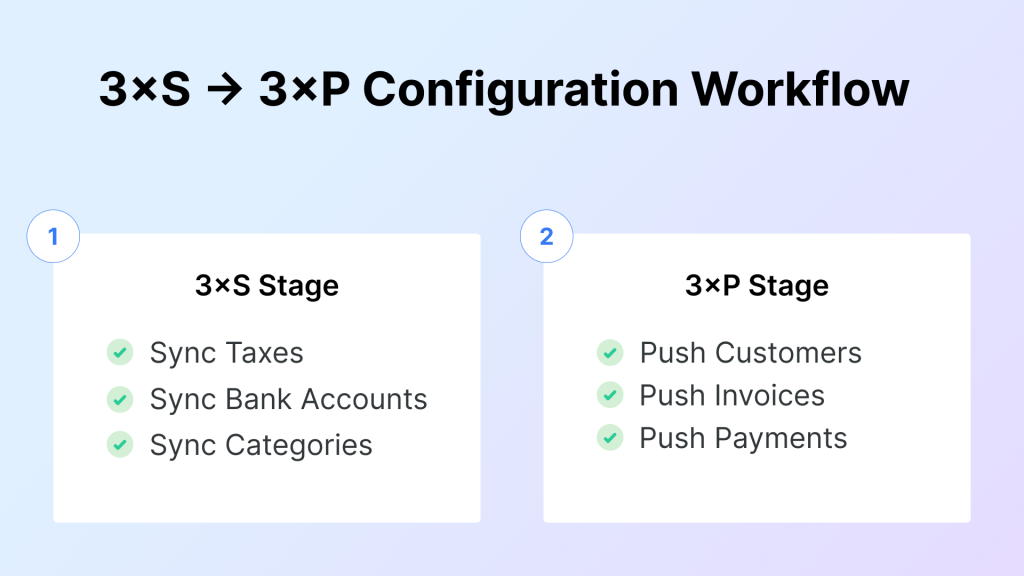
Link each category to your accounting platform’s right item or account number. Once those pieces match, move to phase two: send customers and invoices across, then sync the payments. Direction is your choice: push from Splynx, pull from accounting, or a mix of both (your Accounting Platform → Splynx, Splynx → Accounting Platform or Bidirectional). That’s the whole setup in a nutshell. Now let’s look at each stage in more detail.
Before any data exchange (customers, invoices, credit notes, and payments) between Splynx and your accounting package, three basics must be configured: Taxes, Bank Accounts, and Categories (Items or Account codes).
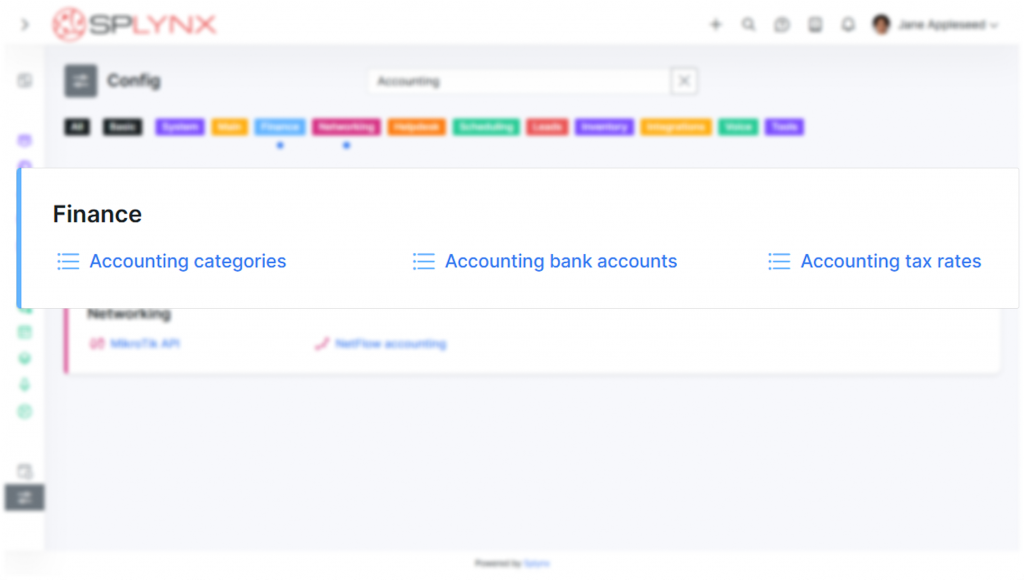
The steps are the same whether you work with NetSuite, Xero, Sage, Zoho Books, or another platform. The accounting solution’s UI may look different, but the flow inside Splynx doesn’t change. Configuring mappings is done once manually during the initial setup. And once it’s done, you’re ready to push or pull data.
Every item you bill in Splynx sits under a service category that needs to line up with a matching Item / Account in your accounting system. These categories can be named differently, but whatever entities you have, the idea never changes: the mapping brings all of them to a common denominator.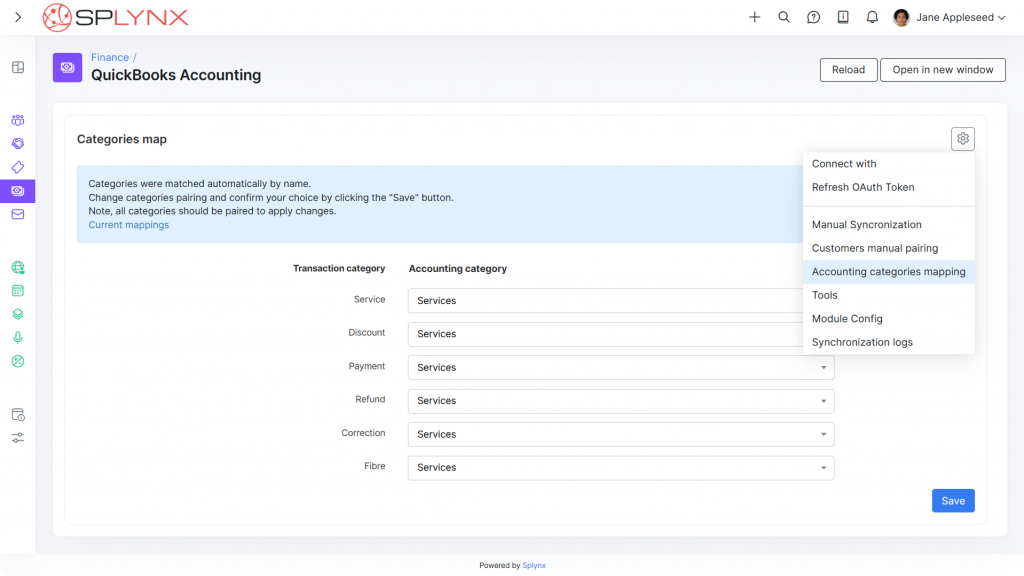
After Splynx pulls the full list of Items / Accounts from NetSuite, Xero, Sage, or another platform, you decide how to pair them: let the wizard match like-for-like automatically or open the drop-downs and map each one yourself. Once the links are saved, every new invoice posts to the correct code without further input.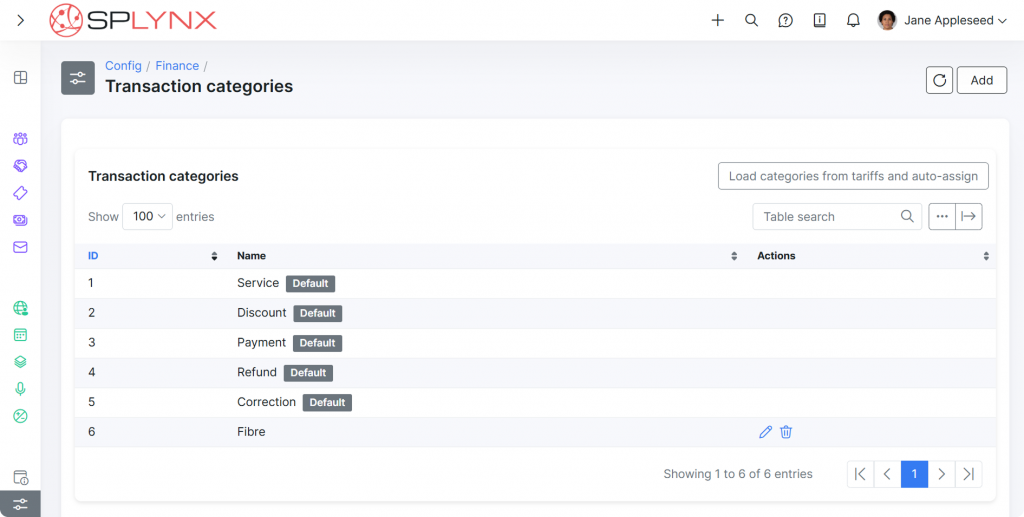 Need extra details for reports? Use Advanced configuration to add new Transaction Categories in Splynx and tailor the system to your specific needs: Inventory Sales, Voice Service, Installation, anything you track. Then tie each new category to an Item / Account in the accounting tool.
Need extra details for reports? Use Advanced configuration to add new Transaction Categories in Splynx and tailor the system to your specific needs: Inventory Sales, Voice Service, Installation, anything you track. Then tie each new category to an Item / Account in the accounting tool.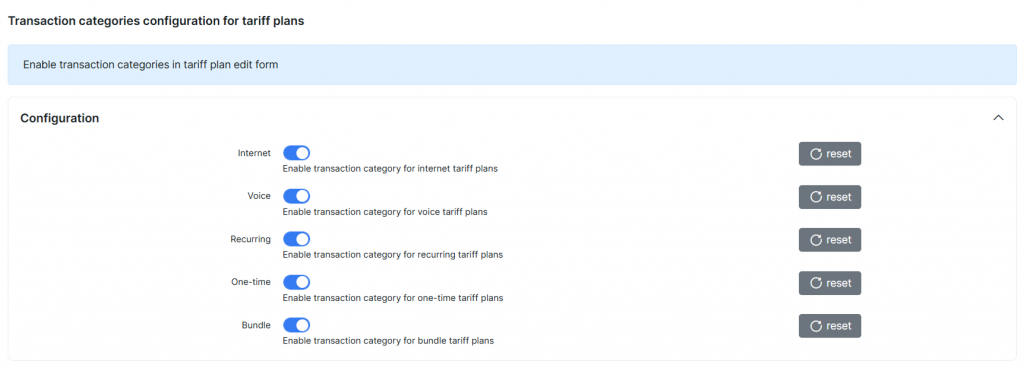 You can also switch on a category picker inside each tariff-plan. That lets staff categorize any Internet, Voice, Recurring, One-time, or Bundle plan as “Fiber,” “Wi-Fi,” “Install,” and so on. And this category will match accounts/items inside your accounting application.
You can also switch on a category picker inside each tariff-plan. That lets staff categorize any Internet, Voice, Recurring, One-time, or Bundle plan as “Fiber,” “Wi-Fi,” “Install,” and so on. And this category will match accounts/items inside your accounting application.
Next, tell Splynx which bank accounts in your accounting platform matches each payment method. First, set up the needed accounts in NetSuite, Xero, Sage, or whichever tool you use. Import that list into Splynx, then link “Cash,” “Credit Card,” “Direct Debit,” and any others to their counterparts. From that moment, every receipt or refund drops into the correct category by itself.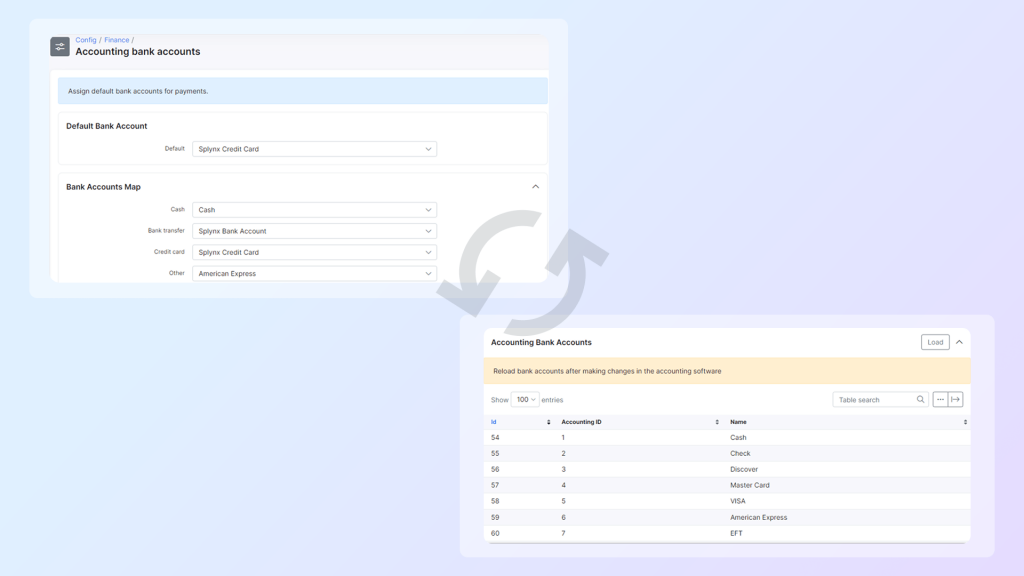
Every invoice needs a valid tax code. Check that your VAT / sales-tax rates exist in the accounting package, pull them into Splynx, and pair each local rate with its external counterpart. After you save the links, every invoice sent from Splynx carries the proper taxes (Want the full rundown on tax features? We’ve got a guide for that).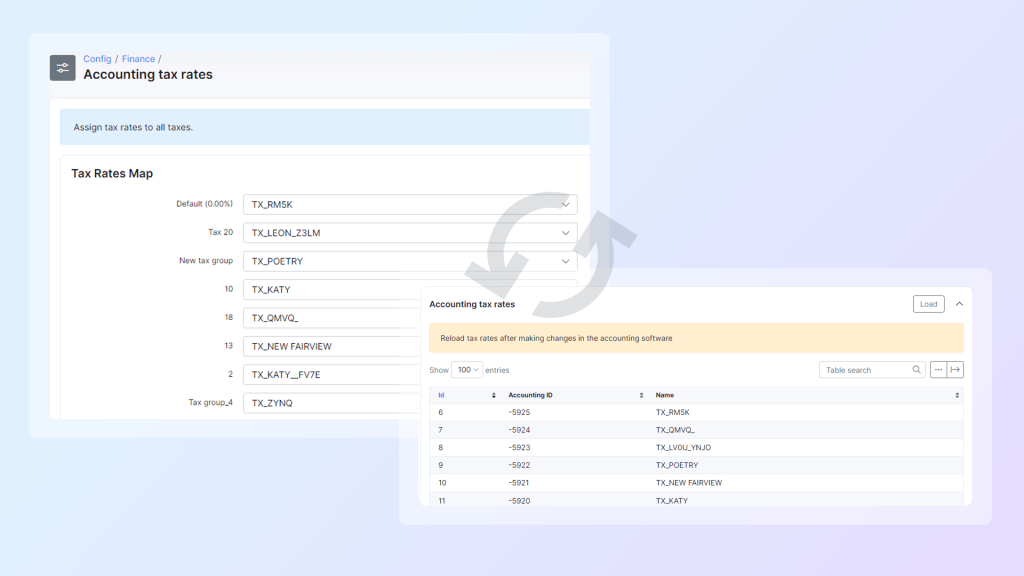
Once Categories, Bank Accounts, and Taxes are paired, the 3×S setup is done. You’re ready for the next step: syncing Customers, Invoices / Credit Notes, and Payments.
The processing phase follows the same logic of simplicity. Once Categories, Bank Accounts, and Tax Rates are in place, moving data between Splynx and your accounting system is a three-step routine: Customers → Invoices / Credit Notes → Payments.

Click Export and every customer in Splynx appears in NetSuite, Xero, Sage, or any other linked platform. If the same customer already exists on both sides, use Pair to connect the records by name, login, or e-mail. One ID in Splynx now equals one ID in accounting. No doubles.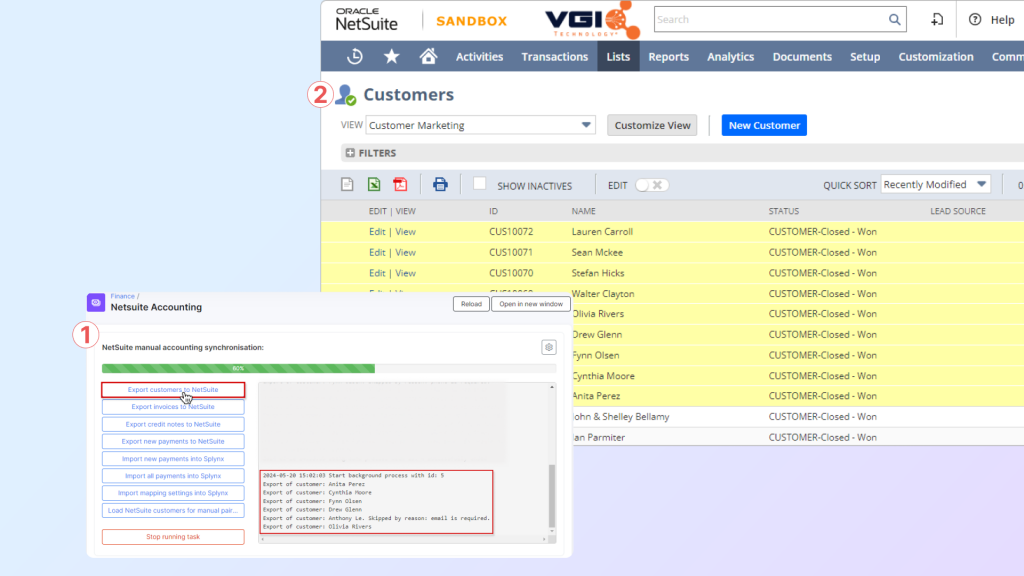
With customers synced, push any invoice type (recurring, one-time, voice) and the Credit Notes that reverse them with one button click. The invoice keeps the same number from Splynx with all settings and item descriptions and lands in the correct category inside the accounting app. If there’s a rounding difference, Splynx fixes it before the file leaves the server, so totals line up perfectly.
Splynx can adapt its payment workflow to the way each provider handles money. Though there are certain nuances due to the specifics of each, flow is identical for all supported accounting integrations (Xero, QuickBooks, Sage One, etc.), with three ways: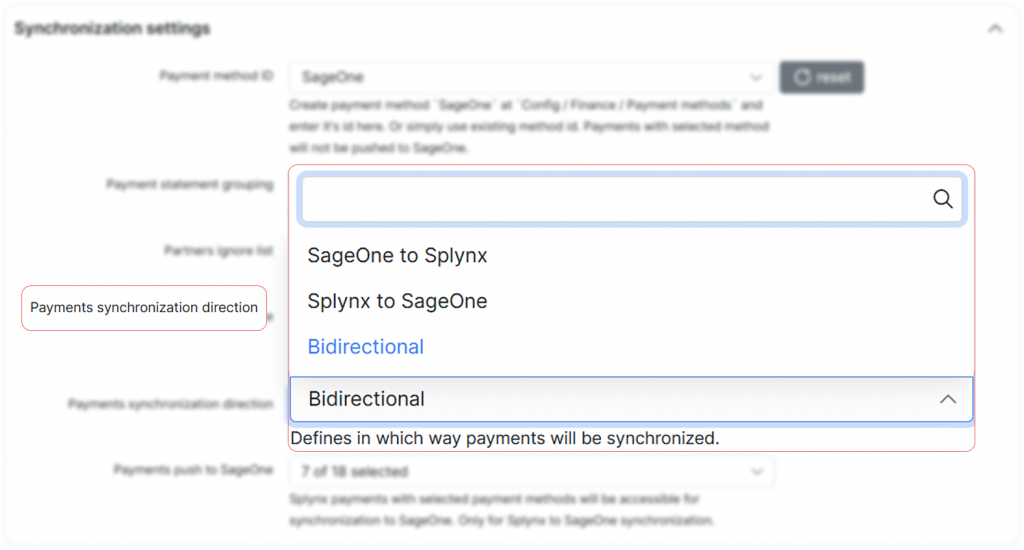
Splynx pushes payments to accounting and links them to corresponding invoices. Payments are collected in Splynx through a connected gateway (cashdesk, card, direct debit, PayPal, and so on). As soon as the charge succeeds, Splynx marks the invoice as paid and pushes both the invoice and the payment to the accounting platform with the correct account codes.
Payments and reconciliations are taking place in the accounting application, Splynx pulls and links them with the corresponding customers and invoices. When every receipt lands directly in the accounting platform, Splynx grabs the reconciled payments, links them to the right customers and invoices, and updates their status in Splynx.
A hybrid setup: credit card payments are handled in Splynx and pushed to the accounting platform, while bank‑feed payments first appear in the accounting platform and are then pulled back into Splynx.
The outcome: one customer list, one invoice status, one payment balance – kept in sync automatically, with no CSV juggling or duplicate entry.
Once the link between Splynx and your accounting package is set, a few built-in tools make it easy to keep an eye on every transfer — and take routine bookkeeping off your team’s plate.
Shows each customer, invoice, credit note, and payment alongside the matching ID in NetSuite, Xero, Sage, or any other system you use. Status labels (Created, Updated, Failed, and so on) help you spot records that still need attention, and you can open any row to see the exact data that was sent.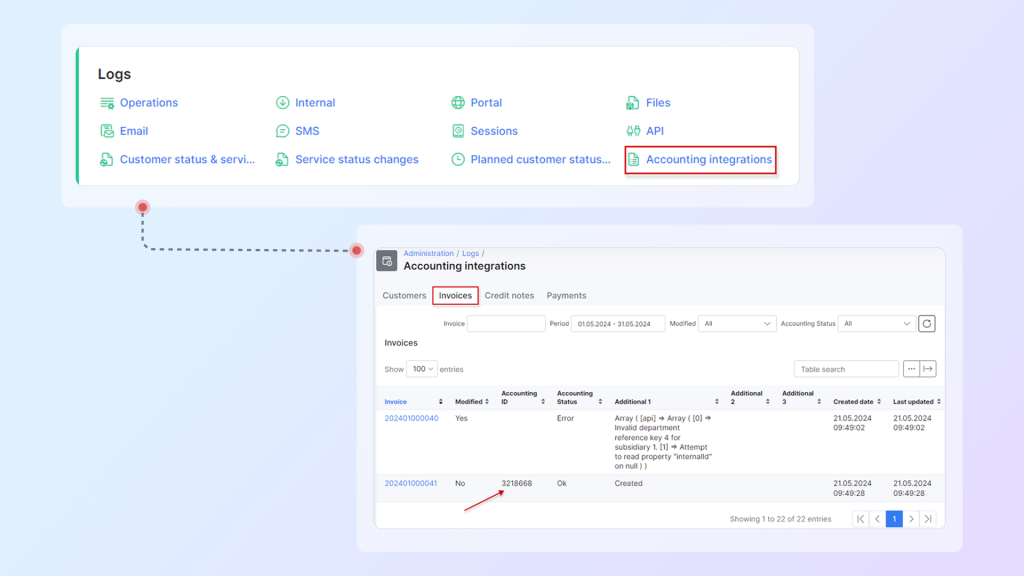
Breaks income down by the service tag on each invoice line (Wi-Fi, Voice, Fibre, etc.). Pick any date range and you’ll see totals with and without tax, giving finance an instant picture of how every product line is doing.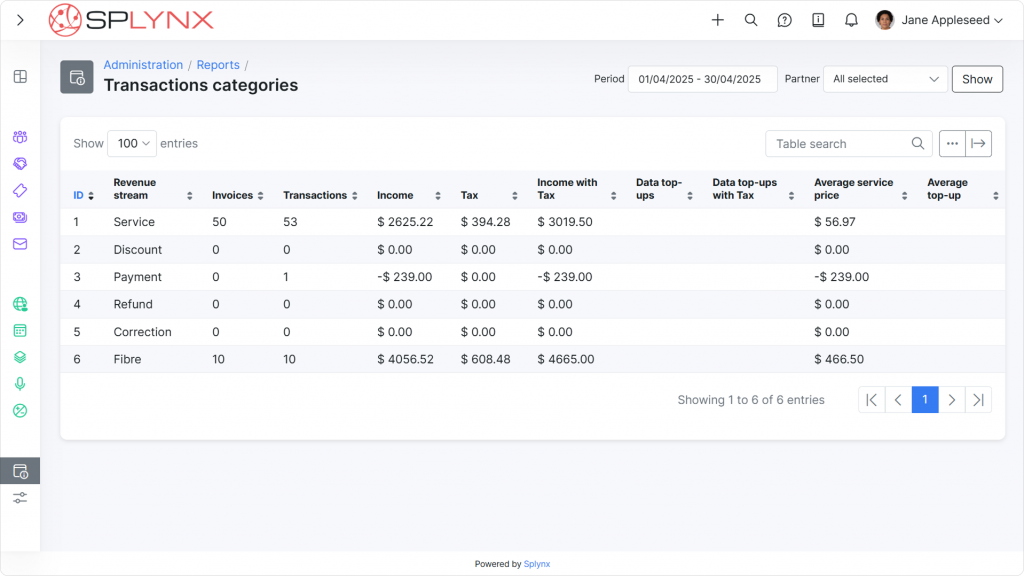
Each accounting add-on includes four switches: Customers, Invoices, Credit Notes, and Payments. After the first manual push, just turn on the ones you need; Splynx will send or gather updates on a schedule with no extra clicks.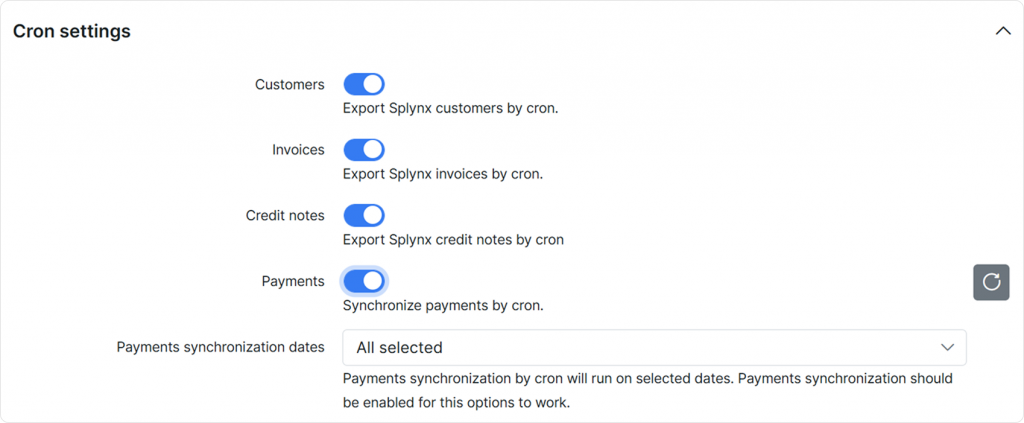
If you sell or rent equipment, map each part number in Splynx to the right code in the accounting system. Every router sale or install fee then lands in the correct account, so stock levels, revenue, and COGS stay in step.
Whether you prefer full detail or daily journal totals, Splynx fits the way your finance team works and cuts out error-prone data entry.
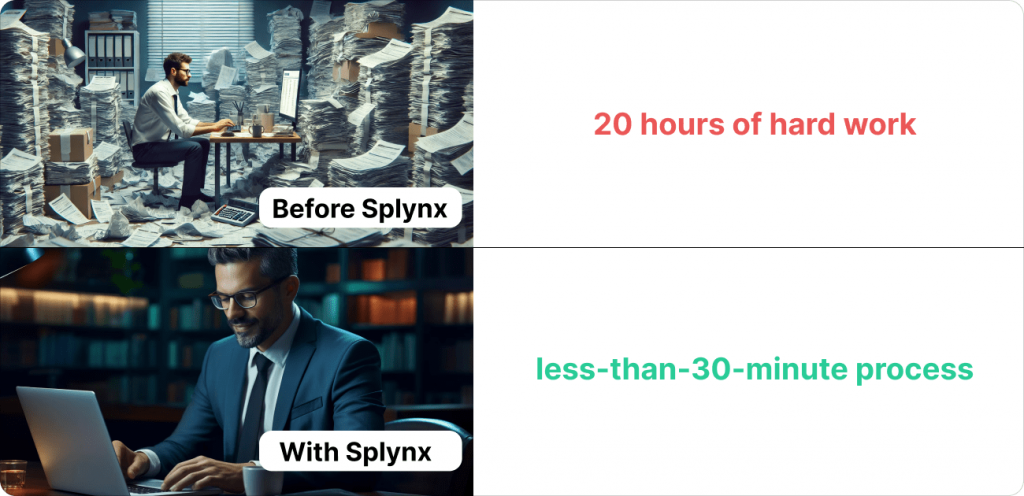
South-African ISP techCONNECT used to spend 20+ hours each month on invoicing and manual cut-offs. After moving to Splynx with a direct Xero link, the same task dropped to under 30 minutes. Read their story to see how.
Ready to give your accountants their evenings back? Talk to us to see how Splynx can plug straight into your accounting and keep your numbers tidy.
Find out how Splynx helps ISPs grow
Learn more