



We often get asked how to issue a batch of invoices before the billing day. There can be various reasons behind this approach, but one of the most important ones is — they want to be sure that the services are provided only after they’re paid. This approach is most commonly used in South Africa.
In this article, you’ll learn how to handle this task in Splynx. While there’s some effort to do the initial setup, it’s easy, and it saves you plenty of time in the future to generate invoice.
Customer billing is the first obstacle you’ll encounter when you think about repetitive ISP business tasks that consume your time. Invoice generation, in turn, is an essential part of customer billing. Automating billing to generate an invoice is one of the things that will help you free up your time for other revenue-generating activities.
Another aspect is removing human error from your invoice generation process and helping you bill customers more accurately.
When it comes to streamlining your invoice issuing and assignment process, the “Preview and History” section in the “Finance” module is the place where this work is carried out.
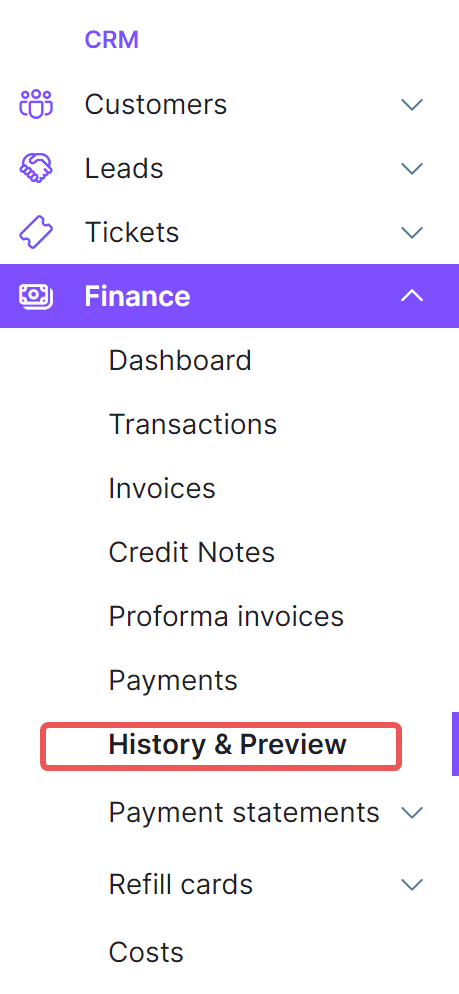
Your billing date starts on the 1st day of the month — May 1st. You want to send the invoices on April 25th to give your clients extra time to make a payment before the billing date. If their balance wasn’t refilled before May 1st or the money is not enough to get charged for the tariff plan, the user will be blocked.
Here is how to easily reach this scenario within Splynx:
In the “Preview and History”, select the date of the batch invoice generation.
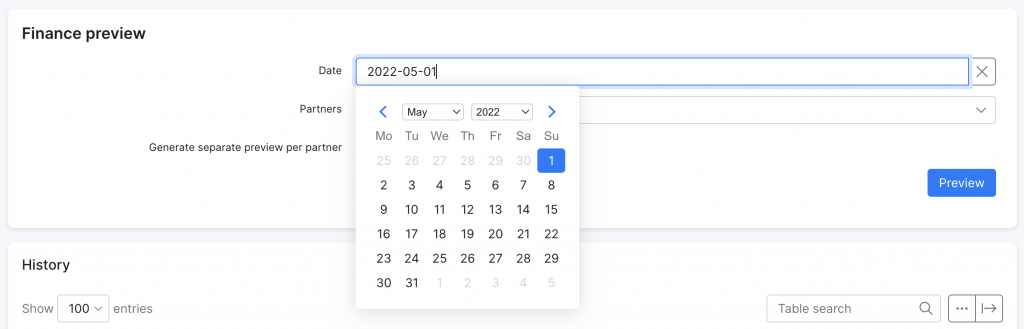
You can select whose customers will receive the invoice if your customers are divided by particular partners below in the “Partners” field.
❗️Turning on the “Generate separate preview per partner” toggle below this field, you’ll be able to generate the invoice for each partner separately. This is a particularly useful feature if your business works with resellers.
Click the “Preview” button, and the batch will be generated.
Review the invoice or download it.
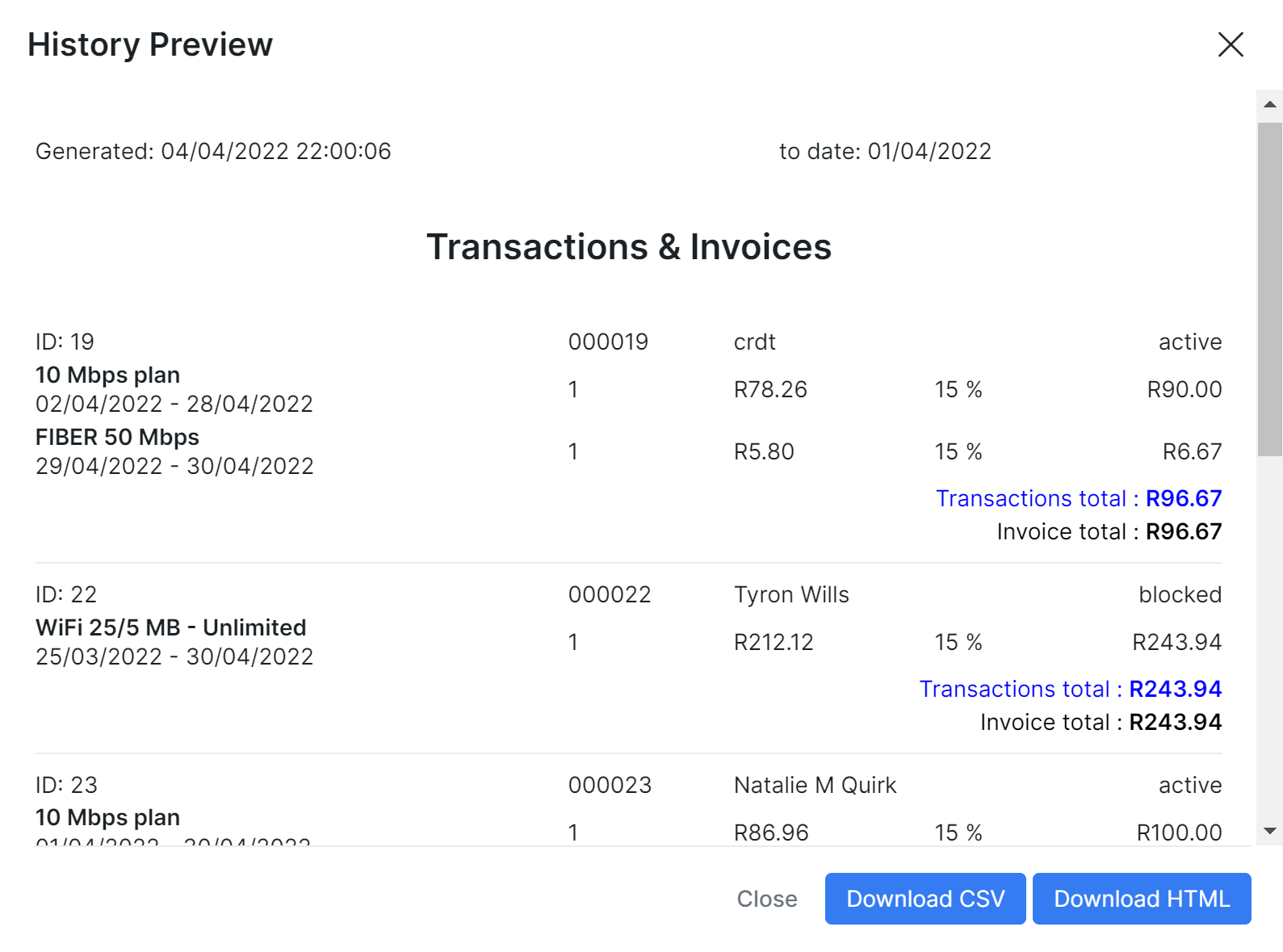
Hit the ‘Confirm’ checkmark — the invoices will gain the “Processed” status and will be sent to users.
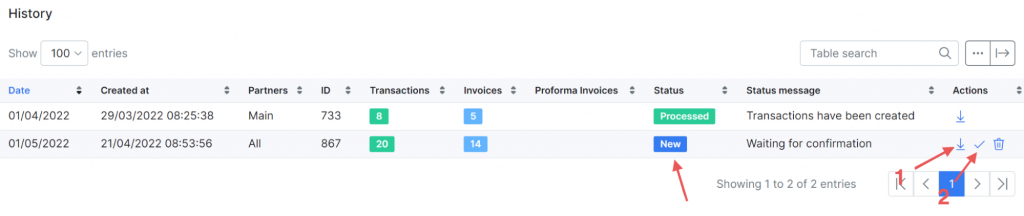
And that’s it. That’s all you need here to issue and assign the batch of invoices to the clients in advance.
❗️Bear in mind that if you assign invoices to your clients on 25th, you have to perform these actions in the “Preview and History” on this very day. Also, if you wish to block non-payers on a billing day, make sure to set Payment Due to ‘Same as document date’
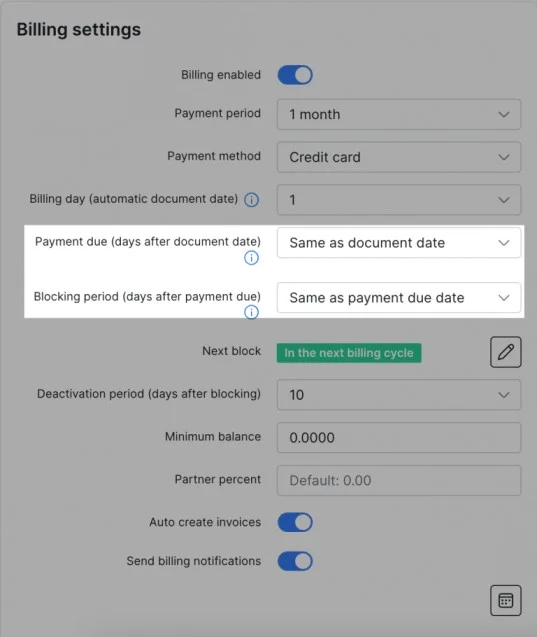
However, automation is a key to the success of your business, and as your customer count grows, even these obvious solutions may require too much of your personal time investment.
Let’s take a step further into helpful customization tips that will simplify these operations.
Config → Finance → Automation.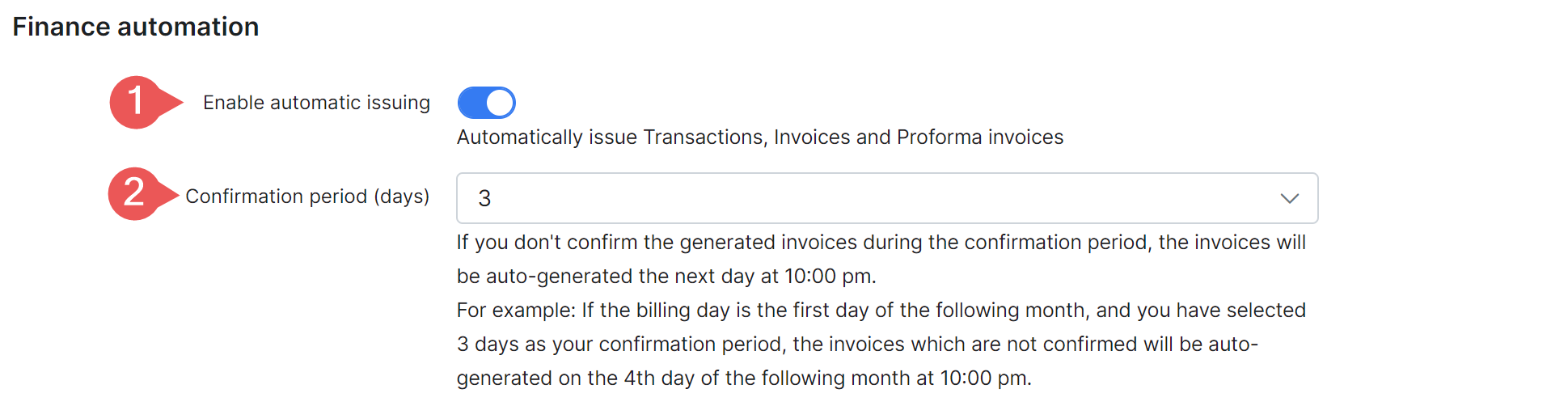
Let’s dismantle what these settings mean. The system will automatically generate invoices on May 1st (your billing day), giving you 3 days to review them and confirm. If you don’t confirm, the invoices will be automatically sent to costumes on May 4 at 10 p.m.
We’ve added another automation layer to let you generate invoices before the billing day.
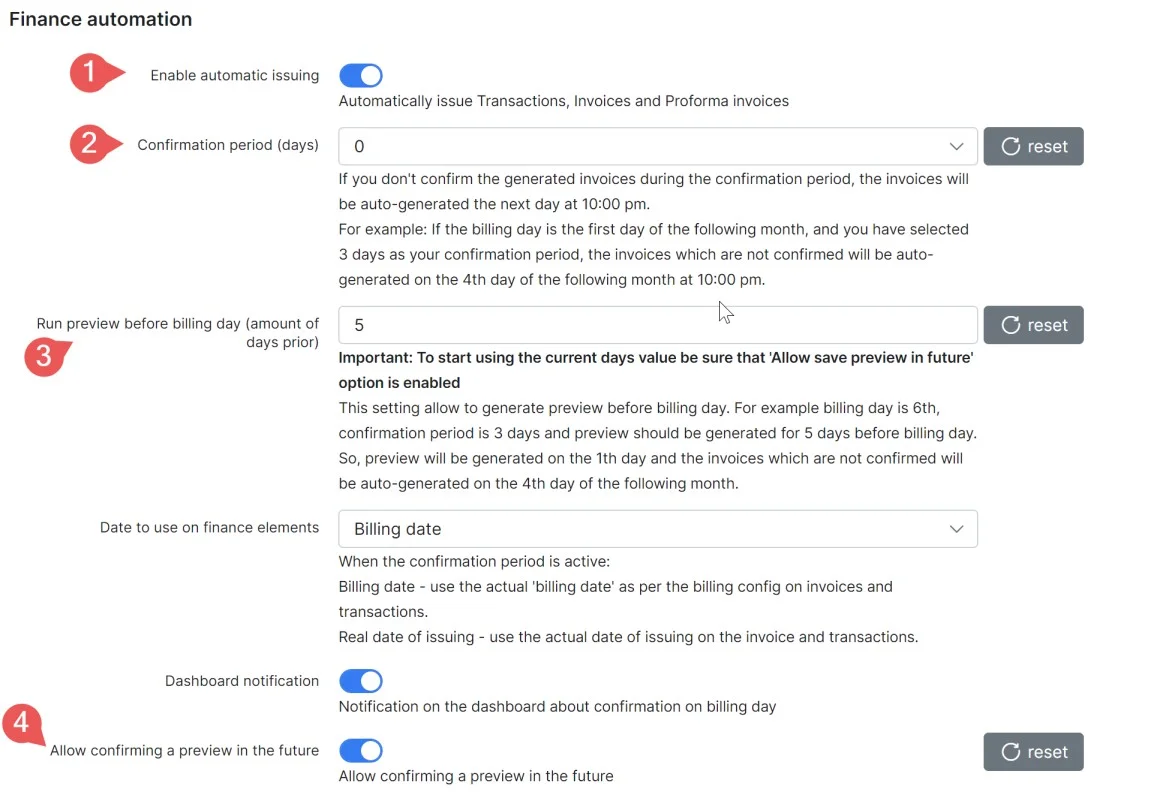
So taking the billing scenario where you want to send invoices on April 25th for the billing date that is on May 1st — you need to select 5 days in this field. If you want Splynx to automatically generate and issue invoices without your review and confirmation and immediately send them to customers — the confirmation period should be equal to 0.
Finally, in order to deliver generated invoices to your customers’ inboxes, you need to configure notifications. You’re, of course, free to do anything here:
Config → Finance → Notifications → Global and enable “Auto-send notifications after creating an invoice”.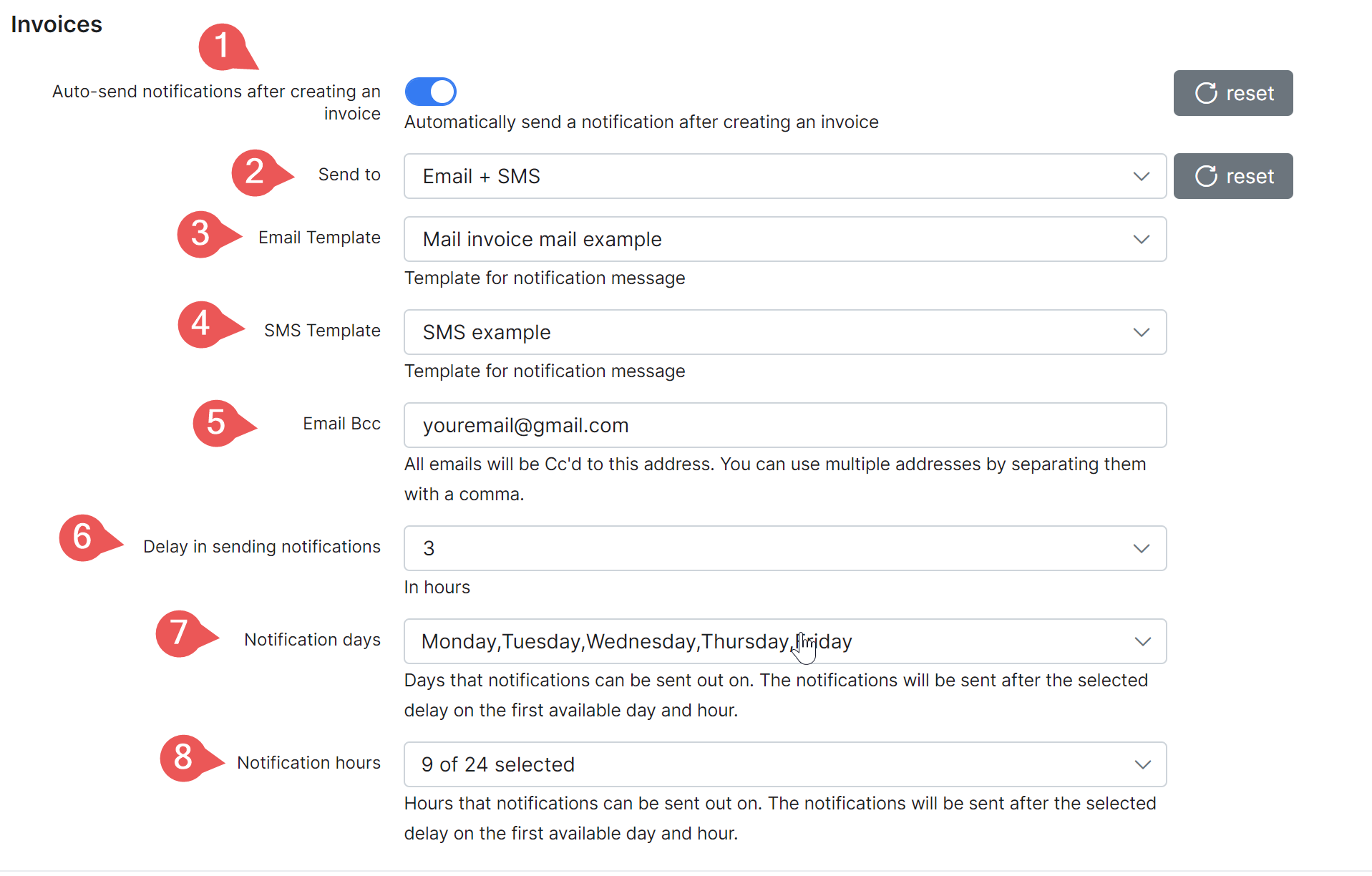
Once you generate and confirm the invoices, they all will be automatically assigned to each customer with the “Unpaid” status. Suppose you chose to send notifications with a three-hour delay in the notifications settings. In that case, these invoices could still be changed or deleted before they finally land in the customer’s inbox.
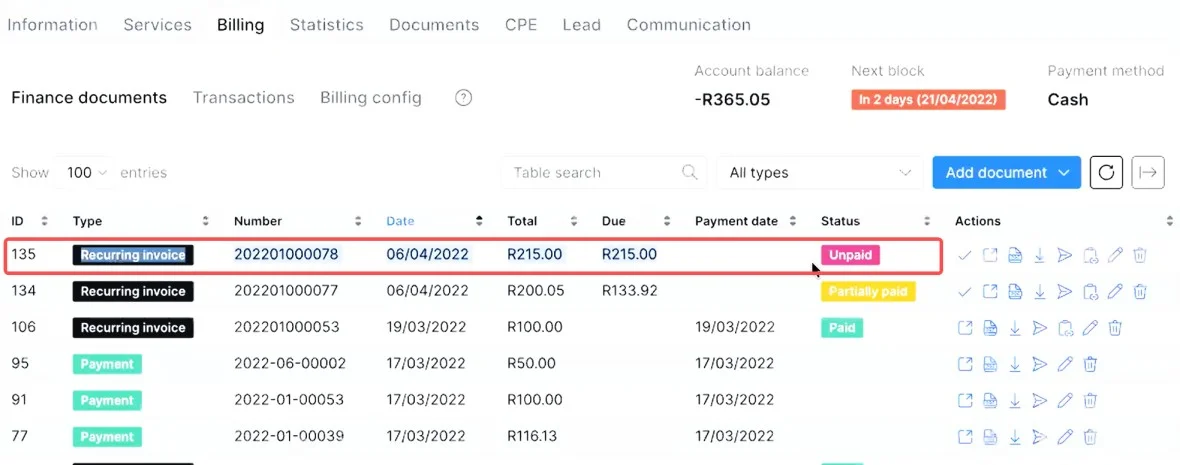
Now, you have an opportunity to automate batch invoicing before billing day to meet the needs of those ISPs who previously had to look for manual solutions.
Find out how Splynx helps ISPs grow
Learn more