



Splynx v5.1 brings new ways to simplify billing, enhance customer management, and streamline daily operations. Effortlessly link multiple sub-accounts to one main account for unified billing management. New automated billing configurations adapt seamlessly to your payment processes, while expanded payment gateway support with Paymentus accelerates collections.
Redesigned service cancellation with auto-refunds and improved external contract signing for leads make managing customer interactions even smoother. New networking tools, such as Blocked Customer Redirection and Multiple PSK for MDUs, offer greater flexibility and security, deeper Inventory integration with Scheduling, powerful task labeling, and smarter Chatbox features deliver greater control over your workflow. Splynx v5.1 also introduces significant updates across reporting, permissions, localization settings, and so much more.
This new feature allows consolidating all payments from services under multiple sub-accounts into a designated main account by creating sub-main links throughout the system. This might be handy when a single individual pays for an entire family or when one company manages billing for multiple accounts.
To link two or more accounts (individual or business) from the main customer, click Link sub-account in the Actions menu.
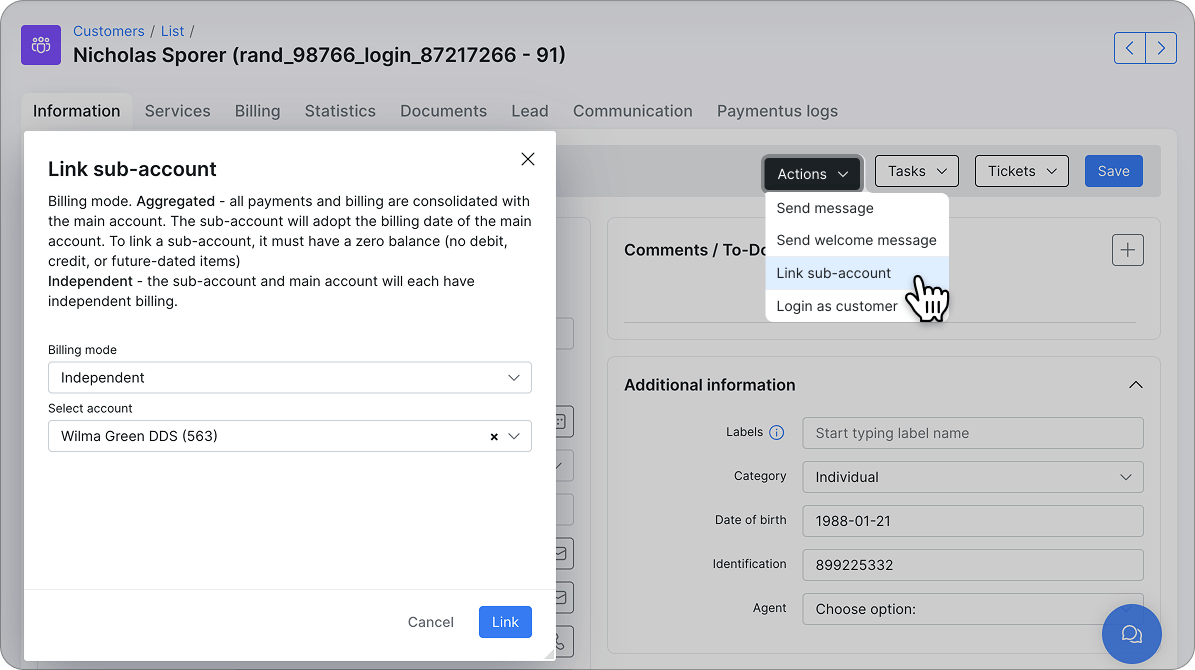
You can link Sub to a Main account in two modes:
– Independent Billing (each keeps its own billing preferences)
– Aggregated Billing (all sub-account payments and billing are consolidated with the main account).
Depending on the mode, the main account either manages all payments or only observes the billing process and manages sub-account services through both the Admin portal (in the Billing config on the customer’s profile) and the Customer portal.
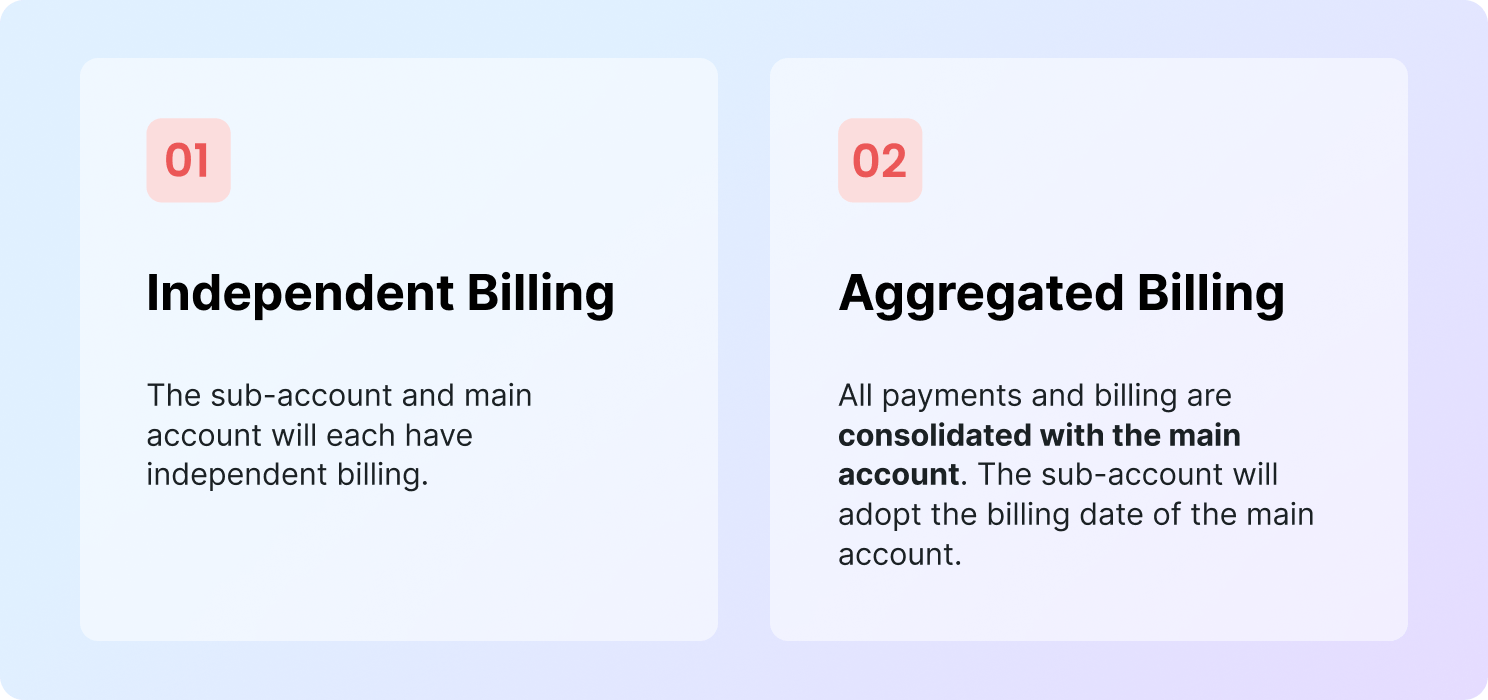
The clickable counter next to the Main account label shows how many sub-accounts are linked and opens the complete list in one tap. The main account can view or manage each sub-account’s documents, usage data, services, and tickets from one screen in the customer portal.
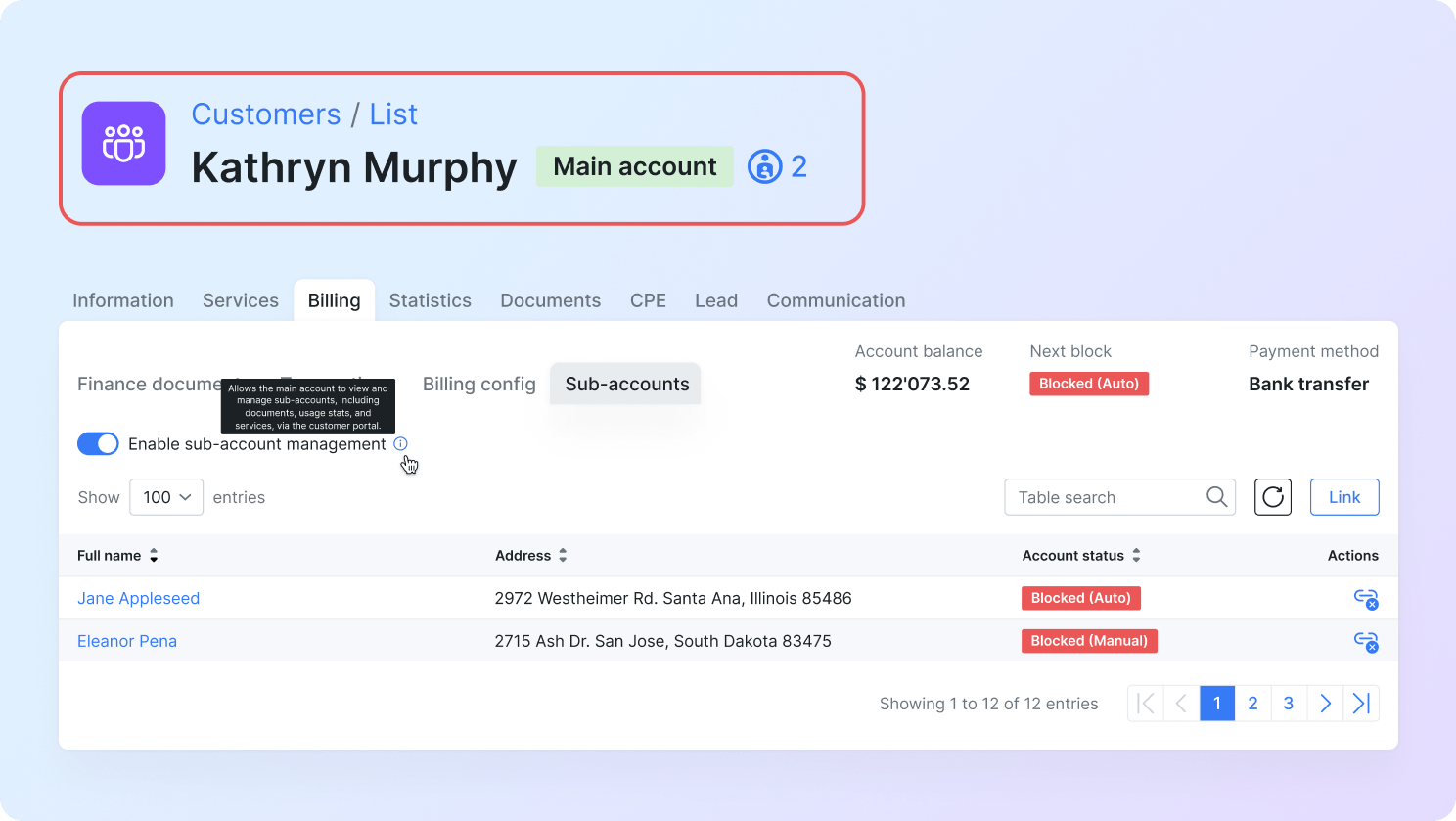
The Customer Portal allows you to order and pay for new services (existing or new) for any main or linked sub-accounts.
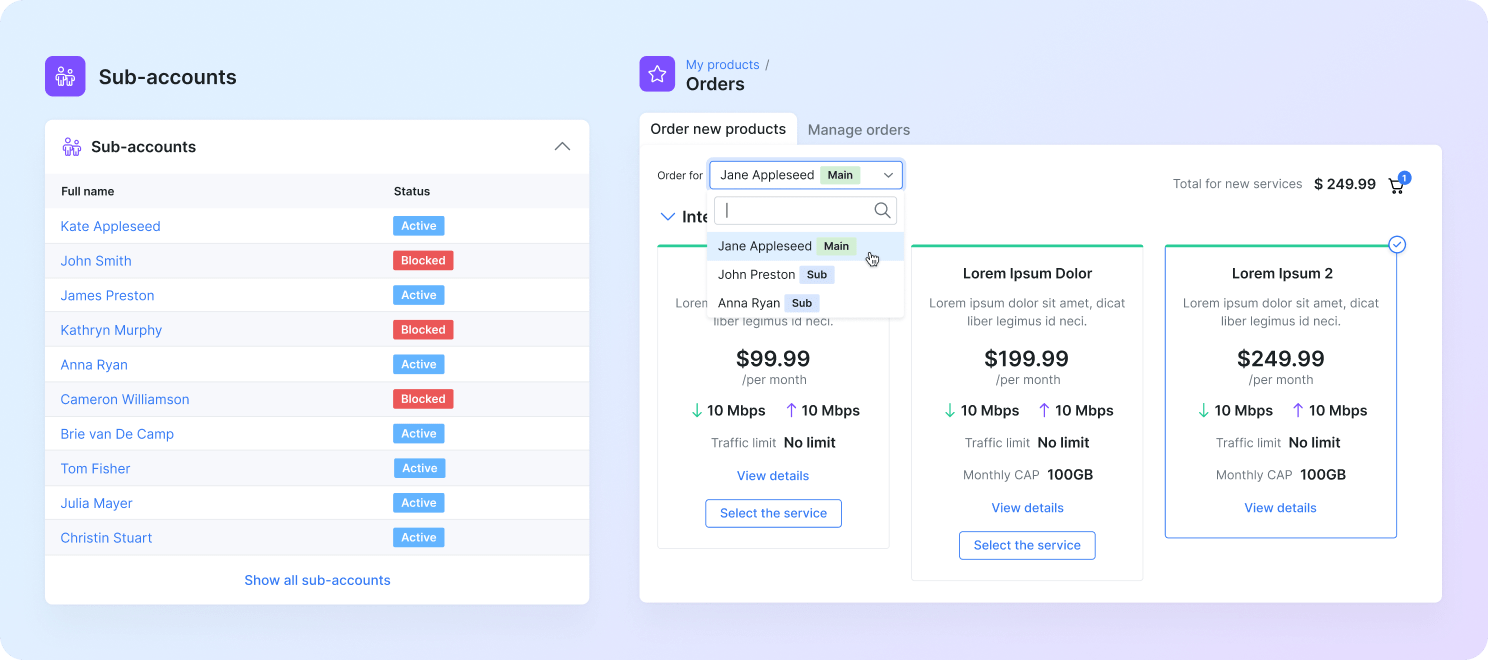
Admins can cancel any active service directly from the Services tab with one action. Similar to how it changes mid-month plans, the system compares the selected billing-end date with the already paid date and automatically calculates the unused portion.
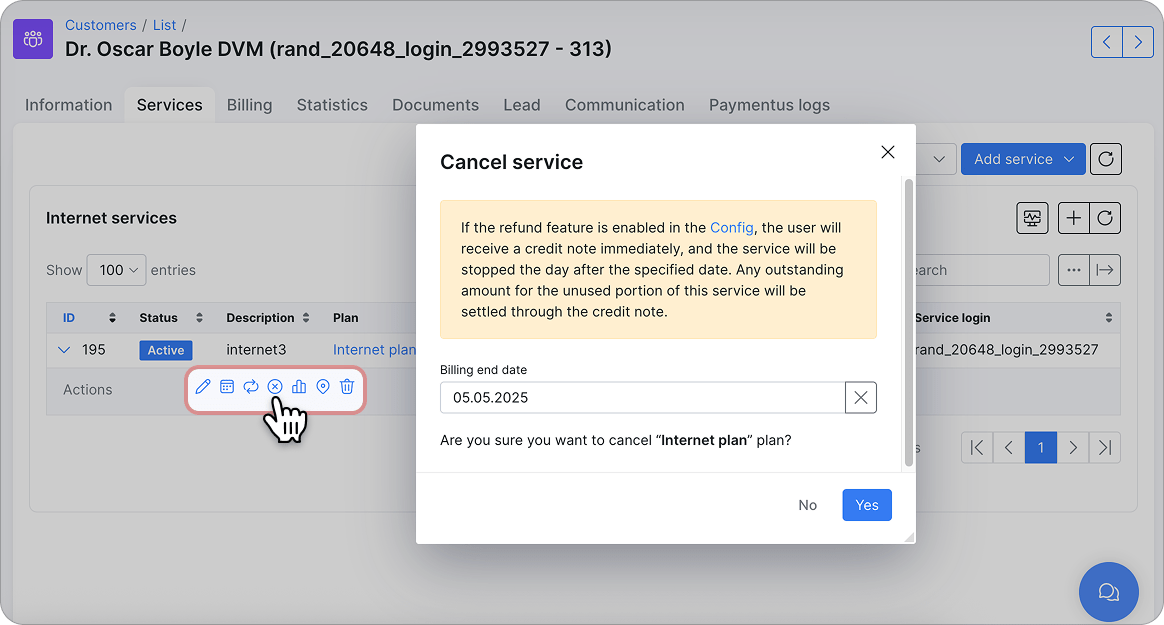
If “Refund unused money” is enabled in Config, Splynx instantly issues a credit note for the unused amount and stops the service on the selected date. Any outstanding amount for the unused portion of this service will be settled through a credit note.
To streamline your daily workflows, we’ve introduced automatic invoice generation for newly added services. Instead of navigating through additional screens and clicks to issue an invoice after activating a service, Splynx will now create the invoice automatically as soon as the service is added, saving you time and eliminating manual steps.

This feature enables you to select the time for automatic first invoice generation. New services set up before this time will be invoiced on the same day, while those added afterward will be invoiced the following day.
We’ve added a new automation option to streamline your billing process. This feature allows the system to automatically charge invoices immediately after they are generated.
To set this up, you can create an auto-charge filter with two flexible options to suit your billing preferences:
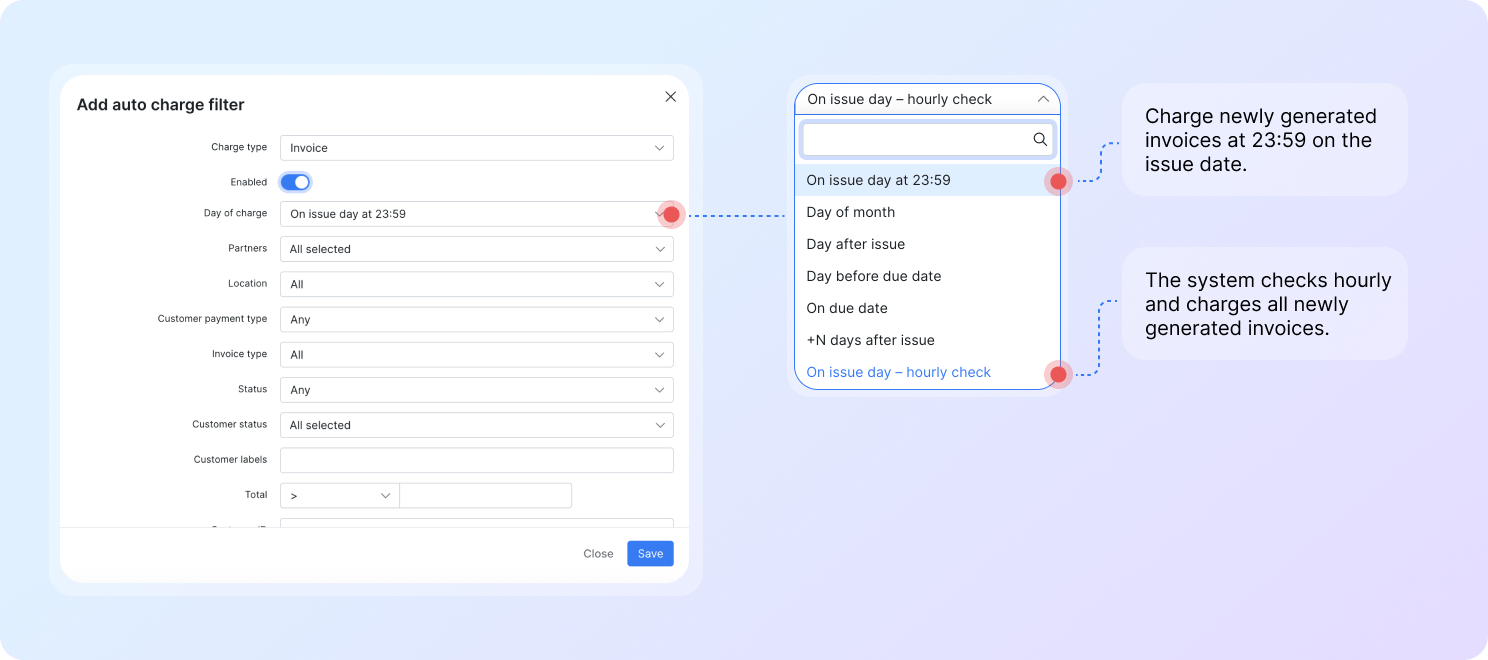
Automatically apply billing configuration changes based on your payment collection flow and the customer’s selected payment method.
The new Billing Config add-on streamlines billing administration, especially for those who run multiple debit batches a month or allow customers to choose their billing dates. It will enable administrators to make bulk billing configuration changes for customers’ payment methods. Set up templates for configurations to be updated when customers change their payment method, eliminating the need to comb through individual accounts.
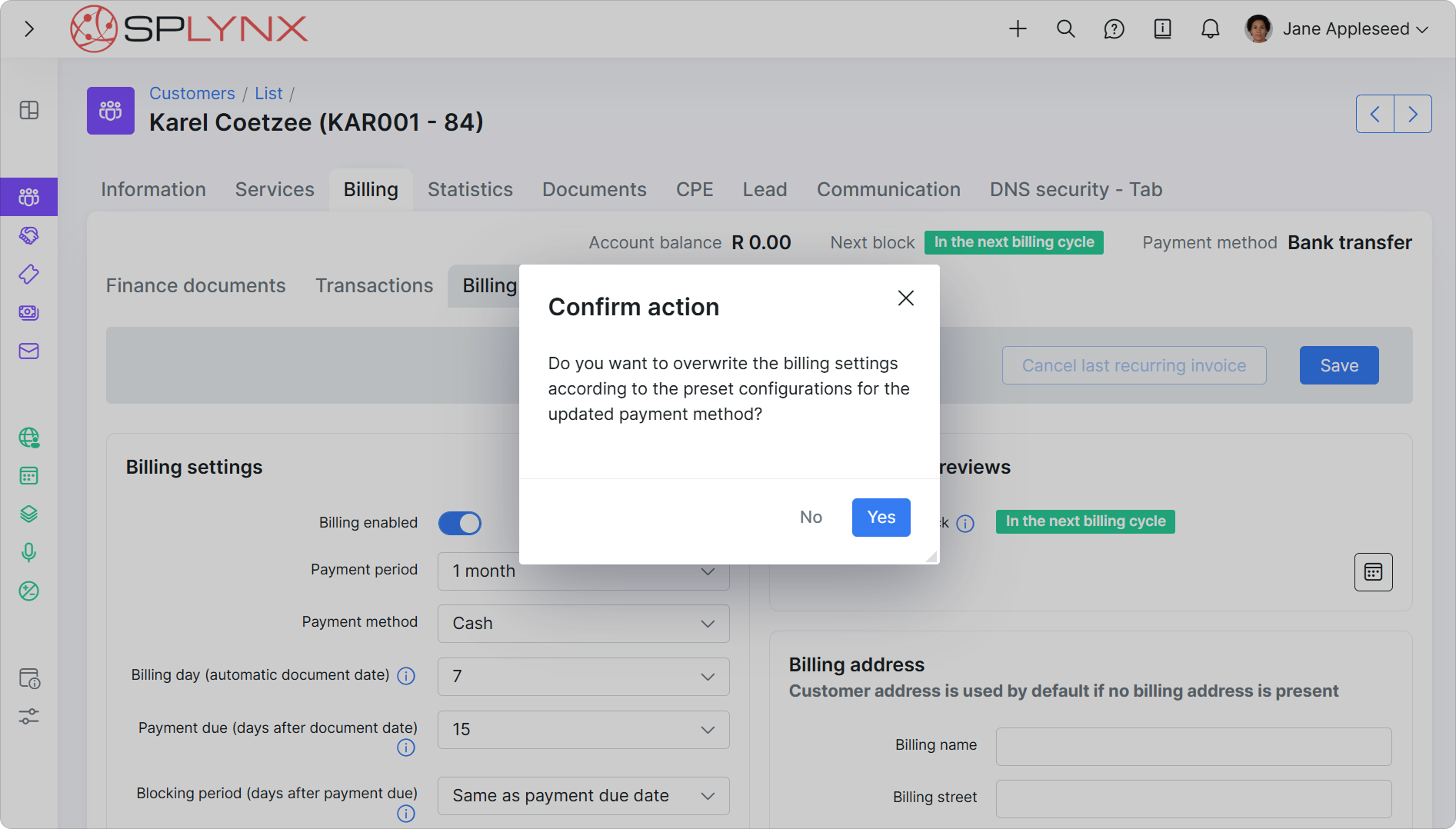
These templates automatically apply the correct billing dates, due dates, blocking periods, and reminders whenever a customer pays by the selected payment method.
Bulk updates let admins switch large customer groups to a different payment method and instantly align every account with the correct billing settings. Automatic reminder realignment keeps them in sync with each customer’s revised billing settings.
With this update, we expanded Splynx’s supported payment gateways to include Paymentus, a leading provider of cloud-based bill payment technology for North America. This add-on makes credential management available through Admin (in the Billing config on the customer’s profile) and Customer portals.
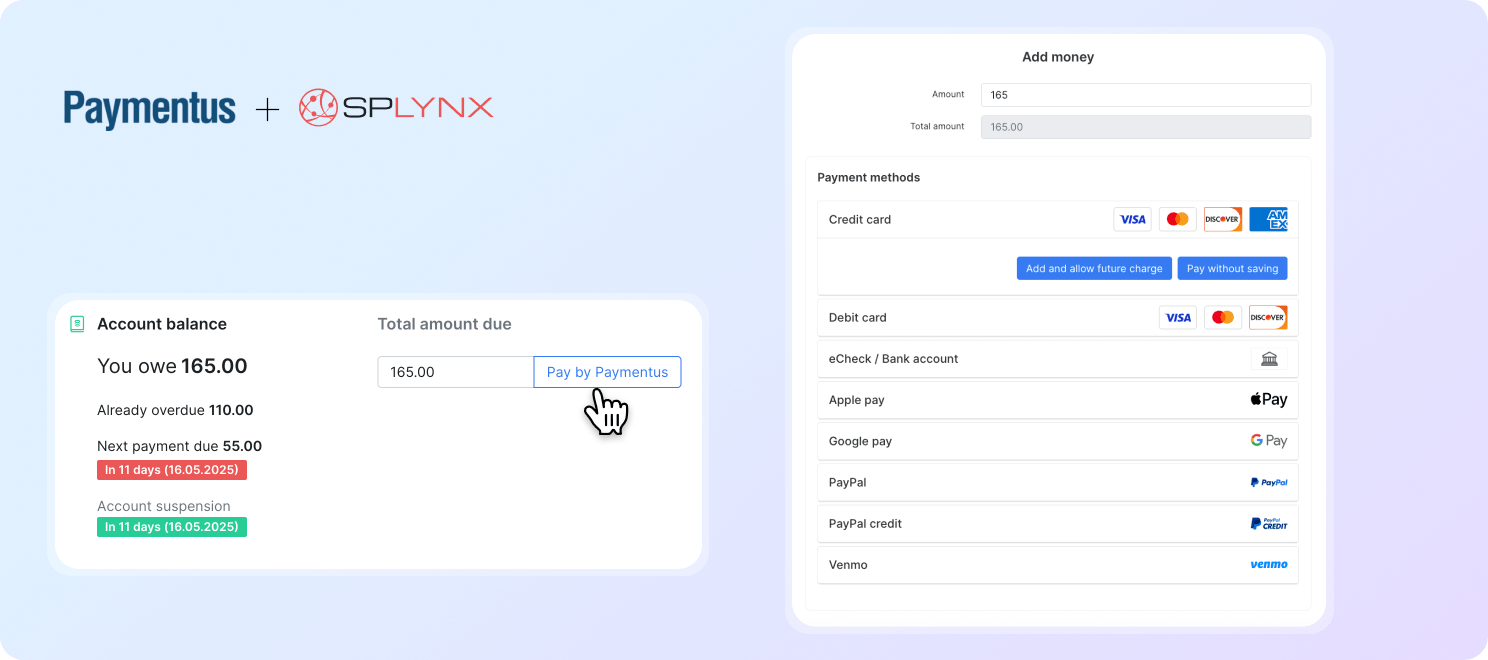
Customers can instantly top up their balance from the Dashboard with the “Pay by Paymentus” button. At the same time, administrators can batch-charge invoices and use a refund button that automatically creates credit notes and updates balances across billing and accounting.
Direct payment links for invoices and proforma invoices are available to boost on-time collections; they are usable without signing in if credentials are stored. One-time payments are collected through the guest payment flow for users who do not wish to sign up for or log into the Portal.
Splynx and Paymentus integration also supports an IVR feature, which allows customers to call a dedicated line to check their balance, confirm recent payments, and make payments via credit/debit card or eCheck without involving call center staff.
Tax regulations can change unexpectedly, and when local governments adjust tax rates, ISPs need a quick and reliable way to update billing calculations. The new ‘Tax Update’ feature provides a structured solution for managing these changes efficiently.
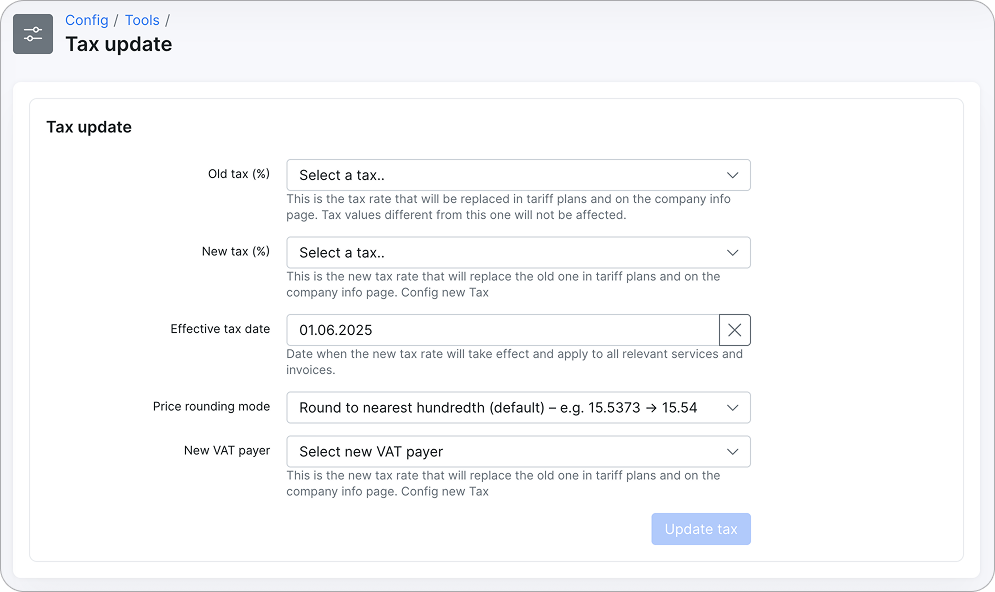
This feature automates mass tax changes on the specified due date, enabling administrators to apply new tax rates in the system as needed.
Once updated, the new tax rates will be applied on the specified date across all relevant billing operations, ensuring consistency and compliance with tax regulations.
In Splynx, the functionality for blocking non-paying customers is built into the billing engine and works automatically based on your configuration for recurring and prepaid billing. With this update, we’ve made the workflow even more effective by introducing a simplified way to redirect all user traffic, including HTTPS, to a custom landing page. Any attempt to browse the internet will redirect blocked users to this page, where they can log in to the Customer Portal and pay for their services. You can customize the page’s logo and text to match your needs.

Navigate to Config → Networking → DNS Blocking to configure DNS blocking for customers whose services are suspended
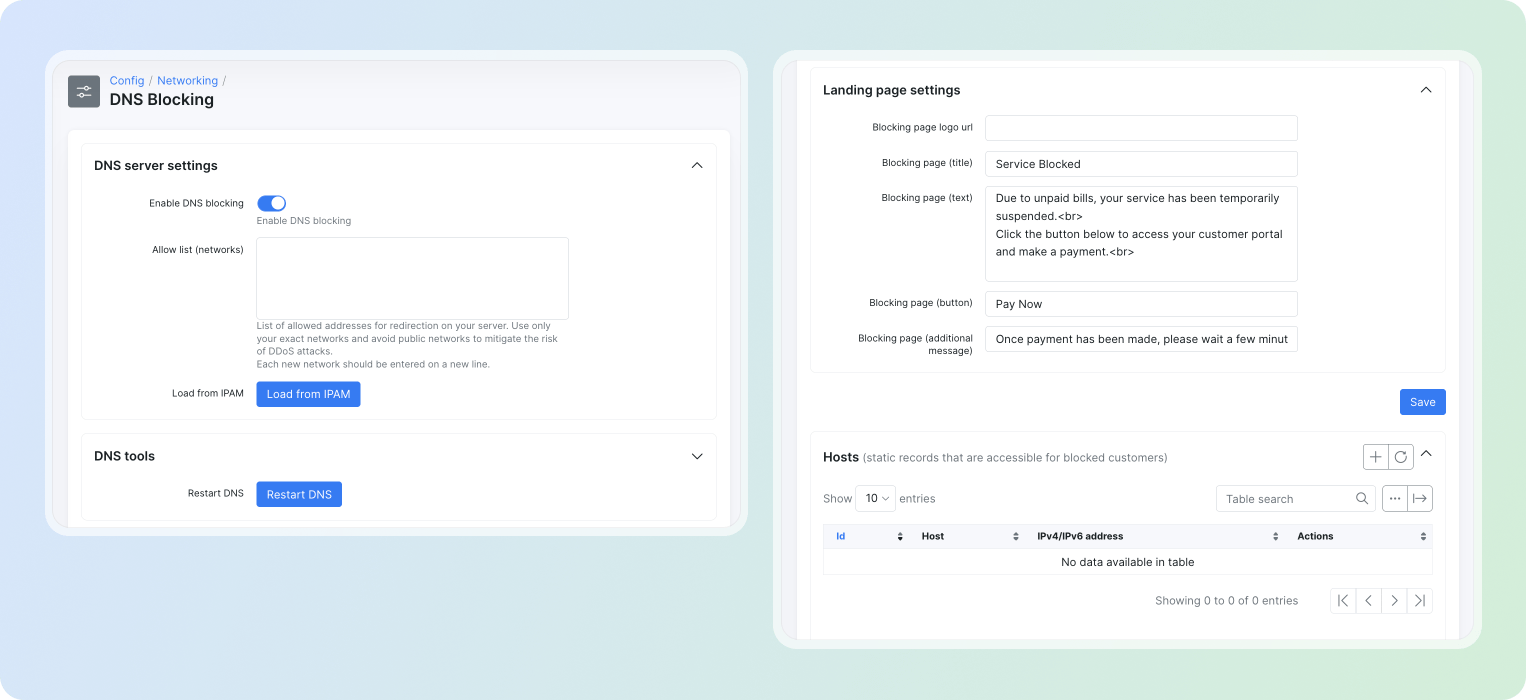
Multiple PSK for MDUs to use one Wi-Fi Network across the entire property
In this update, we introduced multiple PSK configuration to enhance security and access control in Wi-Fi networks. This new functionality can be found under the Config tab in the navigation bar: Networking > Multiple PSK.
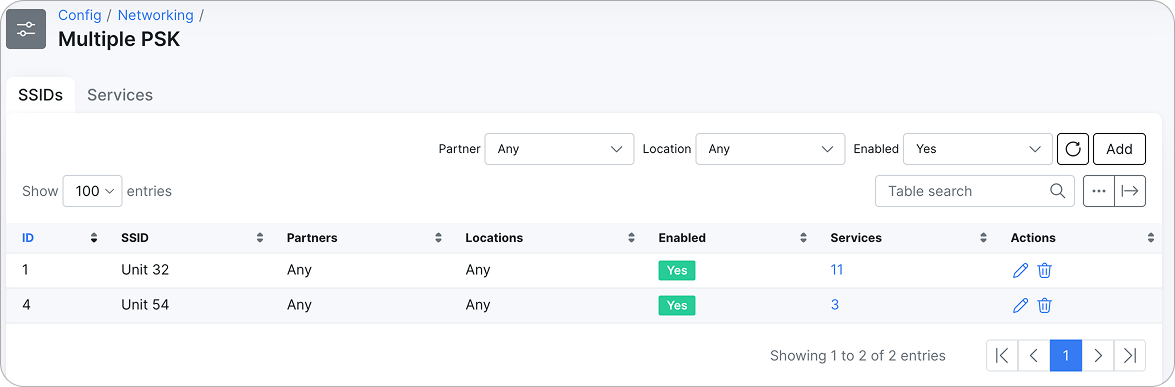
From there, you can generate and manage several pre-shared keys for the identical Wi-Fi SSID, which is ideal for multi-dwelling or campus deployments.
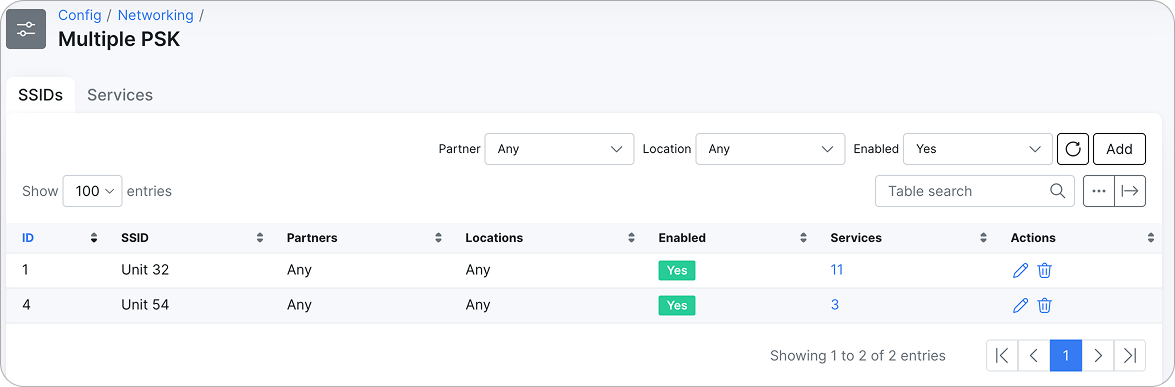
Inventory is now fully integrated into Scheduling. A new Inventory tab inside the main task area allows you to link or unlink inventory items to a task directly from the task area.
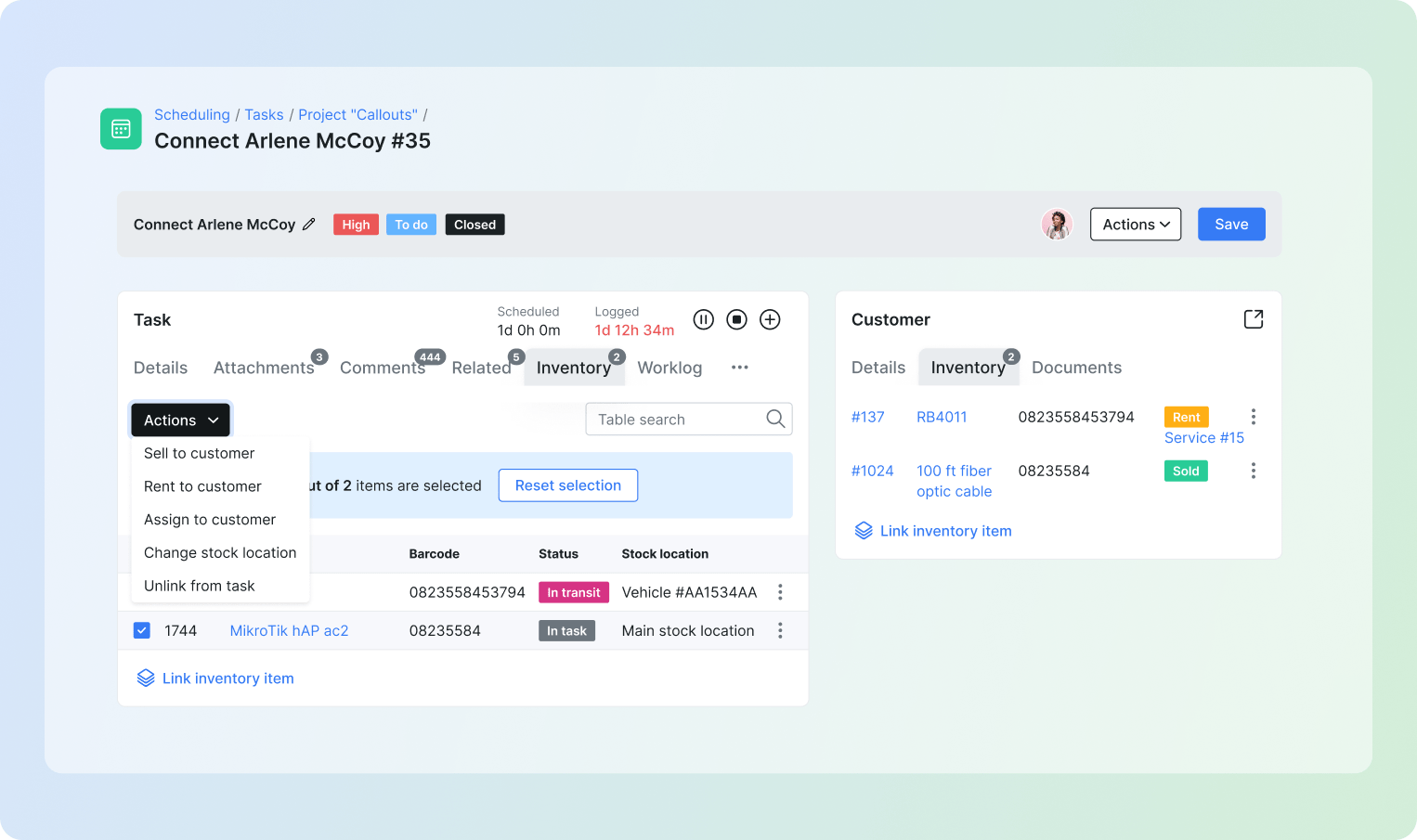
Use the task’s Actions menu to sell, rent, assign to a customer, or move stock without leaving the main task window. Item status (In task, In transit, etc.) updates automatically as the task progresses.
The tab, with clearly visible badges, shows how many items are linked to the task at a glance. The right-hand customer sidebar lists all items tied to that customer and related customer documents, keeping techs informed in real time.
Plus, a new mass link inventory to task action (available in both Items and Products views) allows you to attach multiple items from Inventory to a task simultaneously.
After overhauling the Task Page in 5.0, we continued to simplify their filtering and processing. We are ready to expand color-coded labels (earlier available for Customers and Tickets) to Tasks for better management. They can be created in Config › System › Labels (module = Tasks).
Each task can be assigned one or more labels (use the mass action feature to add the same label(s) to multiple tasks) for quick visual categorization. These labels are shown along with status and priority labels at the top of the task window.
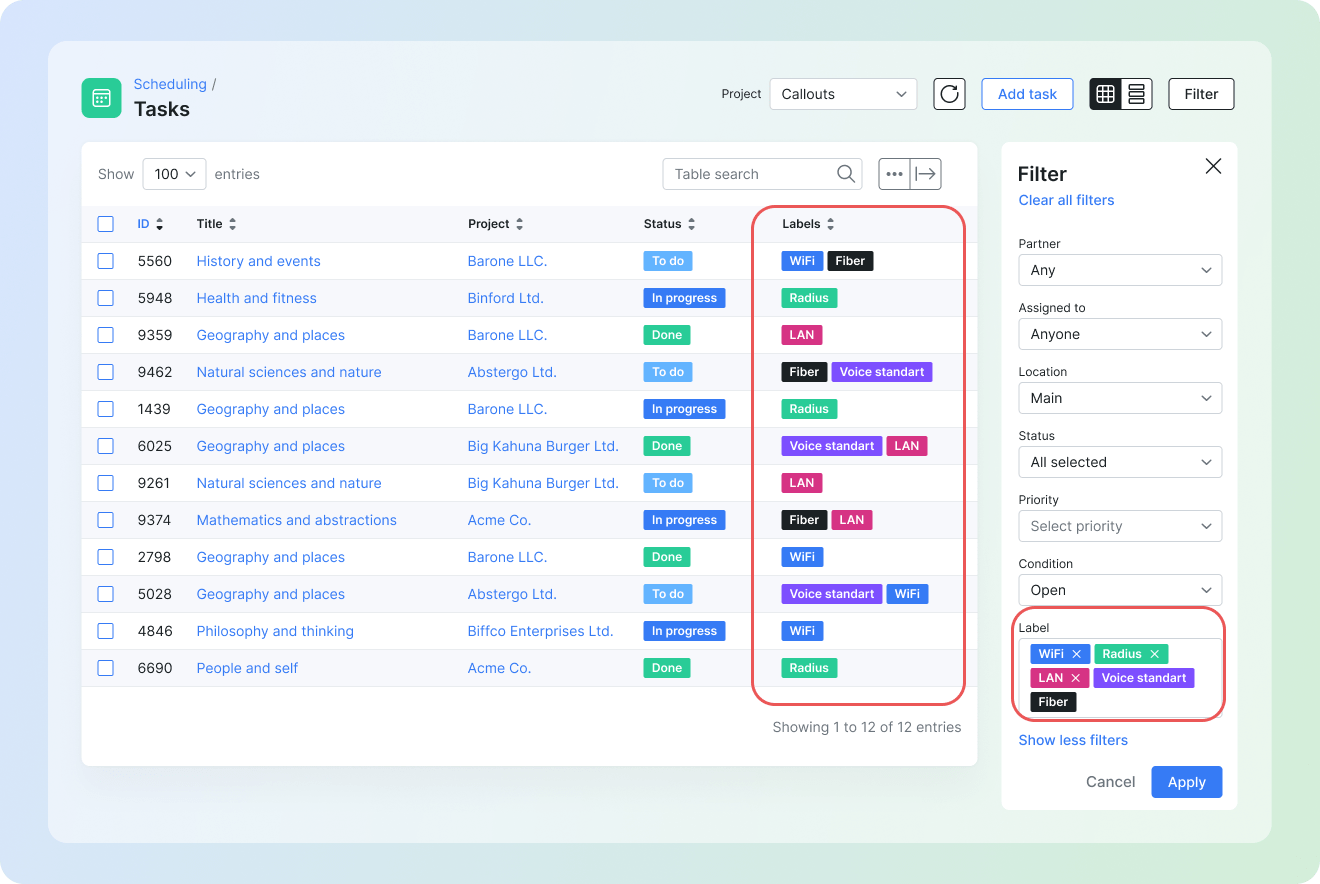
As with Customers and Tickets, you can now further filter tasks by labels from the Tasks, Calendars, or Maps sections.
Canned responses, mute notifications feature, and templates with placeholders.
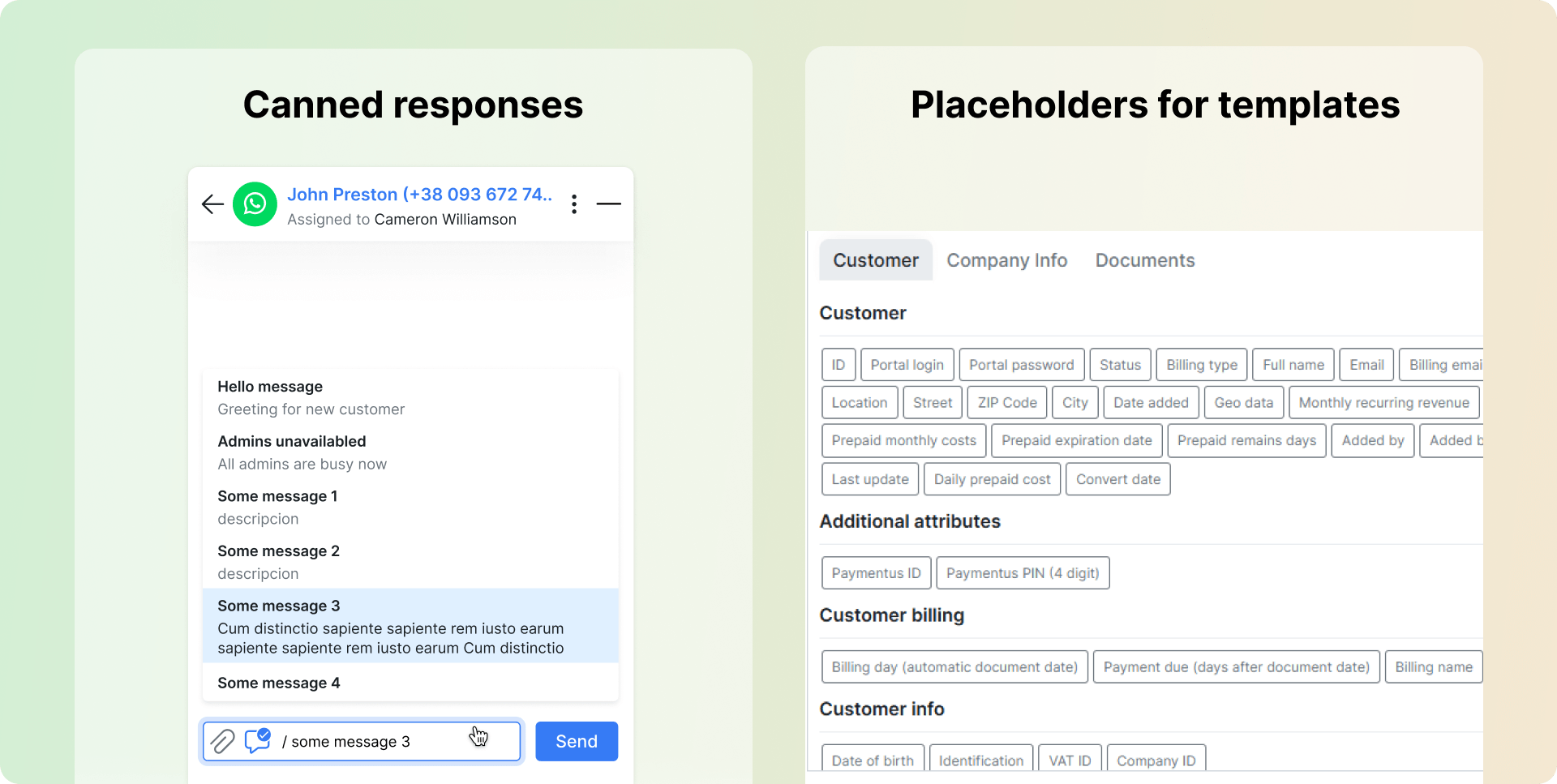
The v5.1 update includes numerous enhancements, tweaks, and bug fixes to improve system performance and user experience. Here are the changes we’d like to highlight.
We’ve redesigned the login pages for Admin and Customer Portals to deliver a cleaner, more modern experience. The Admin Portal login features an updated UI/UX with improved layout and responsiveness.
Admin portal login screen
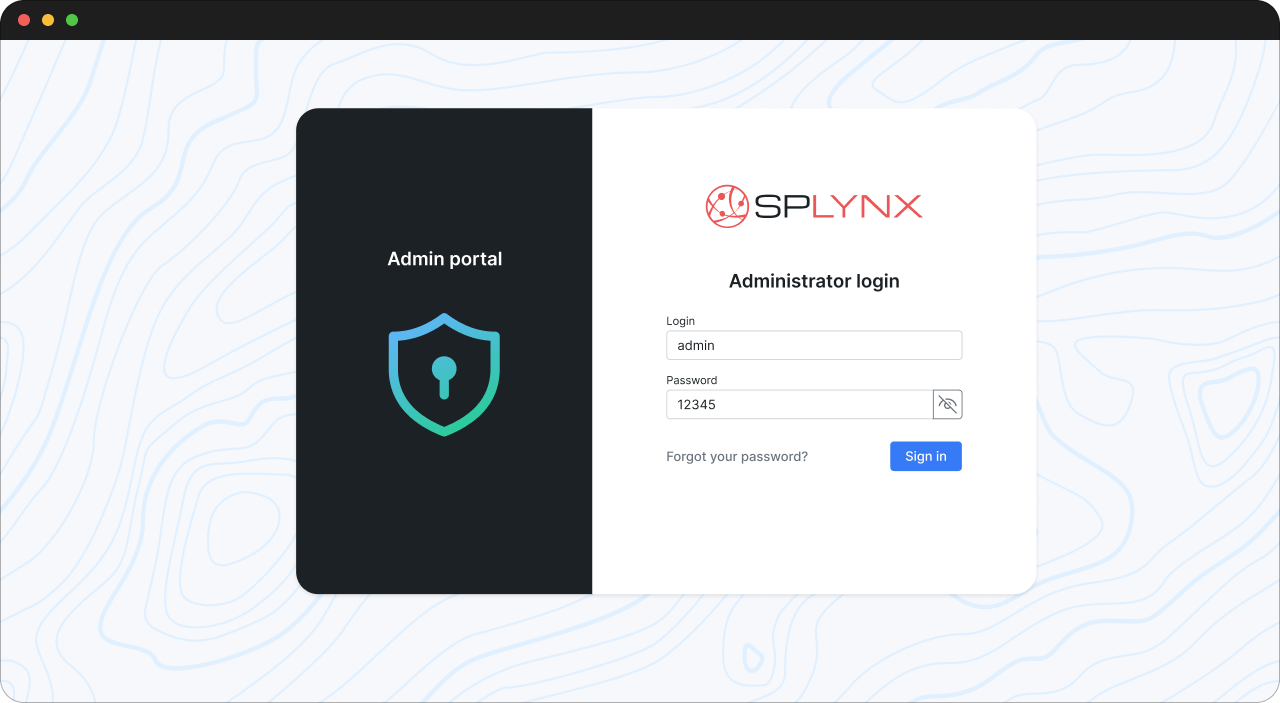
Customer portal login screen

On the Customer Portal, we introduced a simplified design with a clean, neutral look, providing a flexible foundation for easy customization to match your brand’s visual identity.
Introduced the ability to share contracts outside the product, allowing leads to sign contracts without requiring a customer portal.
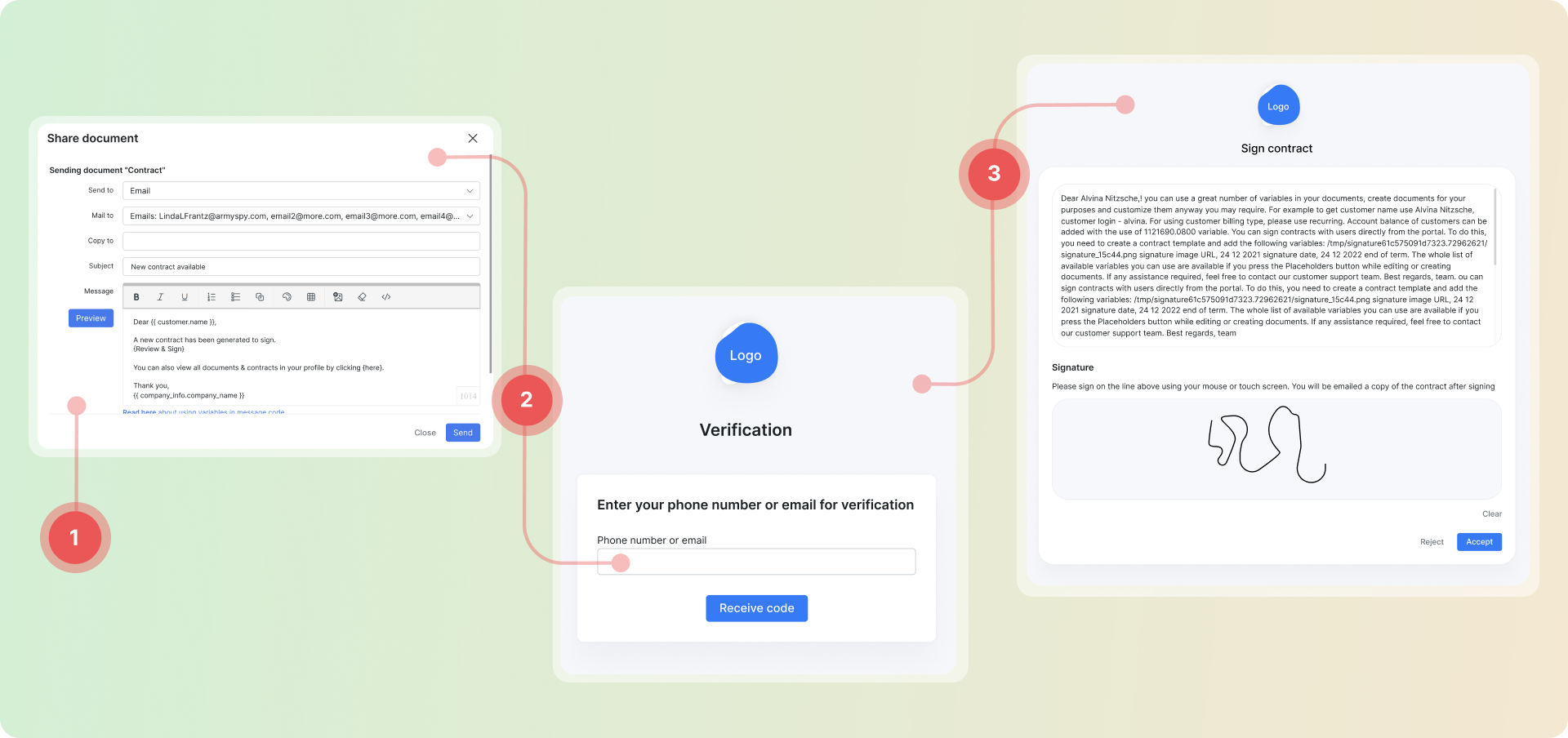
Super administrators can now grant administrator access to specific stock locations. Administrators see and manage inventory only in the locations they can access, preventing unintended changes to stock outside an admin’s scope.
Administrators can view all inventory items linked to a task in the scheduling module, regardless of their stock access permissions.
We’ve added a new Account Status Preview report that shows which customers are set to become Due, Blocked, or Deactivated today or tomorrow. This is especially useful for ISPs to manage service interruptions proactively, notify customers in advance, or coordinate billing and support actions ahead of time.
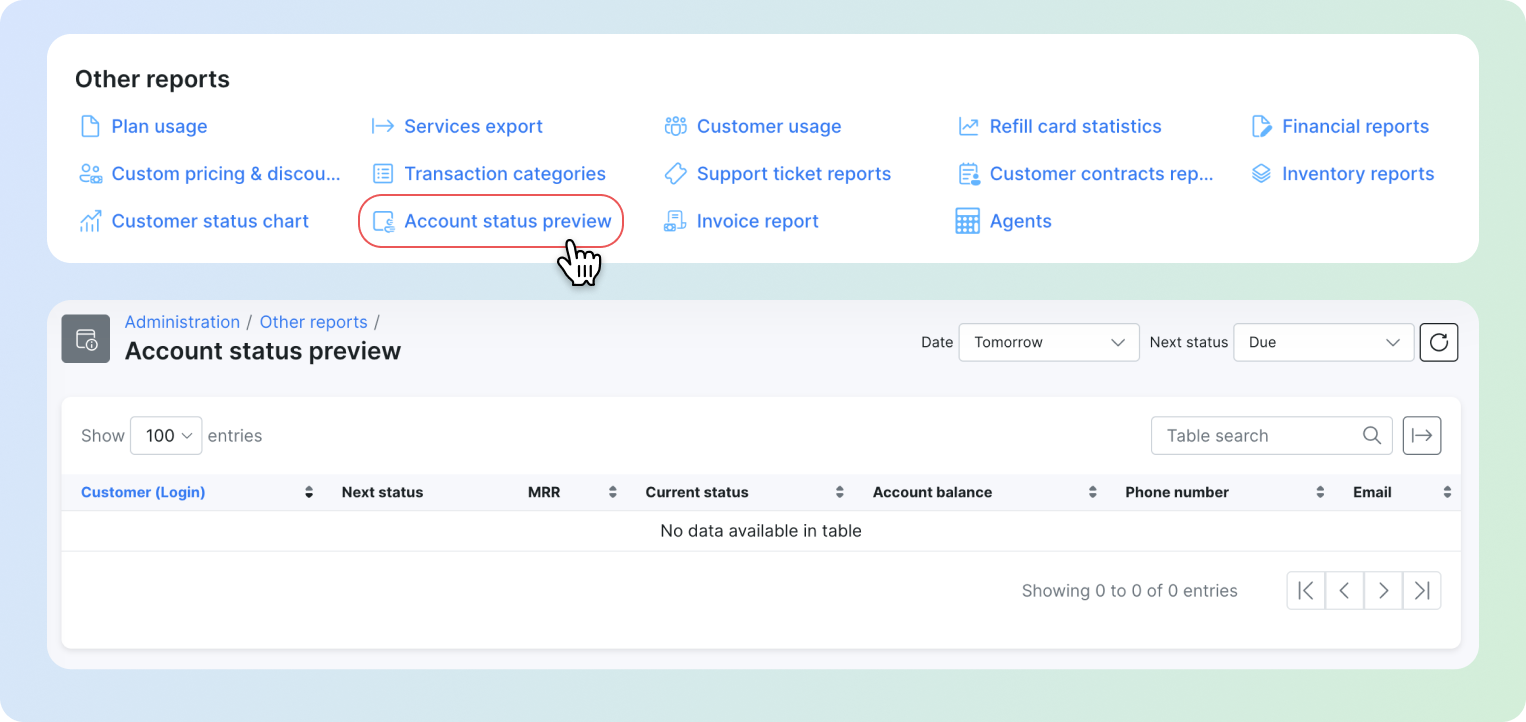
These updates will improve your Splynx experience, providing enhanced functionality and ease of use that customers expect. Visit our changelog for a complete list of updates, enhancements, and fixes.
For optimal performance, we recommend using the latest Splynx software version. You can check your current version under Administration / License / Version. To upgrade, send an email to support@splynx.com requesting the update. Your feedback helps us continually improve, so please let us know your thoughts on this latest release.