



Begin by filling out the application form to obtain a Splynx trial license. This license provides full access to all Splynx features and public modules and allows adding up to 100 customers.
After completing the form, you will receive a confirmation email containing a link to install your Splynx instance. Click it to proceed with the installation.
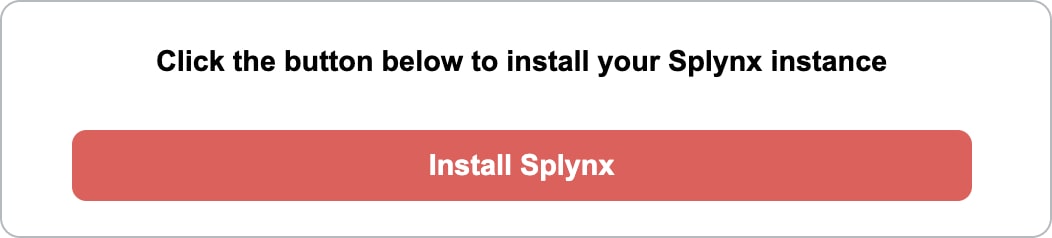
Screenshot example
Clicking on this link will initiate the installation wizard. Please follow these steps during the setup:
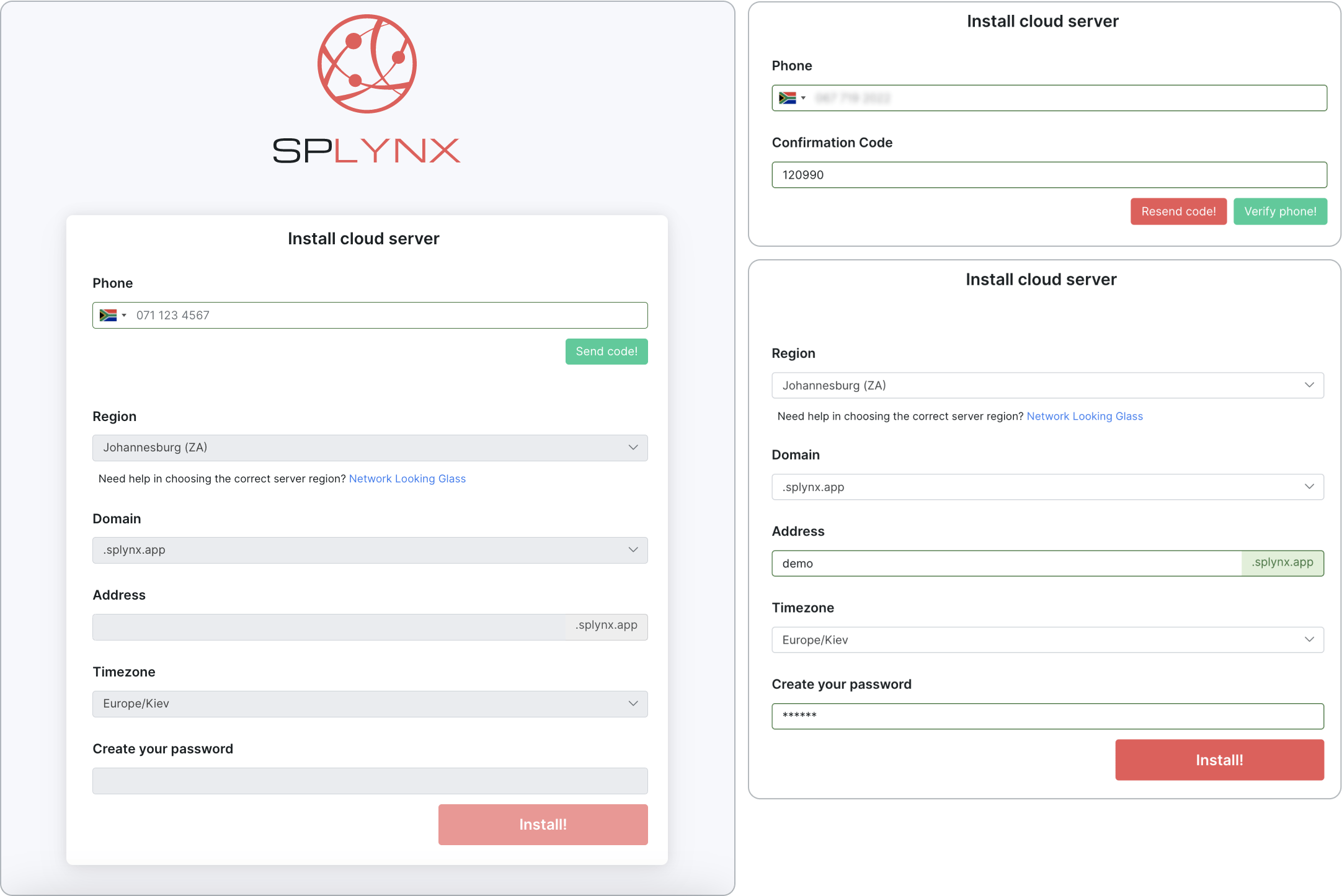
The installation is automated and typically completed within 5-10 minutes. It runs in the background, allowing you to close the window. Once finished, you will receive an email with a link to your server and account credentials.
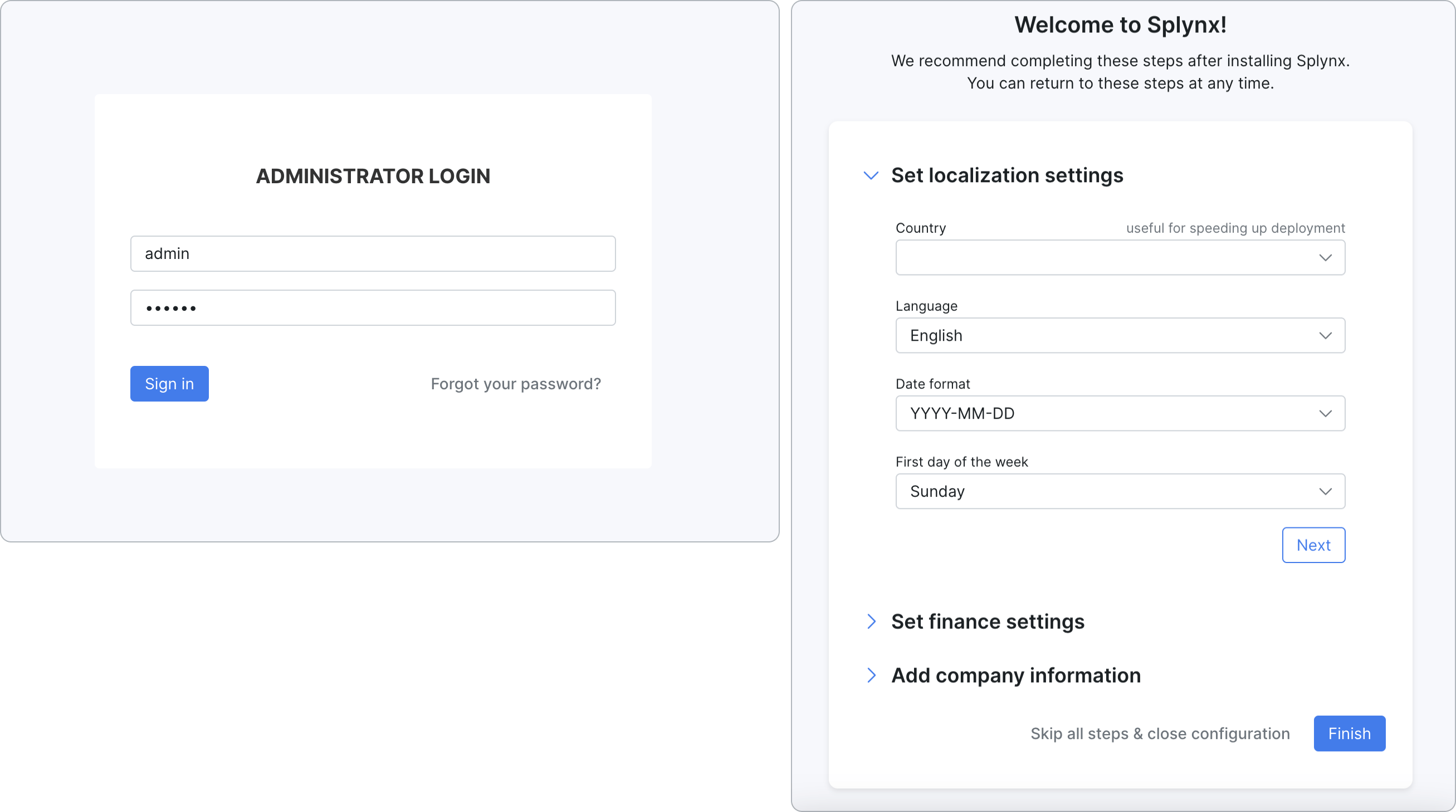
Find out how Splynx helps ISPs grow
Learn more